App Connection Guides
Featured Guide
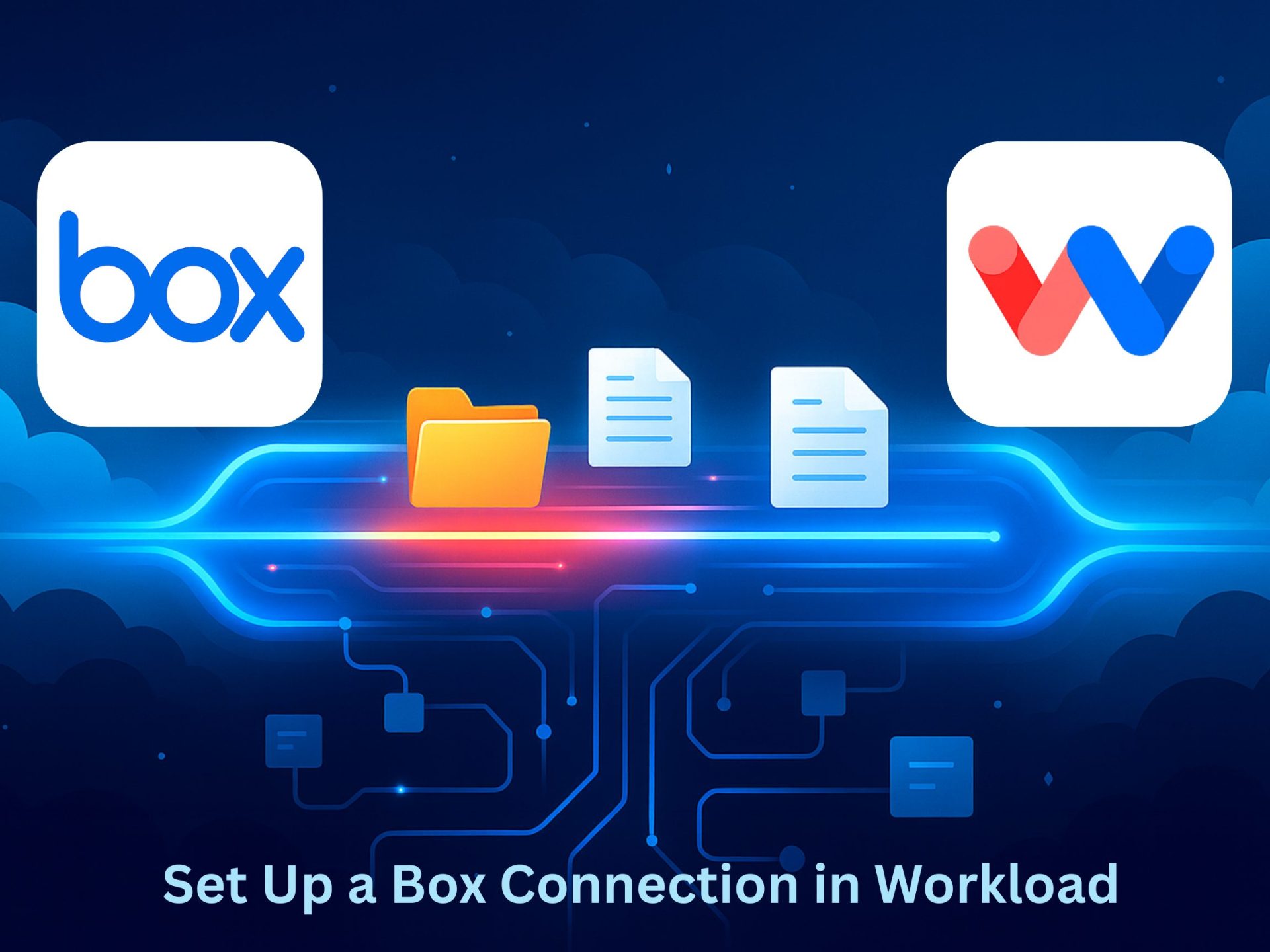
Box is where your team’s content lives—contracts, creative assets, reports, and everything in between. When you set up a Box connection in Workload, those files can move and update automatically. Instead of dragging and dropping, Workload routes them to the right place the moment something changes. Imagine new proposals saving instantly in a client folder, …
All Guides

Turn your calendar into more than just a list of dates. With Workload, you can connect Google Calendar to Workload so every meeting, deadline, and event powers the right action automatically. Instead of just tracking time, your calendar becomes the starting point for organized communication and smoother processes. Events don’t have to stay locked inside …
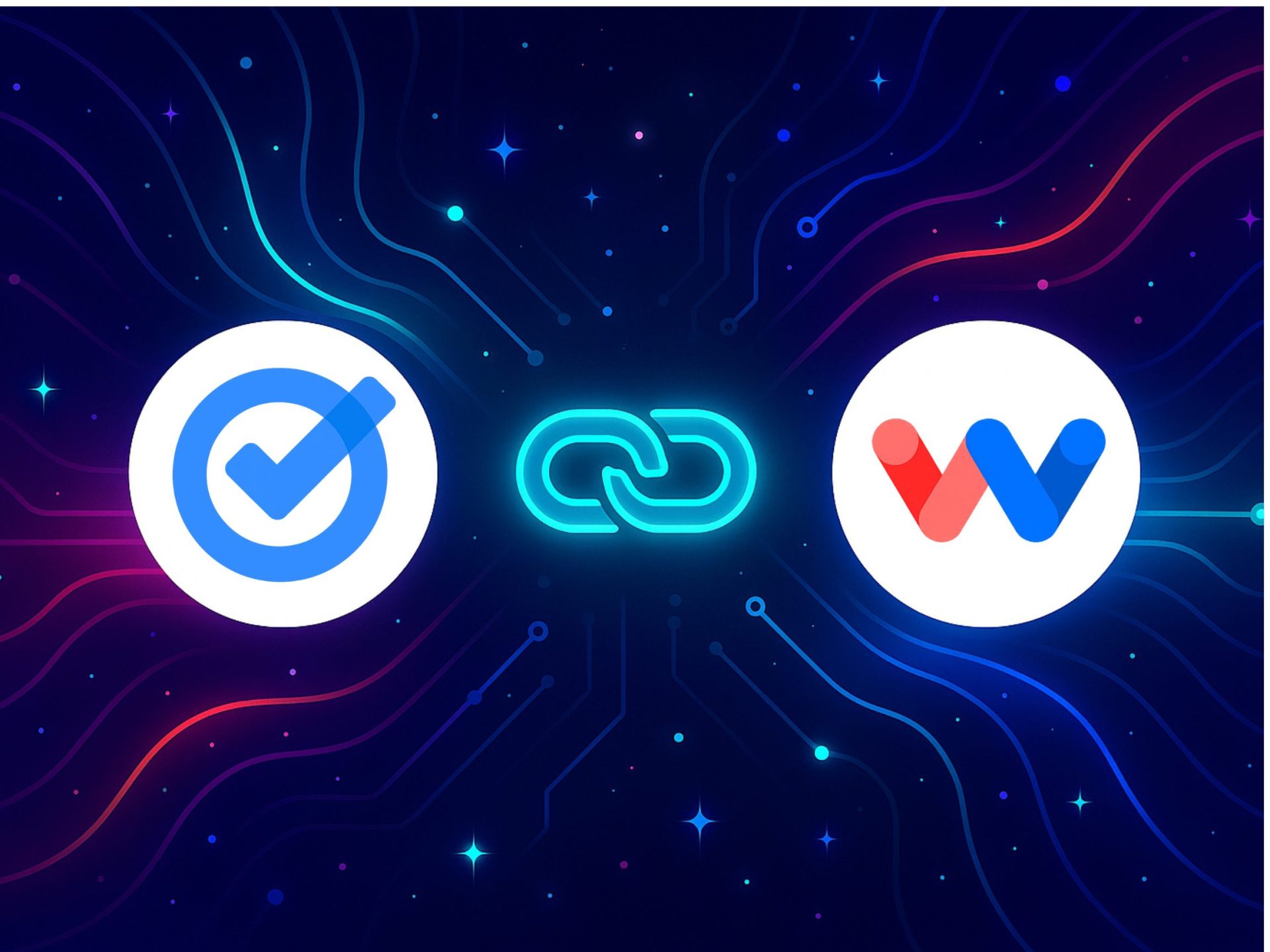
Managing tasks across different apps often means wasted clicks and missed updates. When you connect Google Tasks to Workload, routine task management becomes effortless automation. This guide shows you two simple ways—either from your dashboard or inside a workflow step—so you can start using Google Tasks with Workload right away. Once connected, Workload keeps everything …
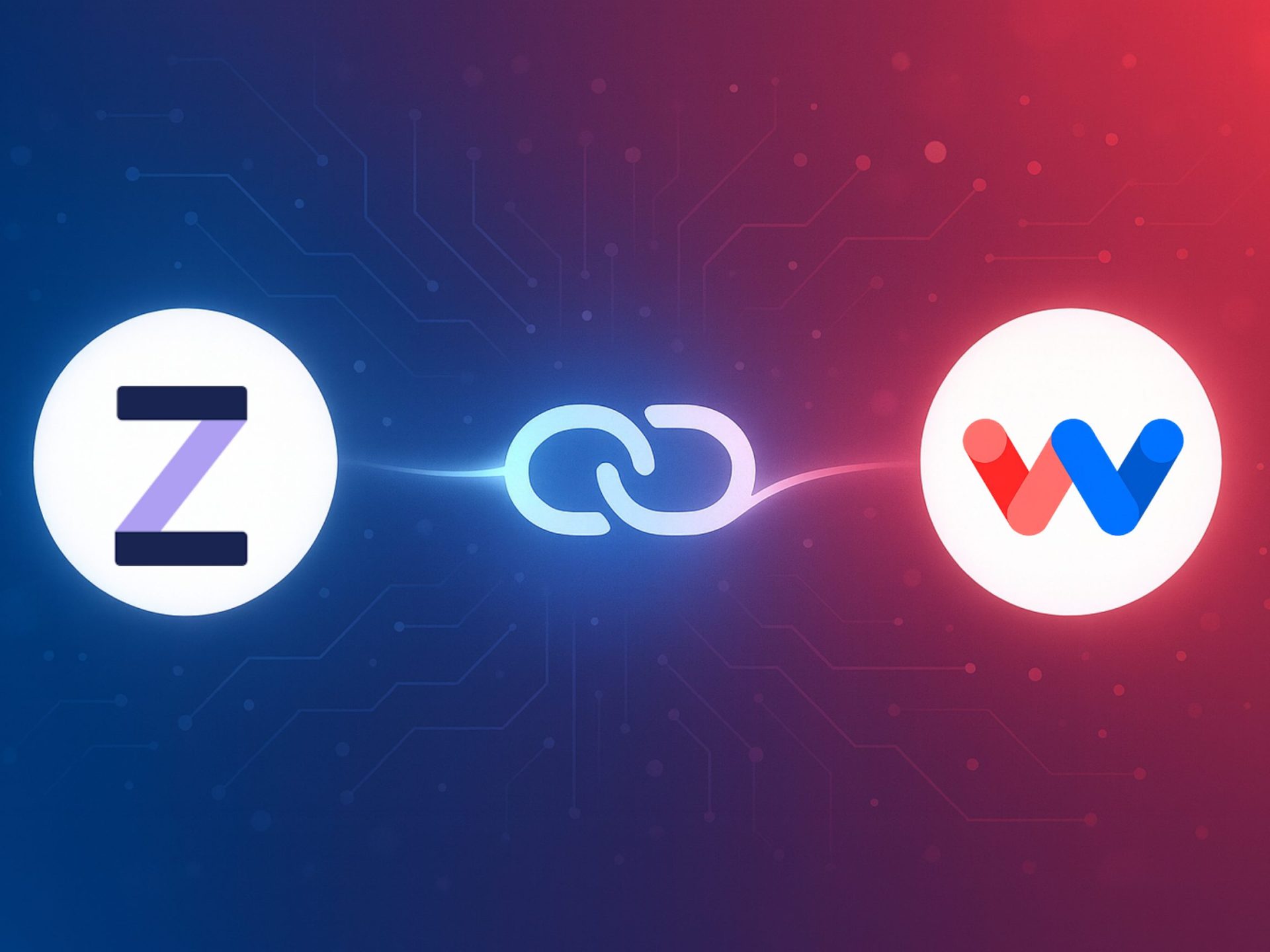
Level up your point-of-sale data with Workload. In minutes, you can Link Zettle by PayPal to Workload and have every sale flow into the tools you already use—no exports, no CSVs, no copy-paste. Once connected, Workload routes each purchase where it belongs: log transactions to spreadsheets, update inventory, alert your team in Slack, and trigger …
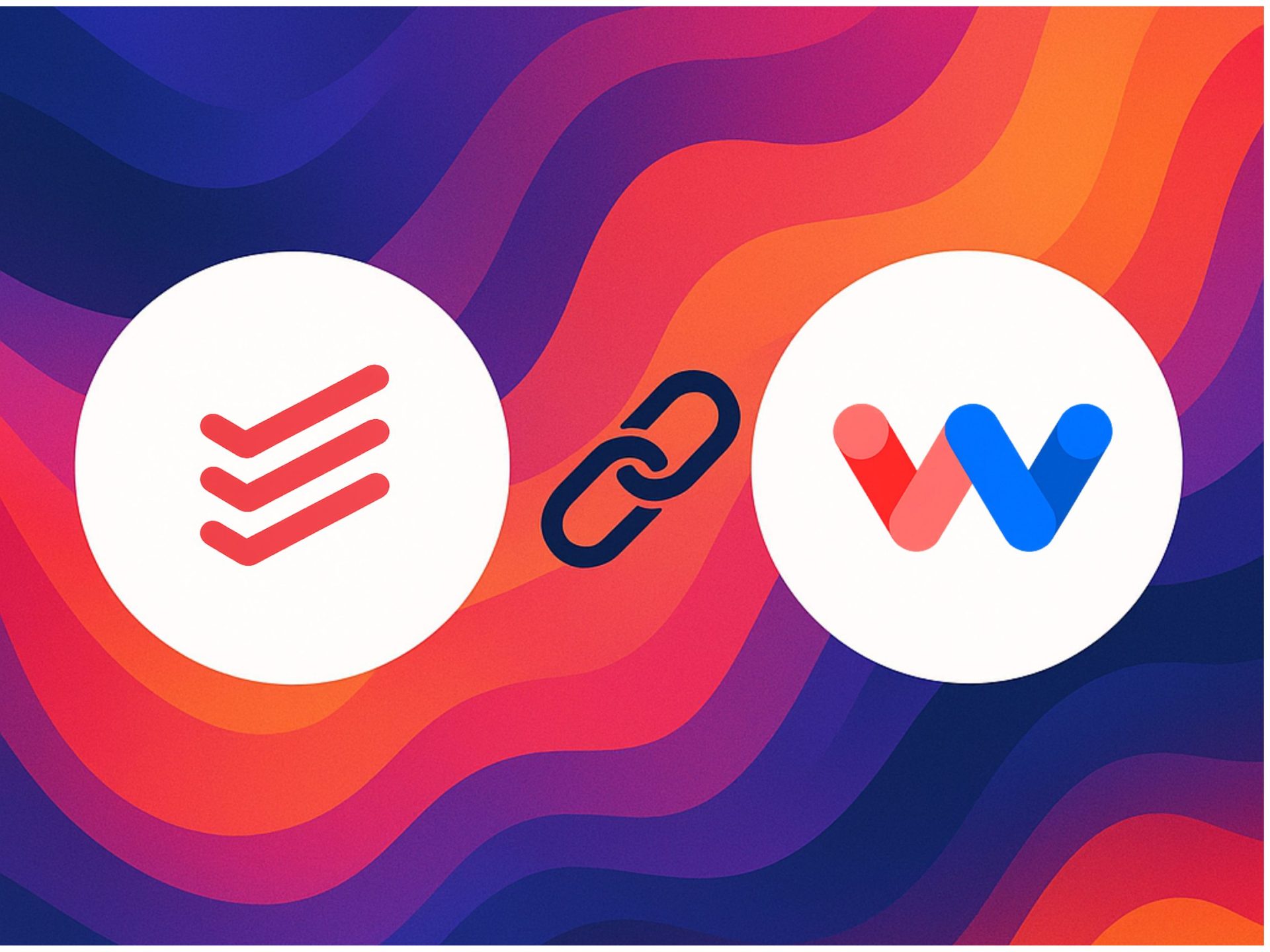
Todoist is where your tasks live, but Workload is where they come alive. When you link Todoist to Workload, every new to-do can kick off an automation. That means no more juggling updates across tools—your tasks move exactly where they’re needed, automatically. Each task carries key details like its title, due date, priority, and project. …
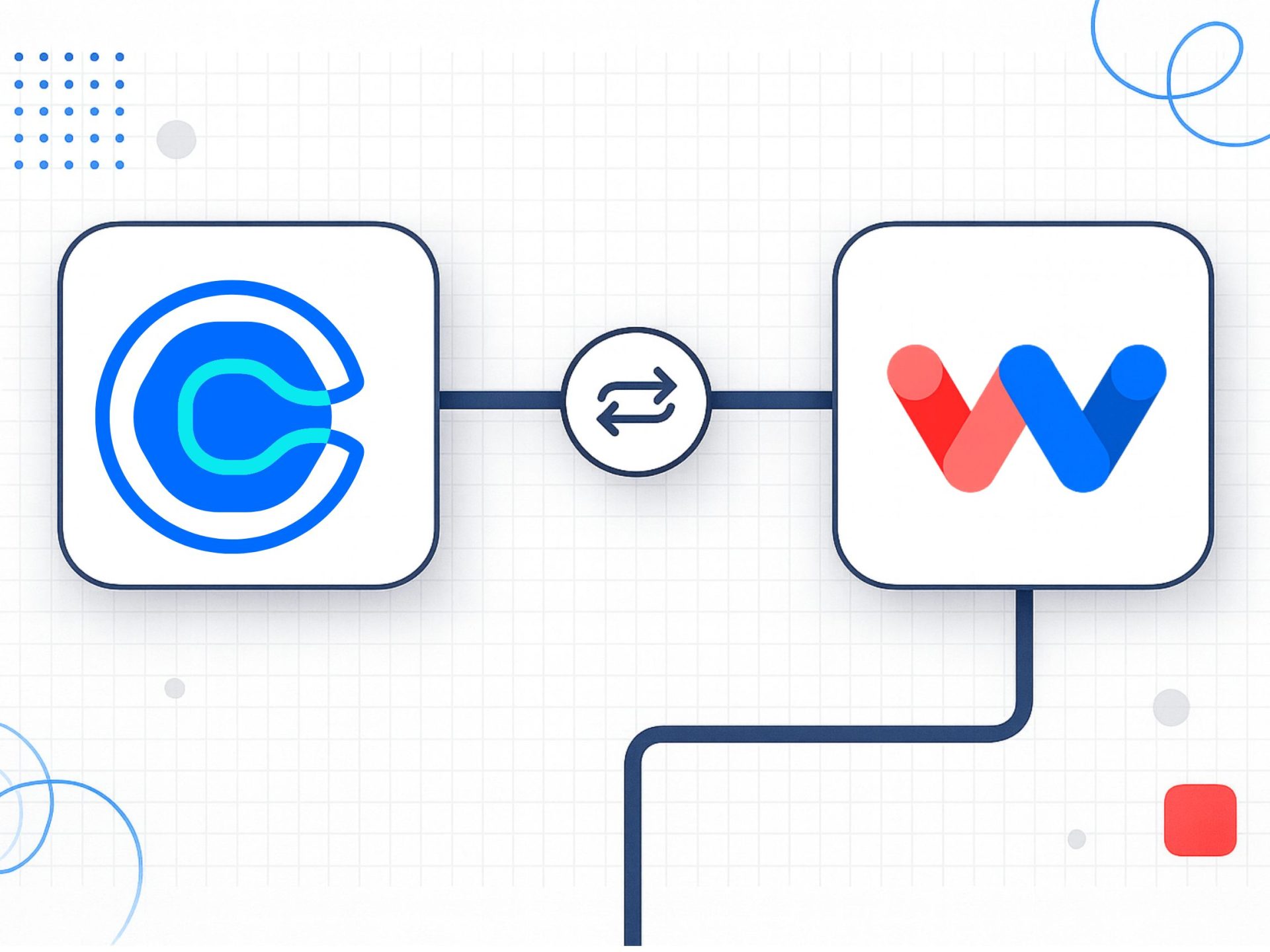
Connect Calendly to Workload to bring scheduling and automation together. You no longer need to switch between apps or copy details by hand. Instead, each new booking flows directly into your automations. Every meeting also carries important details. Workload collects the attendee’s name, email, event type, and time. With that information, you can trigger an …
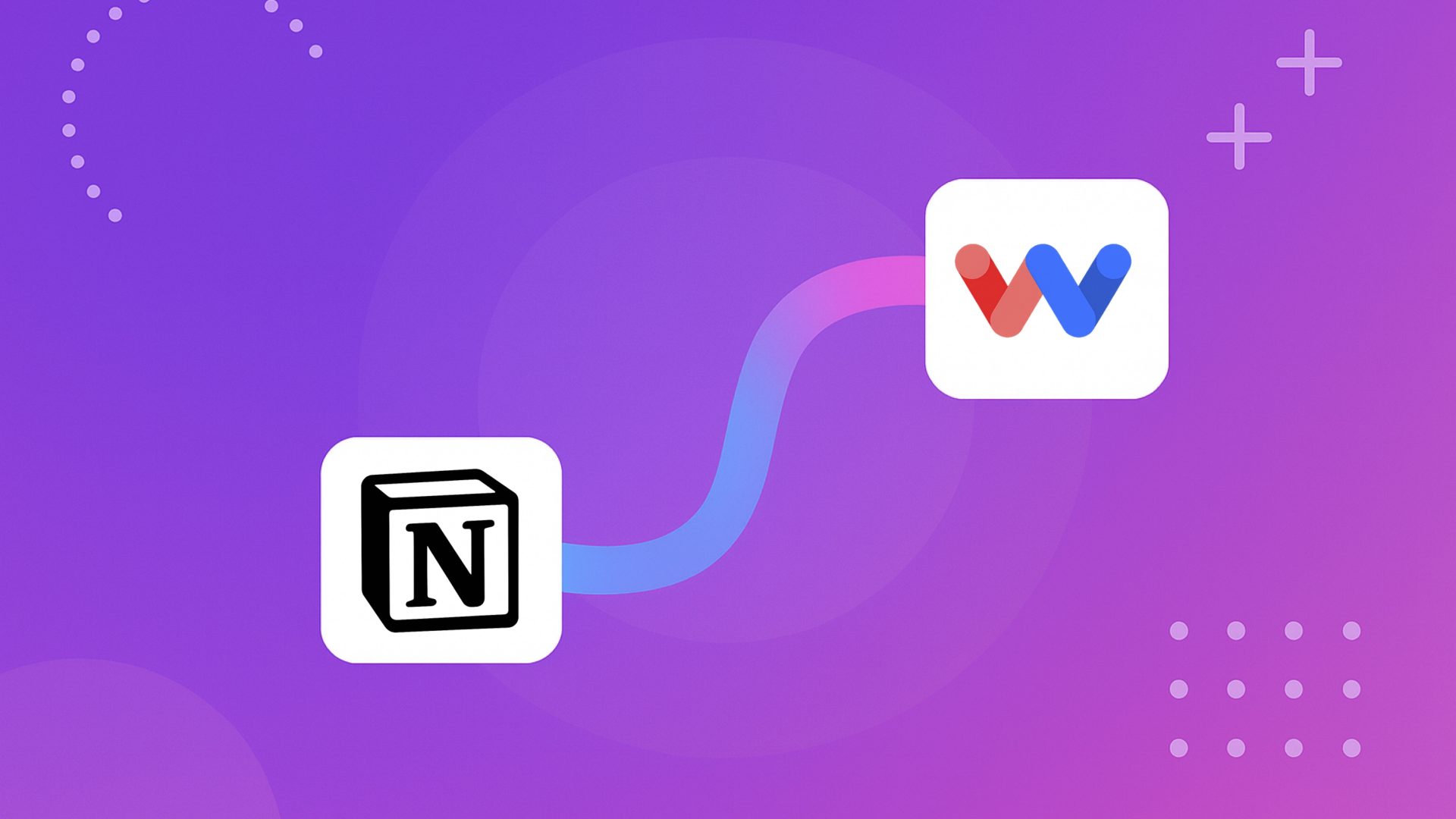
Notion is where many teams plan projects, take notes, and organize databases. But keeping that information useful outside of Notion often means manual work. Copying data, sharing updates, or re-entering tasks into other tools takes time and slows projects down. When you connect Notion to Workload, all of that can happen automatically. Workload lets you …
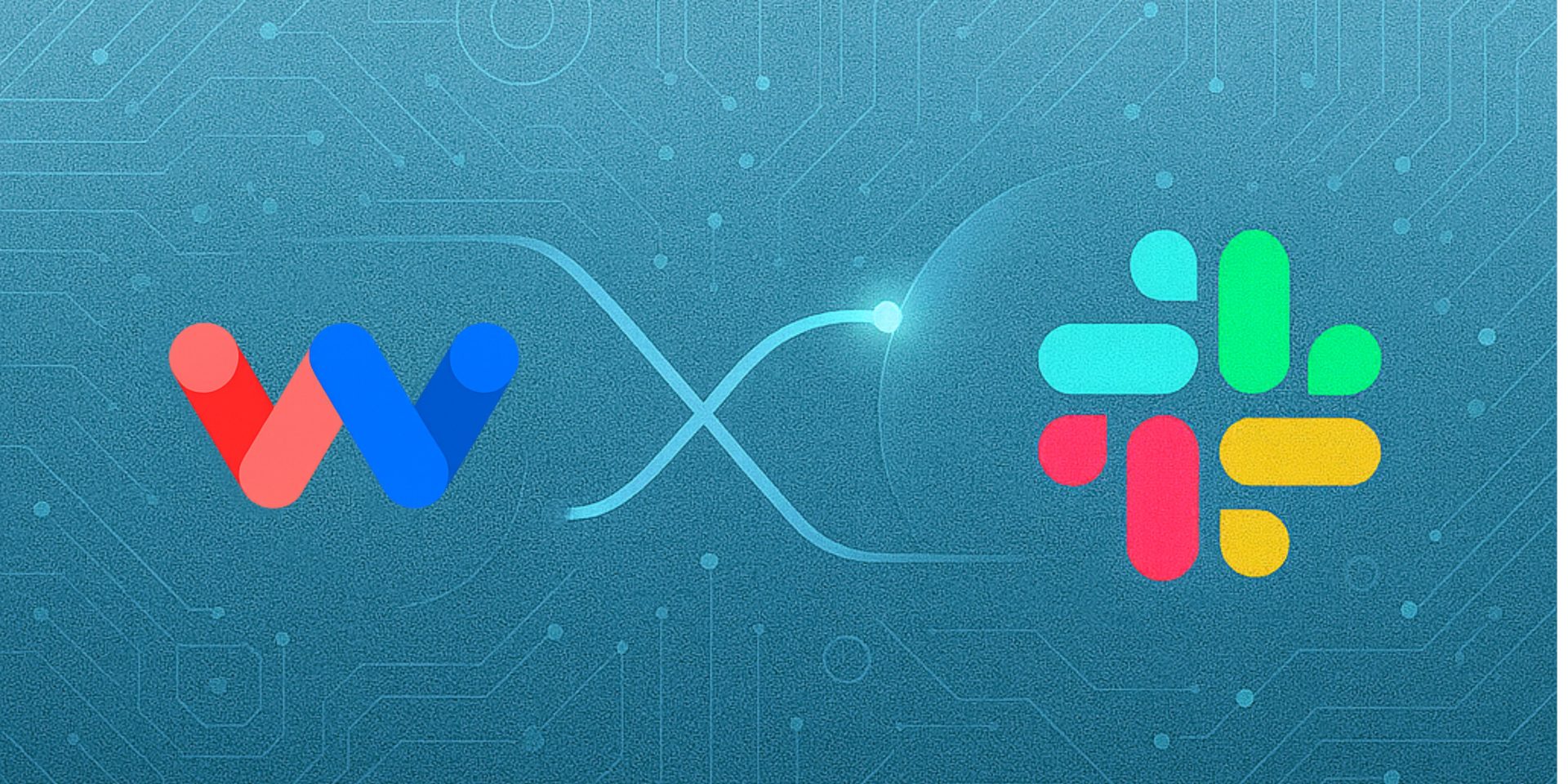
Keeping your team updated shouldn’t mean manually posting reminders in Slack. When you connect Slack to Workload, routine updates turn into automations that share the right info at the right time. This guide shows you two simple ways—either from your dashboard or inside a workflow step—so you can link Slack and start using it right …
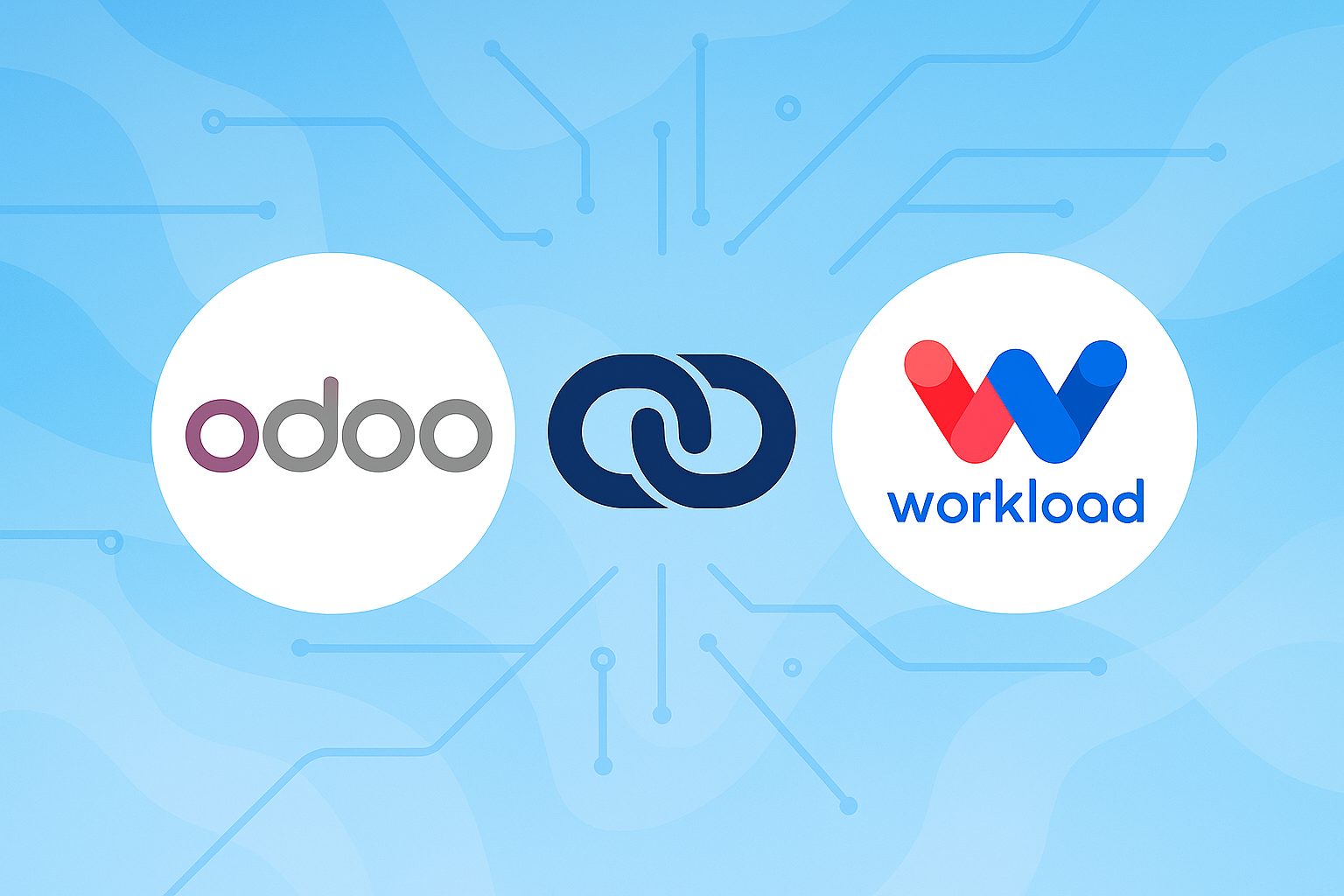
Linking an Odoo account to Workload lets you automate core business processes, cut down on manual work, and keep data accurate across every app you use. When you connect Odoo ERP Self-Hosted to Workload, you can sync information with tools like Google Sheets, Slack, and QuickBooks. This helps you streamline tasks such as sales orders, …
Before you can start tracking policies, managing client information, or automating agency workflows, you need to connect EZLynx to Workload. This guide shows you two quick ways to do it—either from your dashboard or from inside a workflow step. Once you connect EZLynx, you can move data between your agency management system and tools like …

Manually moving patient data between platforms slows down your team and increases the risk of errors. When you connect DrChrono to Workload, you can automate key tasks like patient intake, appointment creation, and form delivery—saving time and improving accuracy across your practice. This connection uses secure API credentials from your DrChrono account. Once authorized, you …
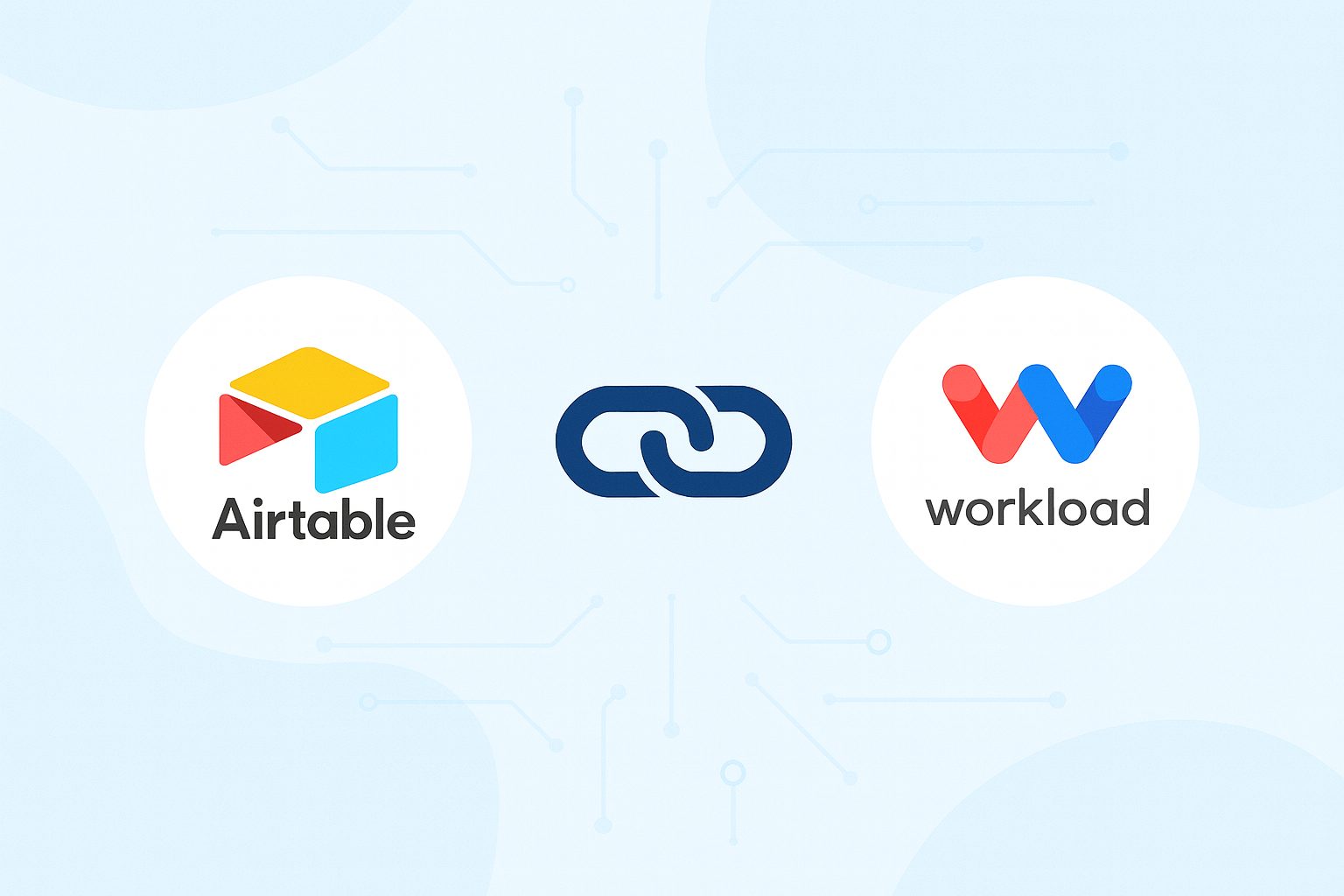
Before you can start syncing bases, creating records, or building automations, you need to connect Airtable to Workload. This guide shows you two quick ways to do it—either from your dashboard or from inside a workflow. Once you connect Airtable, you can move data between your tables and tools like Google Sheets, Slack, and Gmail. …
To start building no-code workflows with HubSpot, you’ll first need to connect HubSpot to Workload. This guide shows you two quick methods—one from your dashboard and one from inside a workflow. Both take just a few clicks and a fast HubSpot sign-in. Once connected, you can automate lead updates, contact syncs, email sends, and CRM …
To unlock powerful automations using Gmail, you’ll first need to connect your Gmail account to Workload. Below, we’ll walk through two quick methods—one from your dashboard and one from inside a workflow step. Use the dashboard method to connect Gmail before building anything, or connect directly from a workflow step if you’re already mid-build—all it …
To start automating form responses, you’ll need to link your Jotform account to Workload. This guide walks you through two simple connection methods—either from the dashboard or directly inside a workflow. Both take less than a minute and unlock powerful integrations instantly. 🎛️ From the Dashboard Connect Jotform before building your automation. Click the Connections …

To unlock powerful automation, first connect Mailchimp to Workload. This quick-start guide walks you through two fast, step-by-step methods—one from your dashboard, and one right inside a workflow. Both take less than a minute, so you can start automating instantly. 🎛️ From the Dashboard Start here if you’re just getting started—connect Mailchimp before building any …
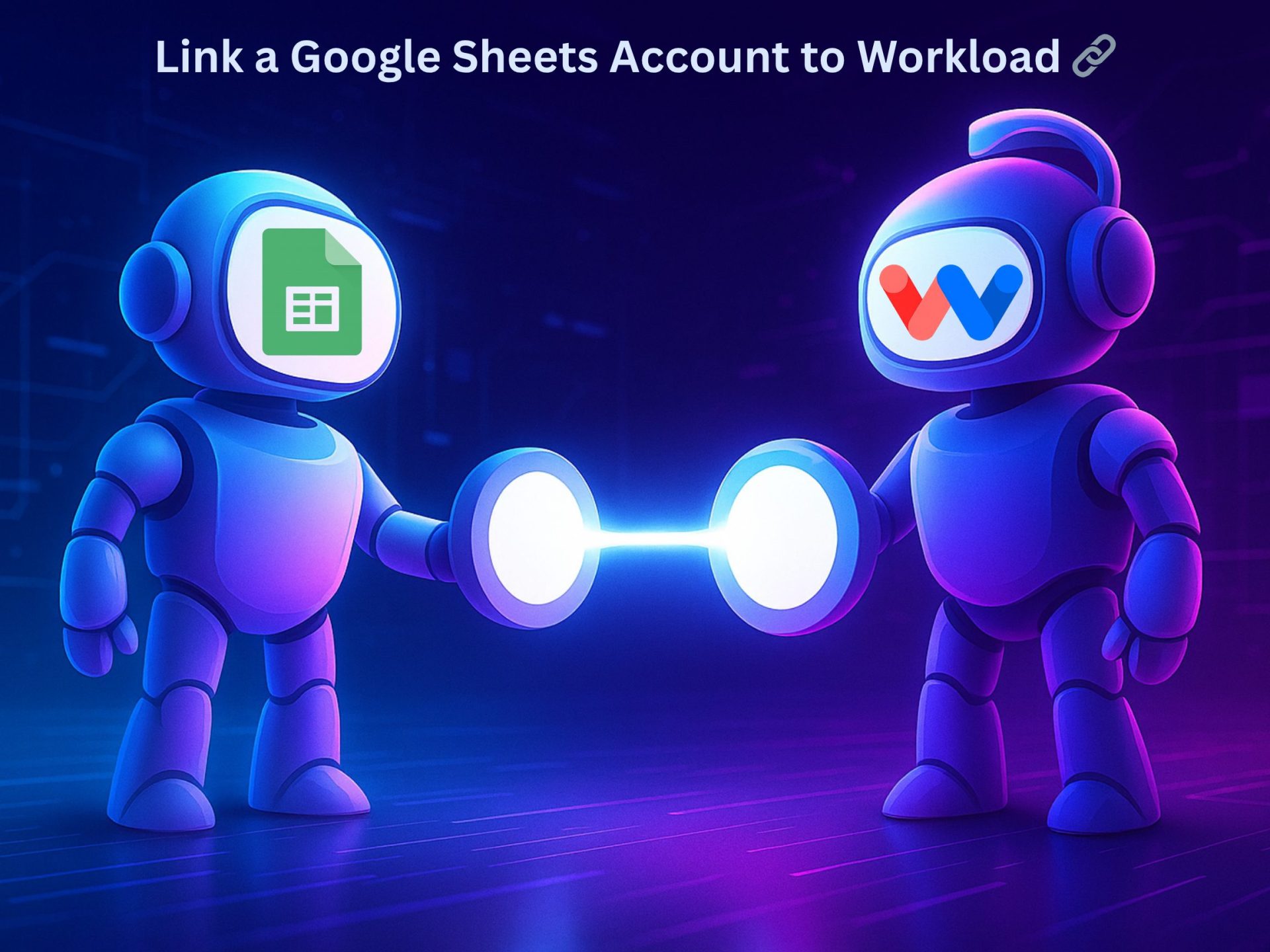
Google Sheets powers everything from growth reports to client trackers—but it’s even more valuable once you link a Google Sheets account to Workload. Your spreadsheets evolve from simple data tables into live dashboards that update themselves. Workload handles the syncs, updates, and notifications automatically, so your team can focus on what’s next instead of maintaining …
