Calendars and Scheduling
Featured Guide
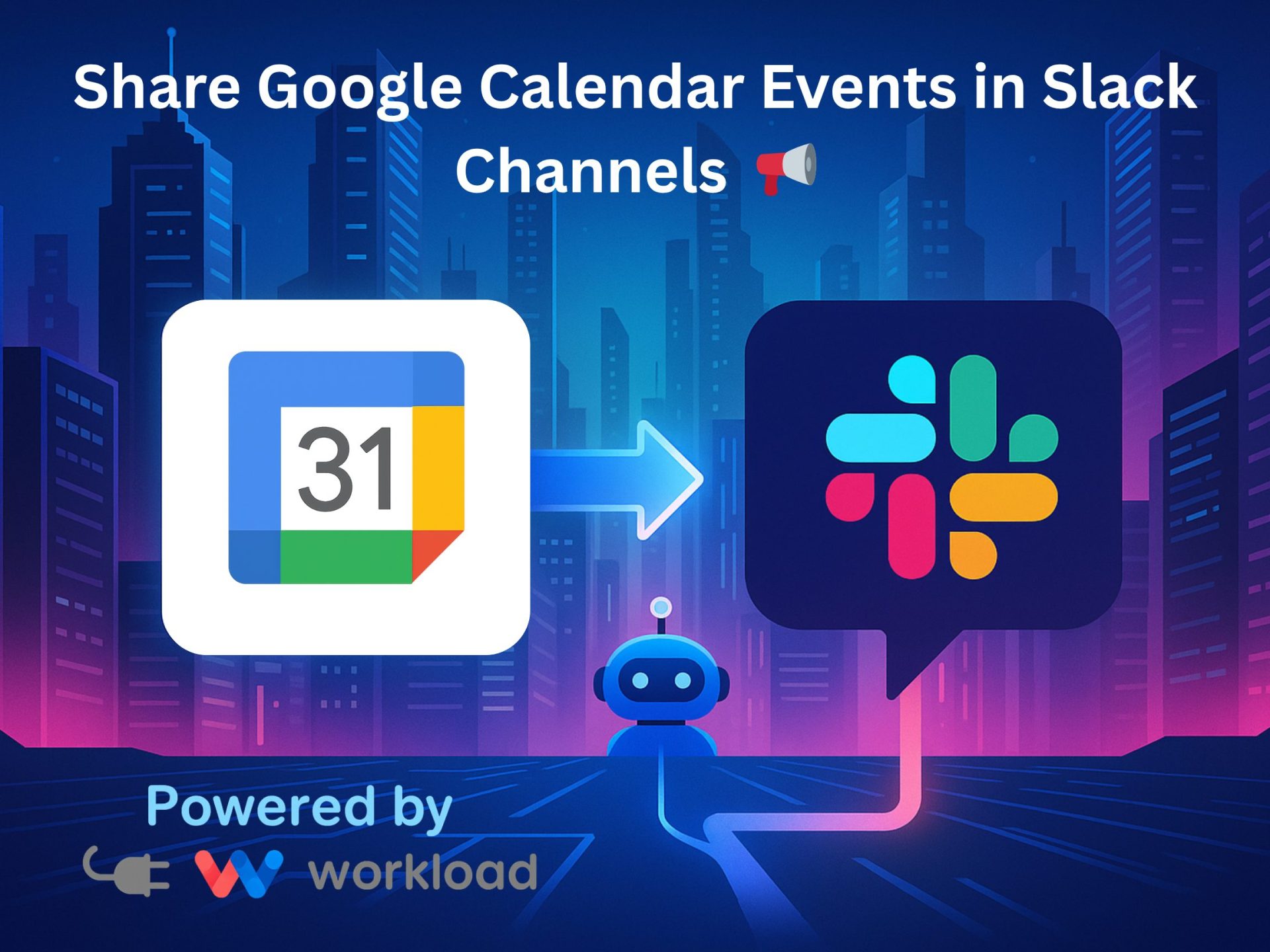
Important events often get added to your calendar—team meetings, client calls, or project deadlines. But unless someone remembers to post the details in Slack, parts of your team can be left out of the loop. Manual updates are easy to miss and slow down communication. With Workload, you can remove the hassle by automating the …
All Guides
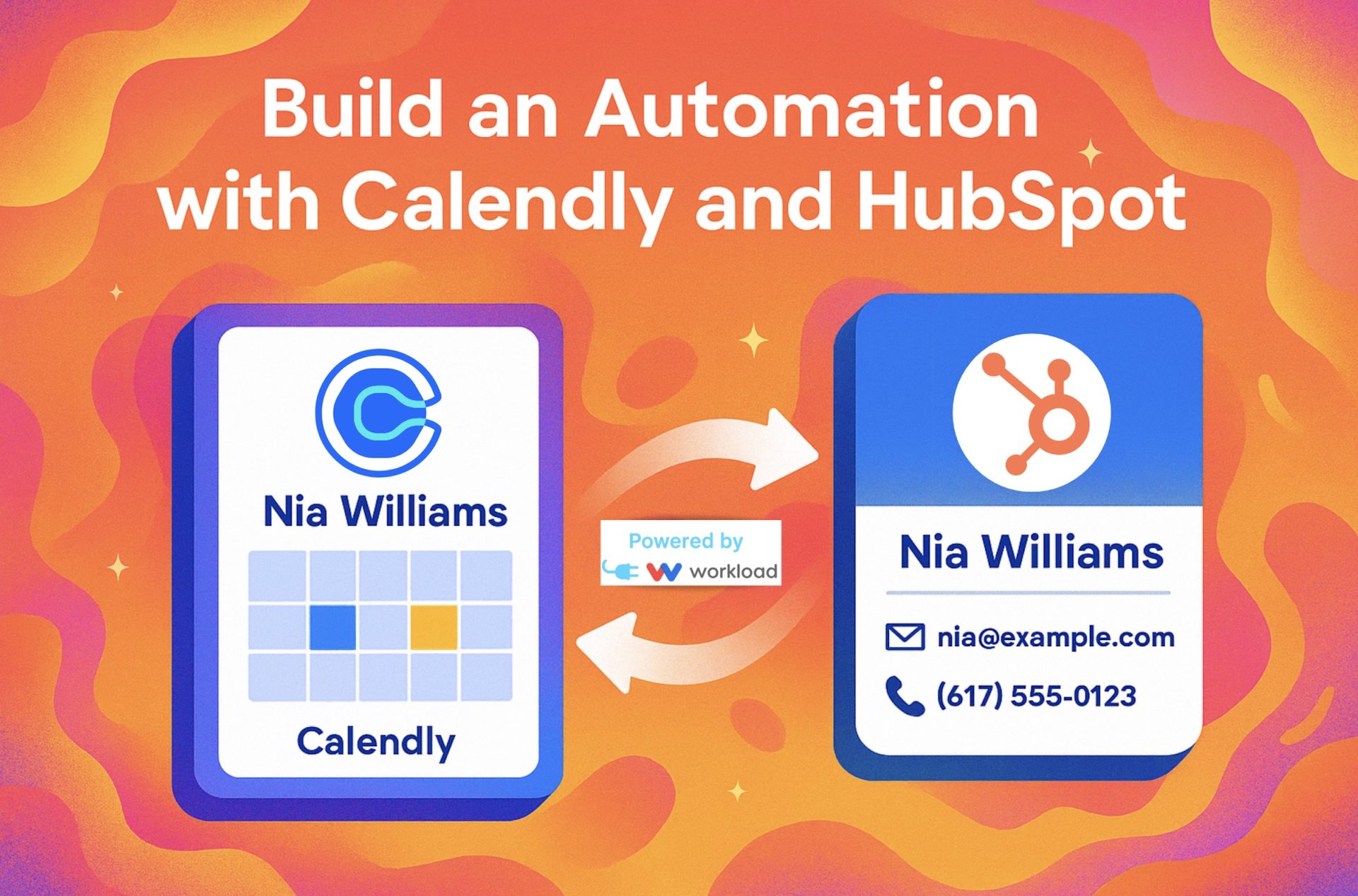
Imagine running a busy sales team where prospects book meetings through Calendly every day. Instead of copying invitees into your CRM by hand, you can let automation handle it. With Workload, you can sync Calendly Invitees to HubSpot Contacts automatically, so every new booking becomes a structured CRM record. The automation collects key details from …

When you’re heading into back-to-back meetings, teammates may still ping you in Slack because they don’t realize you’re busy. With this automation, you can instantly update your Slack Status from Odoo calendar events—no manual updates, no confusion. This setup captures details from each new Odoo calendar event and uses them to update your Slack status. …
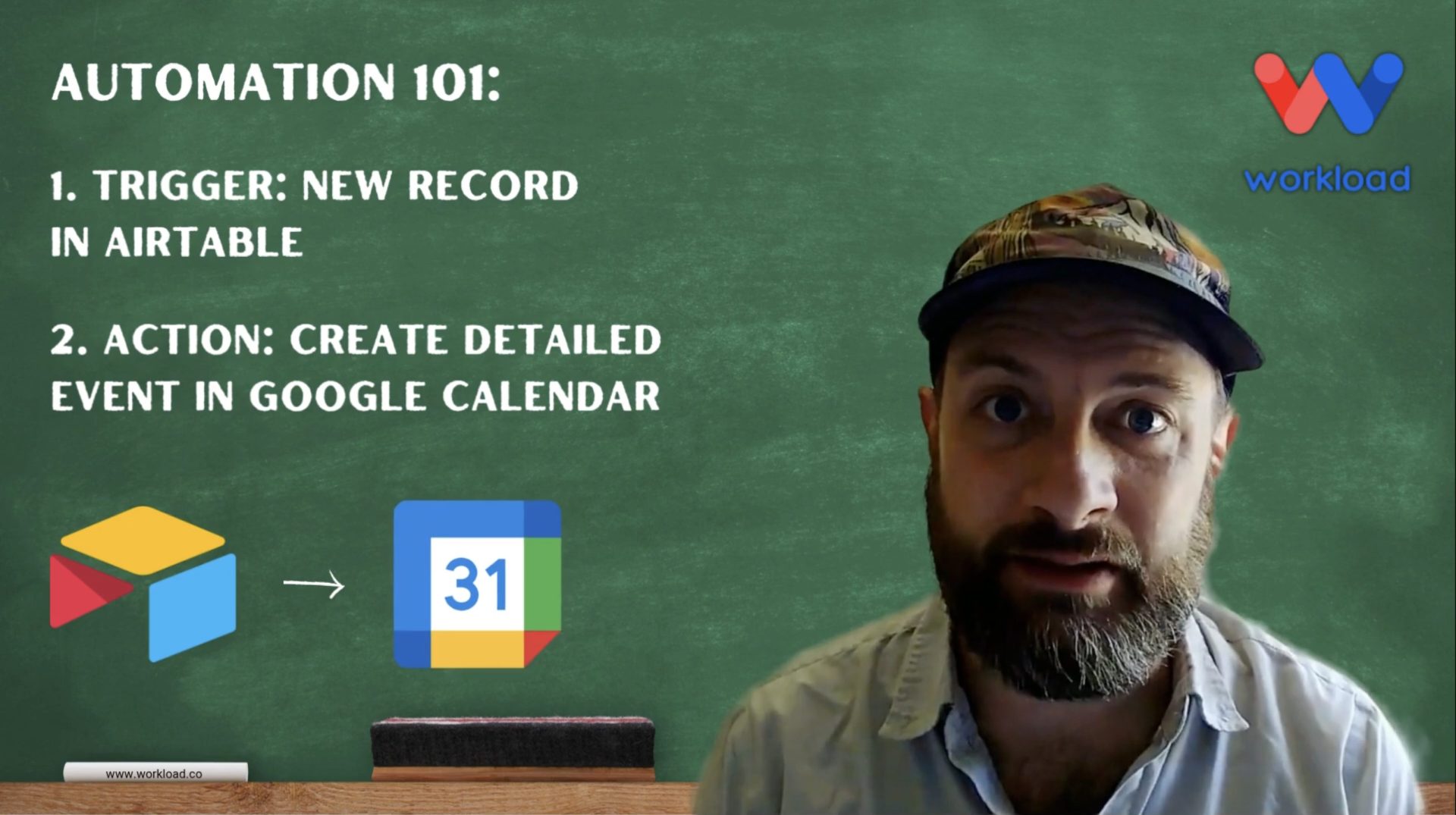
Keeping your calendar up to date shouldn’t feel like busywork. But if you’re logging info in Airtable and then re-entering it in Google Calendar, you’re doing double the work. This automation fixes that by sending Airtable Records into Google Calendar Events automatically. Workload handles everything. When you create a new record in Airtable, it pulls …
Managing calendar events with tasks shouldn’t be manual. If you rely on Google Calendar to plan your day and Google Tasks to track to-dos, this automation bridges the gap. It ensures your calendar events become tasks—instantly and automatically. This simple sync turns every new Google Calendar event into a Google Task, complete with the event’s …
If you’re juggling a packed calendar and a growing task list, syncing Outlook calendar events with Todoist Tasks is the perfect solution. With Workload, you now have the power to automatically turning every new event into a structured task. Whether it’s meetings, appointments, or deadlines, this workflow ensures you stay on top of your day. …
Google Calendar Todoist Task Sync from Workload automatically turns each calendar entry into a detailed Todoist task. By watching your chosen Google Calendar and directing tasks to your preferred Todoist project, Workload ensures every appointment—be it a client call, team meeting, or personal reminder—lands in your to-do list with title, due date, and notes. It’s …
Manually sending reminder emails takes precious time and can lead to missed meetings. The Gmail Reminder Before Calendar Event workflow handles this for you. It links Google Calendar to Gmail—no coding required. Twenty minutes (or your chosen lead time) before each event, the workflow grabs the event name, description, location, and times. It then formats …
Adding meetings to your calendar by hand takes time and can lead to mistakes. If you use Calendly to book appointments, this automation makes things easier. The Google Events from Calendly Invitees workflow connects Calendly to Google Calendar—no coding needed. Each time someone books with you on Calendly, the workflow creates a Google Calendar event …
Want your Slack status to match your calendar without lifting a finger? The Google Calendar to Slack Status workflow updates your Slack status each time a Google Calendar event starts. No code needed. Your team always knows if you’re in a meeting, deep focus, or away. This integration removes the guesswork from your workday. It …
It’s easy to miss booking notifications when juggling multiple tools for scheduling and communication. Without real-time updates, important meetings can slip through the cracks or catch people unprepared. By setting up your own Slack Alerts from Calendly workflow, you can automatically send a message to any Slack channel whenever someone books a meeting with you …
Streamline Scheduling with Calendly Invite Logging Business owners often waste time entering meeting invites into spreadsheets. Manual tracking slows you down and increases the chance of errors. With Workflow’s Calendly Invite Logging workflow, you can automatically record each new invite from Calendly into Google Sheets. This efficient process saves you time and boosts your organization’s …
Tired of Manually Updating Your Calendar? Updating events in both Google Calendar and Outlook takes time and effort. Mistakes happen, and double bookings can cause confusion. Workload’s Instant Event Sync workflow automates the process, ensuring your events stay updated across both platforms. This workflow begins when you add a new event to Google Calendar. It …
Manual scheduling is repetitive and time-consuming. Imagine a system that takes care of these routine details for you. Workload makes it easy to sync Microsoft Outlook with Google Calendar, so your events update automatically and stay organized. The workflow starts when you create an event in Outlook. It then uses an AI Formatter to adjust …
Introduction Google Calendar is a great tool for managing your schedule. However, manually copying events between multiple calendars takes time. This guide will show you how to copy events between Google Calendars automatically using Workload. With this workflow, your calendars stay in sync, and you save time. For a video walkthrough, visit our Workload YouTube …
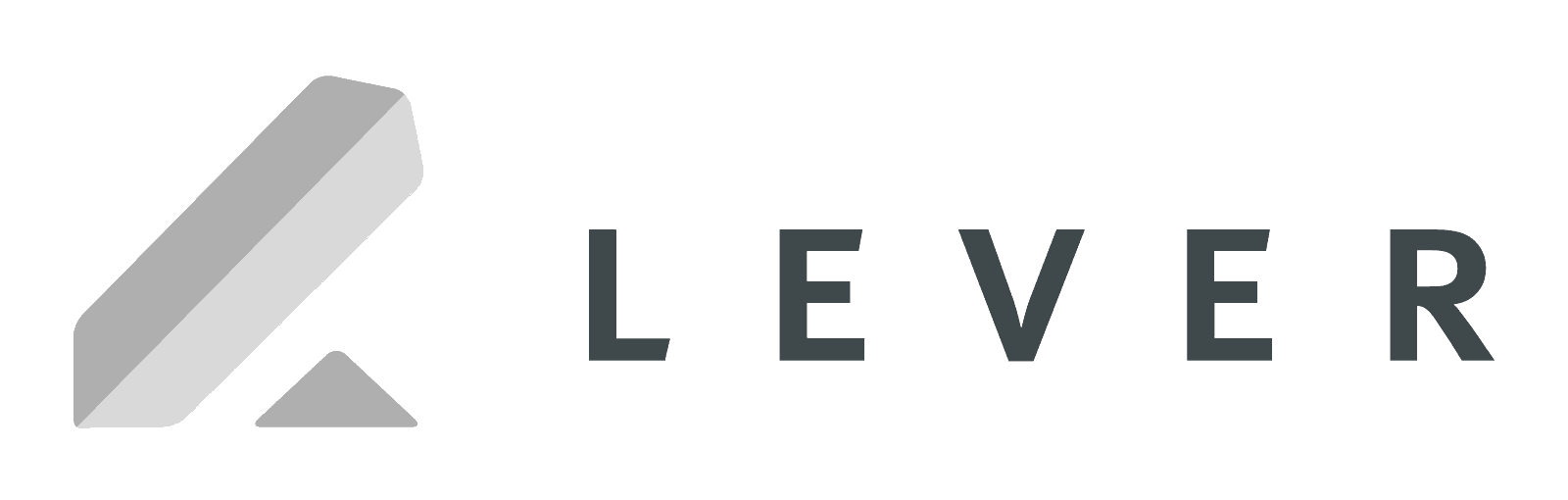
The Workload integration enables you to connect and integrate Lever with hundreds of popular business applications to build automated workflows for your team or company. Enable the Workload – Lever integration video Setup the integration (triggers): Note: Access role must be Super Admin in order to set up the integration. Step 1: Connecting the webhook …
