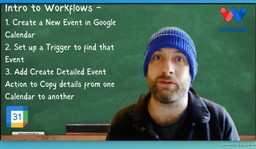Copy Events Between Google Calendars
Adam Browder
March 3, 2025
Introduction
Google Calendar is a great tool for managing your schedule. However, manually copying events between multiple calendars takes time. This guide will show you how to copy events between Google Calendars automatically using Workload. With this workflow, your calendars stay in sync, and you save time.
For a video walkthrough, visit our Workload YouTube channel. You can also check out Workload University and our Workload Help page for more tips.
Overview of Automation
In this workflow, you will learn to:
- Trigger the process when a new event is created.
- Copy event details automatically from one calendar to another.
- Map key event data like title, description, location, and time.
- Keep your calendars synchronized with ease.
Before you begin, ensure you have:
- A connected Google Calendar account.
- A source calendar (for example, your test calendar) and a destination calendar.
- A Workload account.
Step 1: Create a New Workflow in Workload
Log In and Access the Editor
- First, sign into your Workload account.
- Then, click the Create Workflow button at the top left.
- This opens the editor where you will build your automation.
- Remember to save your work often.
Add a Clear Title
- Next, name your workflow clearly.
For example, use “Copy Calendar”. - Save your work frequently so you do not lose any changes.
Step 2: Set Up the Google Calendar Trigger
Select Google Calendar as Your Trigger
- In the editor, choose Google Calendar as your trigger app.
- Then, select the New Event trigger.
- This tells Workload to watch your source calendar for new events.
Connect and Test Your Google Calendar Account
- Next, click Continue to connect your Google Calendar account securely.
- Then, select your source calendar.
- After that, click Test.
- If you see an event like “Romantic Evening,” your trigger works.
- Finally, click Continue.
Step 3: Configure the Google Calendar Action
Select Google Calendar as Your Action App
- After setting up the trigger, add an action.
- Choose Google Calendar as the action app.
- Then, select the Create Detailed Event action.
- This step copies the event details to your destination calendar.
Map the Event Details
- Next, click Continue and select your Google Calendar account.
- Then, map the fields from your trigger to your new event:
- Title: Map to the summary field.
- Description: Map to the description field.
- Location: Map to the location field.
- Start and End Time: Map the time fields.
- Optionally, choose an event color.
- After mapping, select your destination calendar.
- Finally, click Continue and then Test Action to check that the event is copied correctly.
Step 4: Test and Activate the Automation
Verify the Setup
- First, check that both the trigger and action tests are successful.
- Look for green indicators in the Workload editor. This means everything works as expected.
Activate the Workflow to Automatically Copy Events between Google Calendars
- Then, toggle the activation switch to turn on your automation.
- Every time you create a new event in your source calendar, Workload will copy it to your destination calendar automatically.
Conclusion
Now you know how to copy events between Google Calendars automatically with Workload. This saves you time, keeps your calendars updated, and makes scheduling easier. You’ll never miss an important event again!
For more tips on automation and scheduling, visit Workload University or check our Workload Help page.
Happy automating!
Tags
Ready to automate your workflows?
Start building powerful automations with Workload today.
Get Started Free