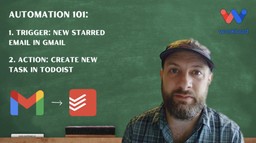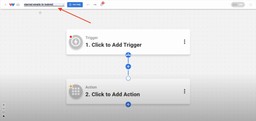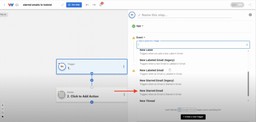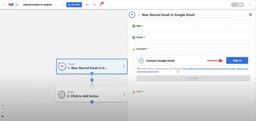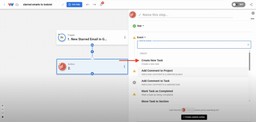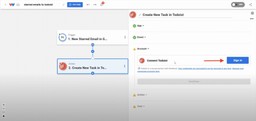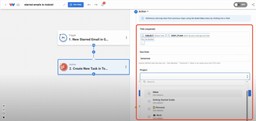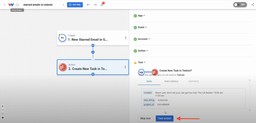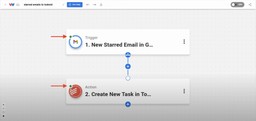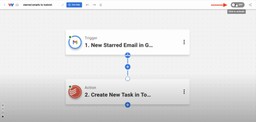Create Todoist Tasks from Starred Gmails | No Code Workflow ⭐ ⇨ ✅
Adam Browder
May 21, 2025
If you’re looking for a way to stay organized and productive, this Todoist tasks from starred gmails workflow is the perfect solution. If you rely on Gmail stars to highlight important messages, this automation will take your system to the next level. Instead of letting starred emails sit in your inbox, you can turn them into actionable Todoist tasks—automatically. With Workload’s no-code automation builder, connecting Gmail and Todoist takes just a few minutes and requires no technical setup.
Once active, the workflow monitors your Gmail account for new starred emails. Each time you star a message, Workload creates a new Todoist task using the email’s subject line and message body. You can assign the task to a specific project and even set a due date using natural language like “tomorrow.”
It’s a simple, efficient way to bridge your inbox and your to-do list—perfect for staying on top of follow-ups, reminders, or anything else that lands in your Gmail.
Need help getting started? Follow along with Eliot in our step-by-step tutorial video—he’ll walk you through building this exact workflow from start to finish. You can also visit Workload University for more no-code guides or check our Help Center for quick answers and tips.
Why It’s Useful
For busy professionals, starring emails is a simple way to say “I’ll deal with this later.” But without structure, those stars become digital clutter. This tasks from starred gmails automation:
- ⭐ Turns Gmail stars into Todoist tasks
- ✅ Ensures important emails become action items
- 📅 Automatically assigns due dates
- 🧠 Clears mental clutter
- 🔁 Saves time and reduces manual work
It’s a lightweight system with powerful impact.
How to Set Up a Tasks from Starred Gmails Workflow
1. Create a New Todoist Tasks from Starred GmailsWorkflow
- Open the Workload dashboard and click New Workflow.
- Name the workflow
2. Set the Trigger (Gmail)
- Click the trigger node and select:
- App: Gmail
- Event: New Starred Email
- Connect your Gmail account.
- Click Test Trigger to pull in a sample starred message.
3. Set the Action (Todoist)
- Click the Step 2 action node and select:
- App: Todoist
- Event: Create New Task
- Connect your Todoist account.
- Customize the following fields:
- Title (required field)
- Due Date
- Project
- Test the action
4. Test and Activate
- Verify that each step has a green light indicator
- Click Activate to turn your workflow on.
That’s it—every new starred email now becomes a Todoist task.
Essentials & Connections
Before you build, here’s what you’ll need:
⭐ Gmail account with emails you want to star as tasks
✅ Todoist account where tasks will be created
🚀 Workload account (free or paid) to create your workflow
Workload makes connecting these tools seamless. Just sign in and grant access when prompted—no developer setup or configuration needed.
Customizing the Create Todoist Tasks from Starred Gmails Workflow
Want to fine-tune your workflow? Workload makes it easy to customize:
🕒 Change due dates using natural language (ex: “next Monday”)
🗂 Route tasks to different Todoist projects based on sender
✉️ Filter starred emails by Gmail label or keyword
🚨 Add Slack notifications or calendar reminders
🔗 Chain this automation with other tools for advanced flows
You can personalize this system to match the way you work.
Benefits of This Integration
The Create Todoist Tasks from Starred Gmails workflow is perfect if you’re ready to:
- Eliminate manual task entry
- Stay organized across platforms
- Save time every day
- Improve follow-up consistency
- Automate busywork with no code
Finishing Up
This workflow is fast to set up, easy to manage, and powerful in practice. If Gmail stars are your go-to signal for “important,” then this automation helps you act on them—automatically. It’s a great way to bring order to your inbox and focus to your day.
Ready to streamline your day? Use Workload templates to build more workflows, or browse our guide library for fresh automation ideas. For step‑by‑step guidance, visit Workload University or check out our Help Center. With Workload, automation works for you—every time.
Automate work—focus on what matters!
#NoCode #Automation #Gmail #Todoist #WorkloadCo #InboxZero #WorkflowAutomation #ProductivityTools #ZapierAlternative
Ready to automate your workflows?
Start building powerful automations with Workload today.
Get Started Free