CRM and Contacts
Featured Guide
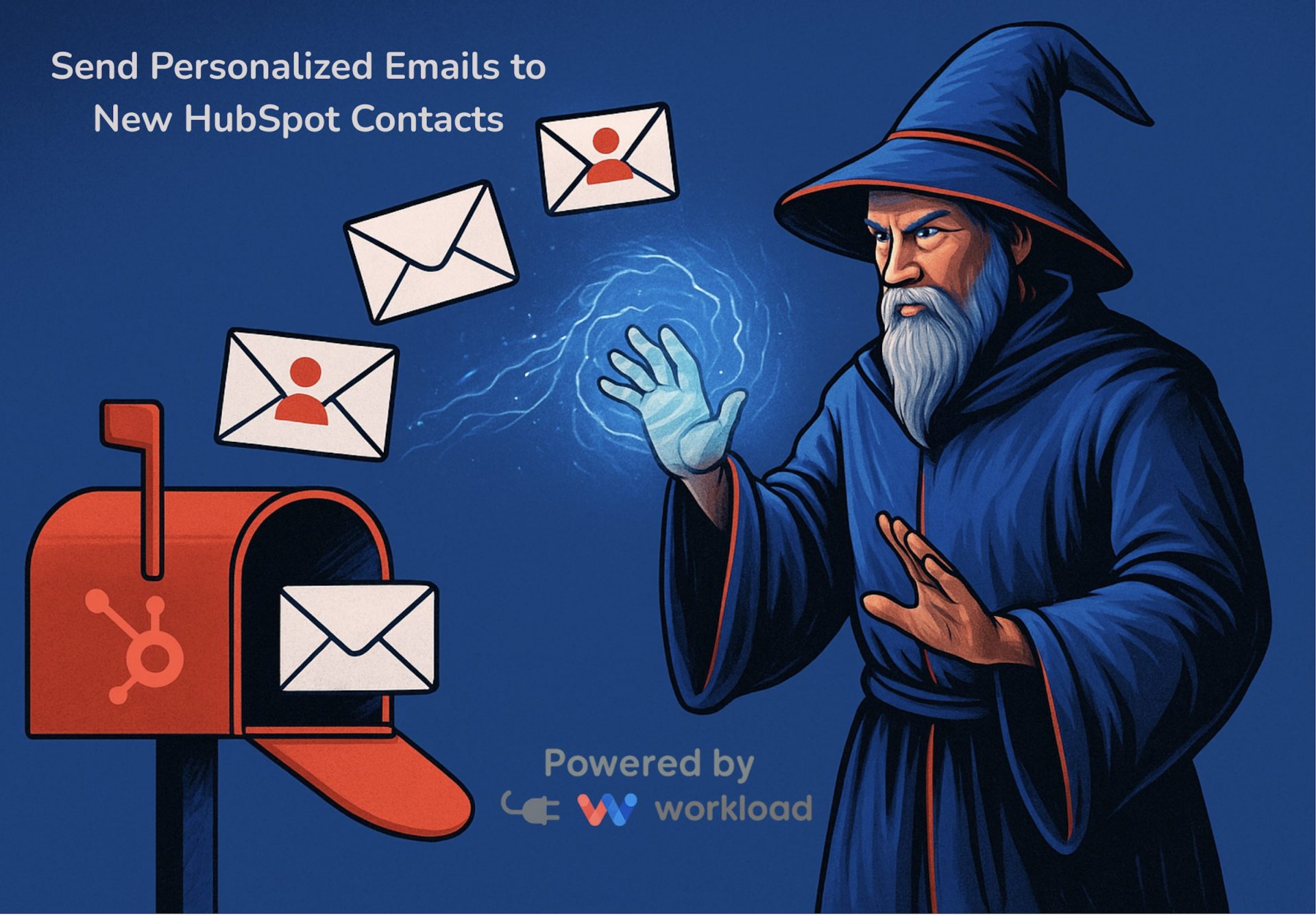
When a new contact enters your CRM, the first message you send sets the tone for the relationship. For busy sales and marketing teams, it’s easy to miss that crucial moment to connect. Automating your follow-ups ensures every lead gets the attention they deserve. That’s where learning how to send personalized HubSpot emails with Workload …
All Guides
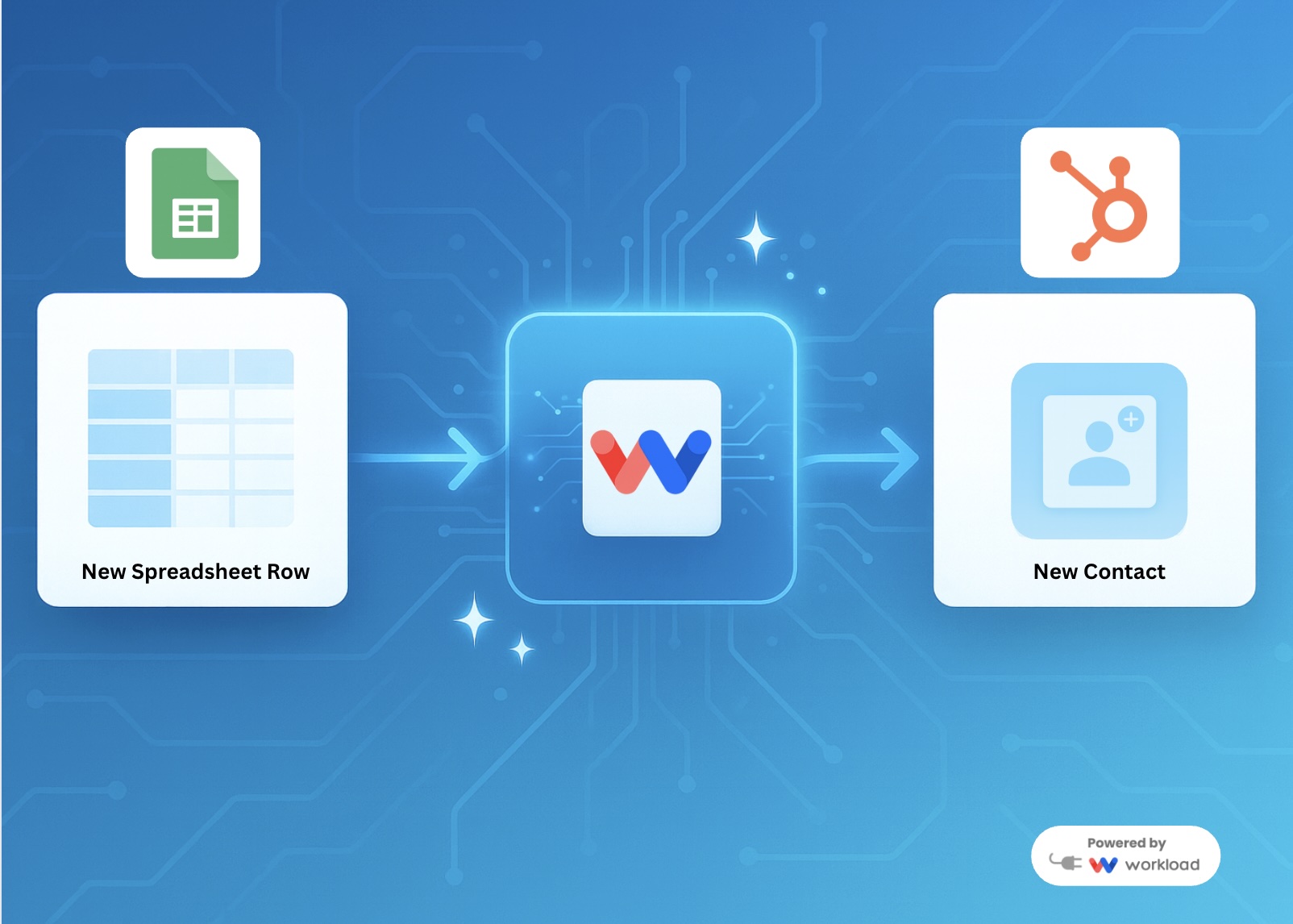
Leads often start in a simple spreadsheet, but they belong in your CRM where the team can act fast. With Workload, you can build a customized automation that instantly creates HubSpot Contacts from Google Sheets rows. Each record includes names, emails, phone numbers, and company details. No copy-paste. No missed opportunities. Just clean data flowing …
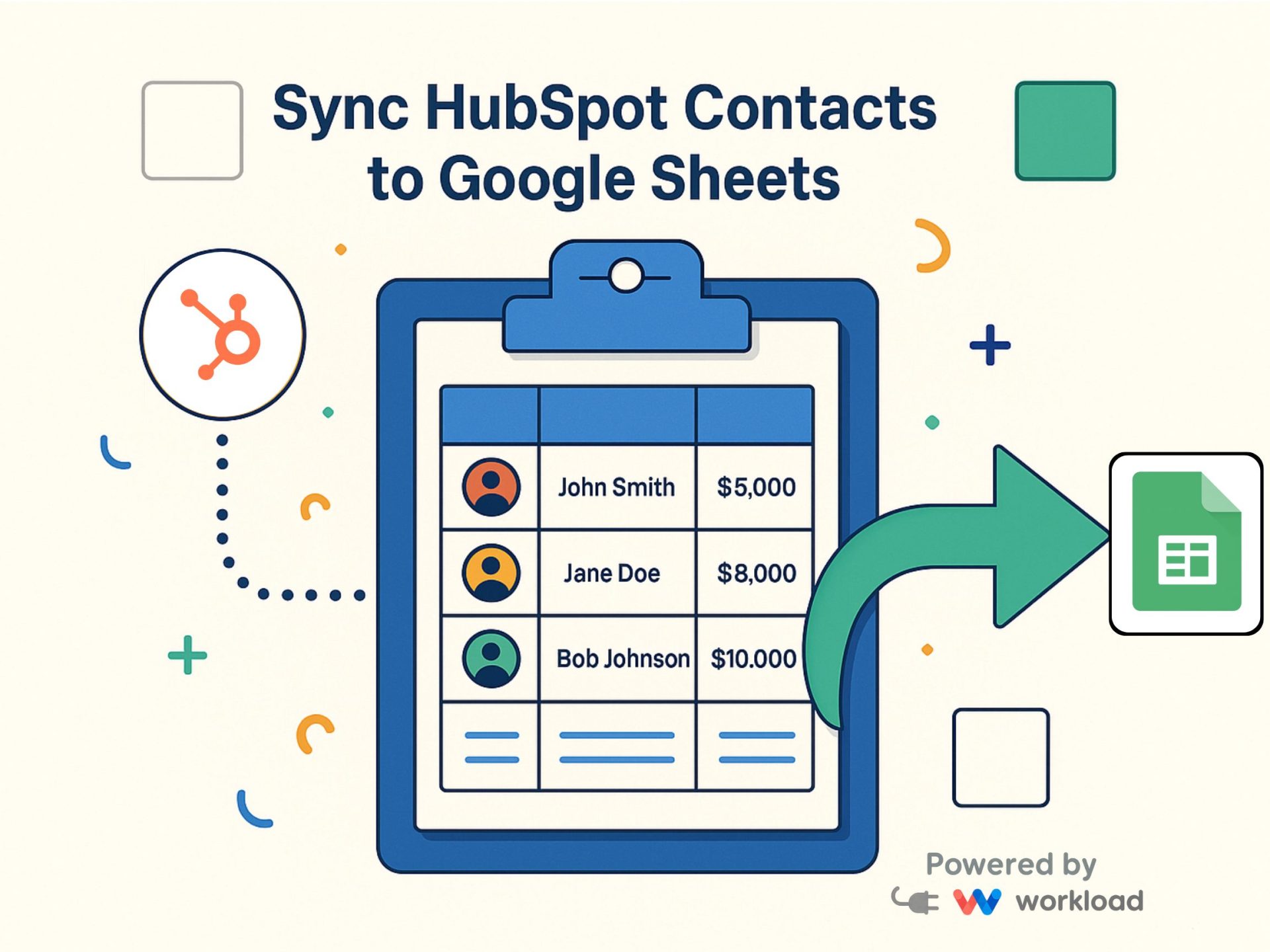
When a sales rep adds a new contact in HubSpot, the details often need to reach the team right away. Typing them into a spreadsheet by hand wastes time and creates mistakes. With Workload, the automation for HubSpot Contacts to Google Sheets logs every new record instantly in a shared sheet. The automation sends data …
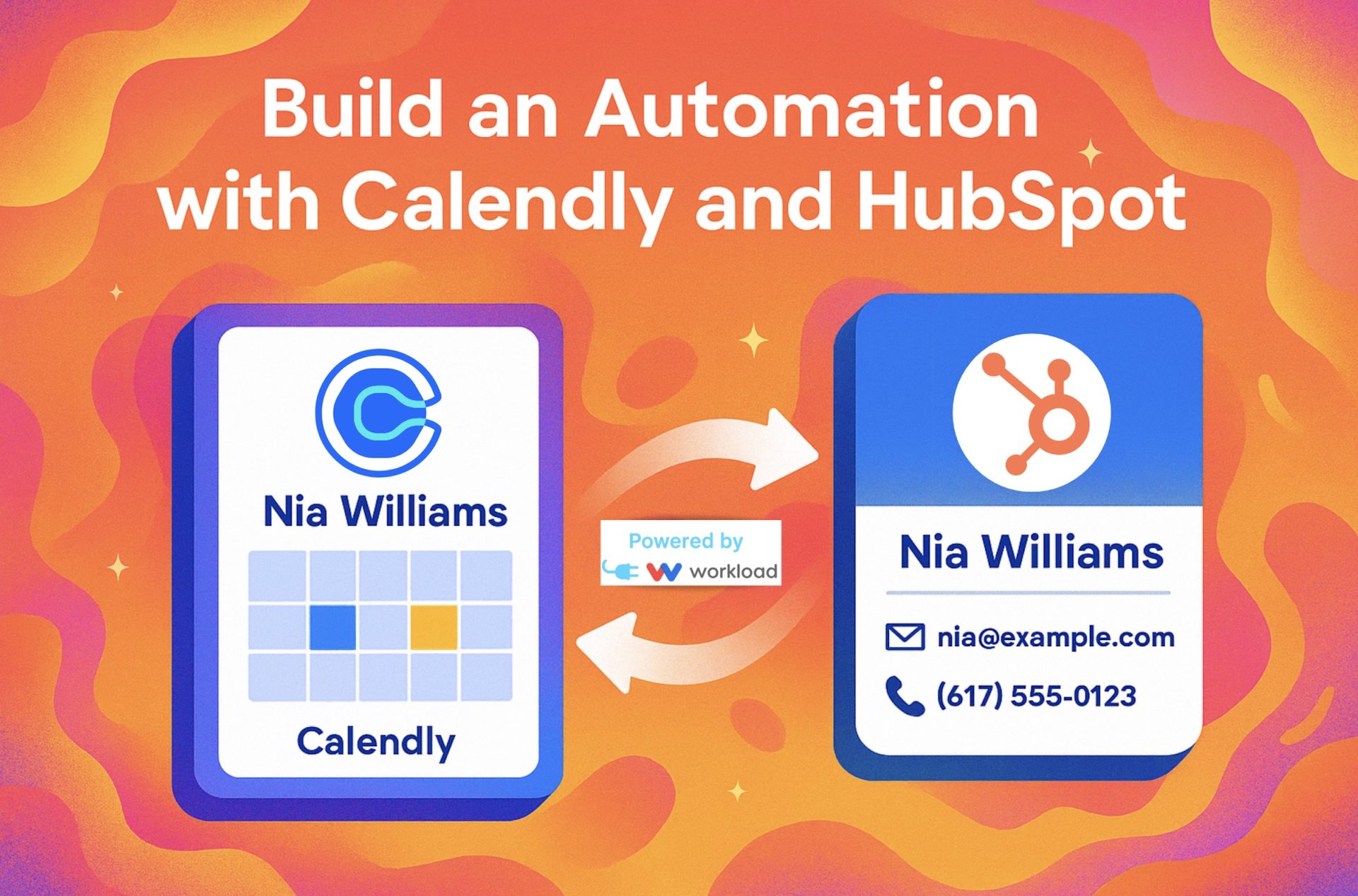
Imagine running a busy sales team where prospects book meetings through Calendly every day. Instead of copying invitees into your CRM by hand, you can let automation handle it. With Workload, you can sync Calendly Invitees to HubSpot Contacts automatically, so every new booking becomes a structured CRM record. The automation collects key details from …
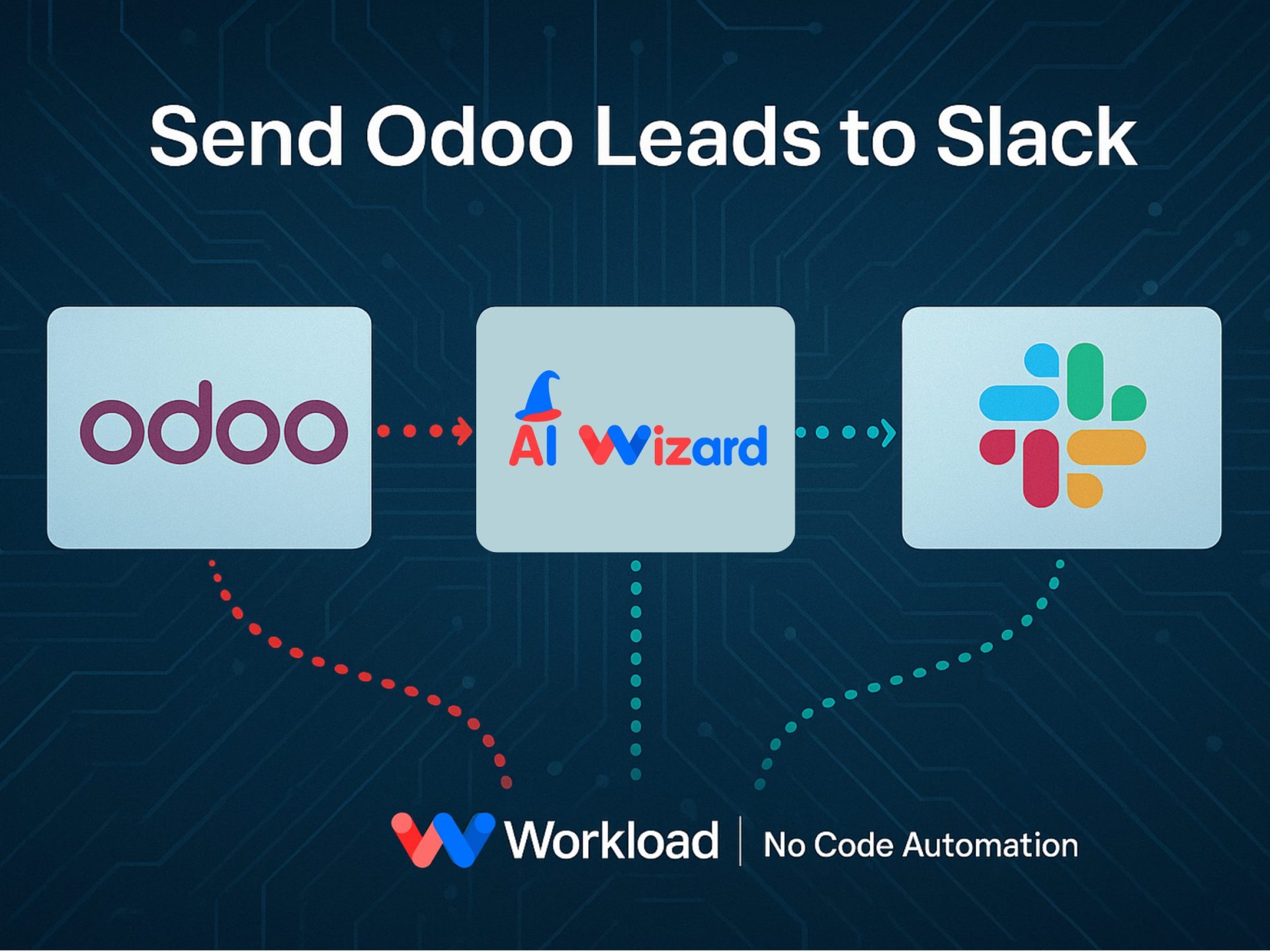
Your sales team just wrapped a busy morning of calls, and a new lead gets entered into Odoo. With this automation, you can Send Odoo Leads to Slack instantly so your team sees the update right where they already work. No one needs to check Odoo manually, and action happens right away. This automation uses …
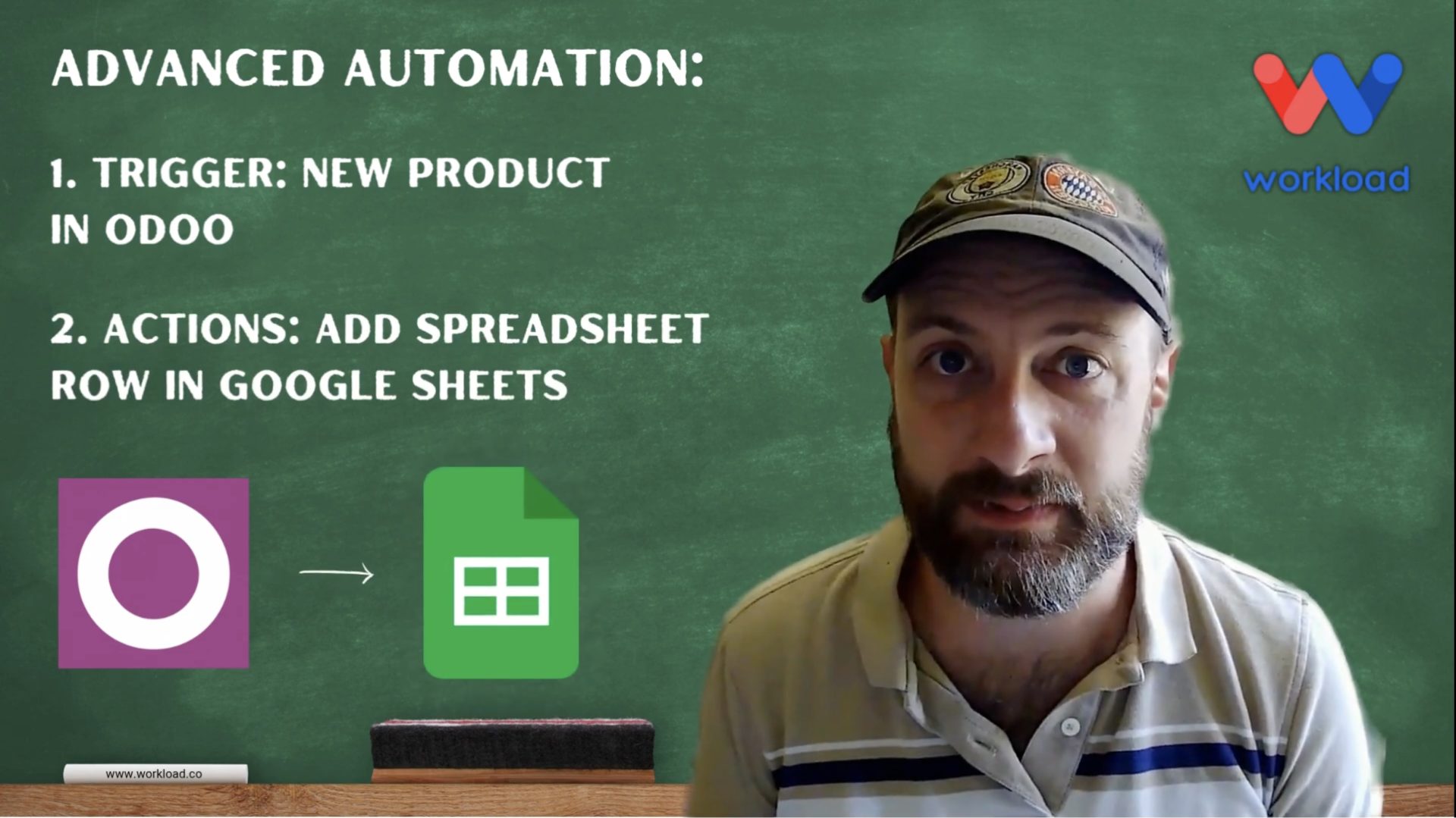
When your team adds a new product in Odoo, the data often needs to reach more than one place. Marketing might pull it into a pricing catalog, finance may load it into reports, and operations could sync it into a BI dashboard. Many teams use Google Sheets as the central hub for this, but copying …
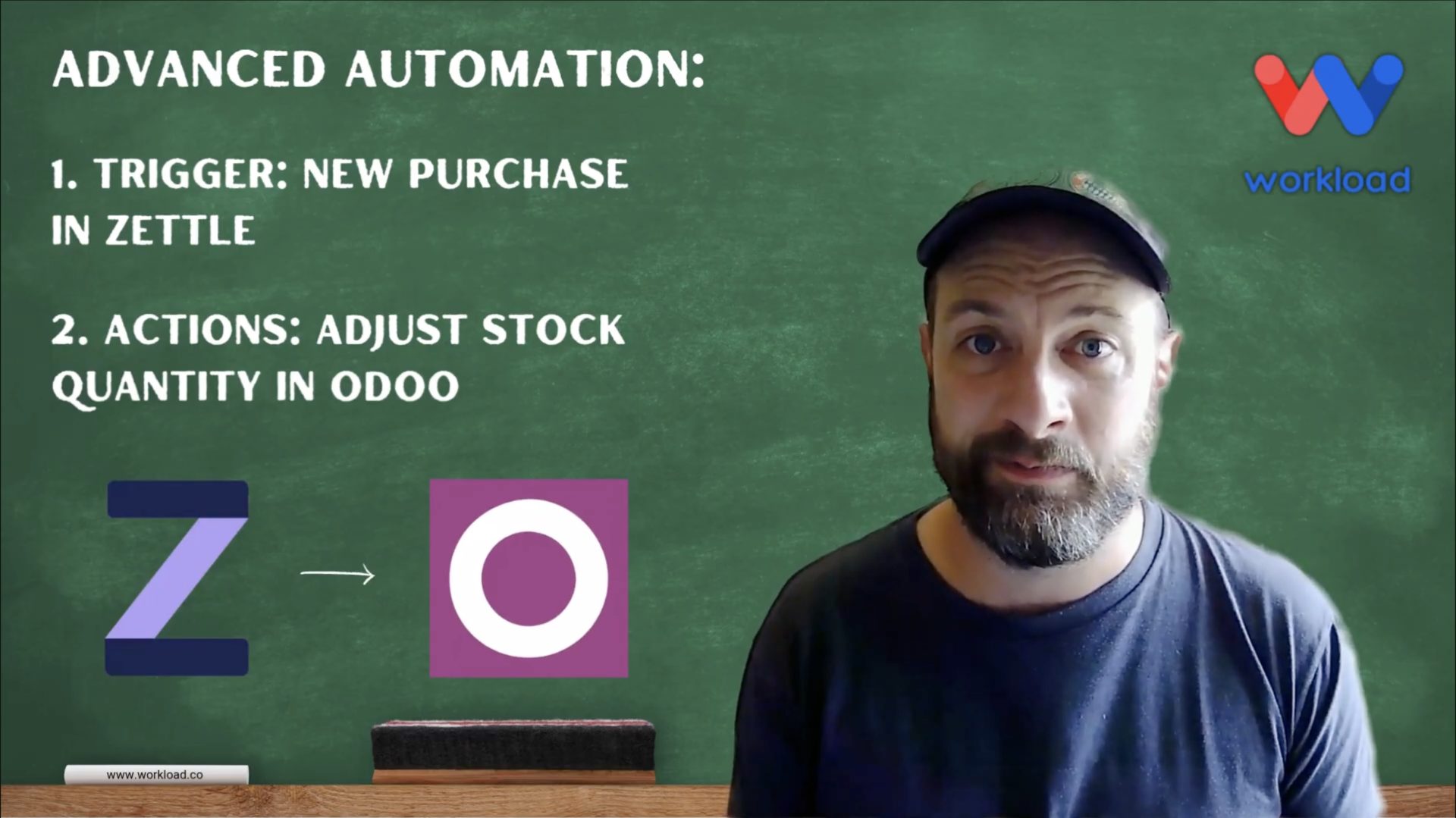
Retail teams often struggle to keep in-store and online inventory aligned. A t-shirt sold at the counter might still appear in stock on your website, creating the risk of overselling. With Workload, you can solve this problem by syncing Zettle Purchases with Odoo stock in real time. Each new purchase in Zettle sends product details …
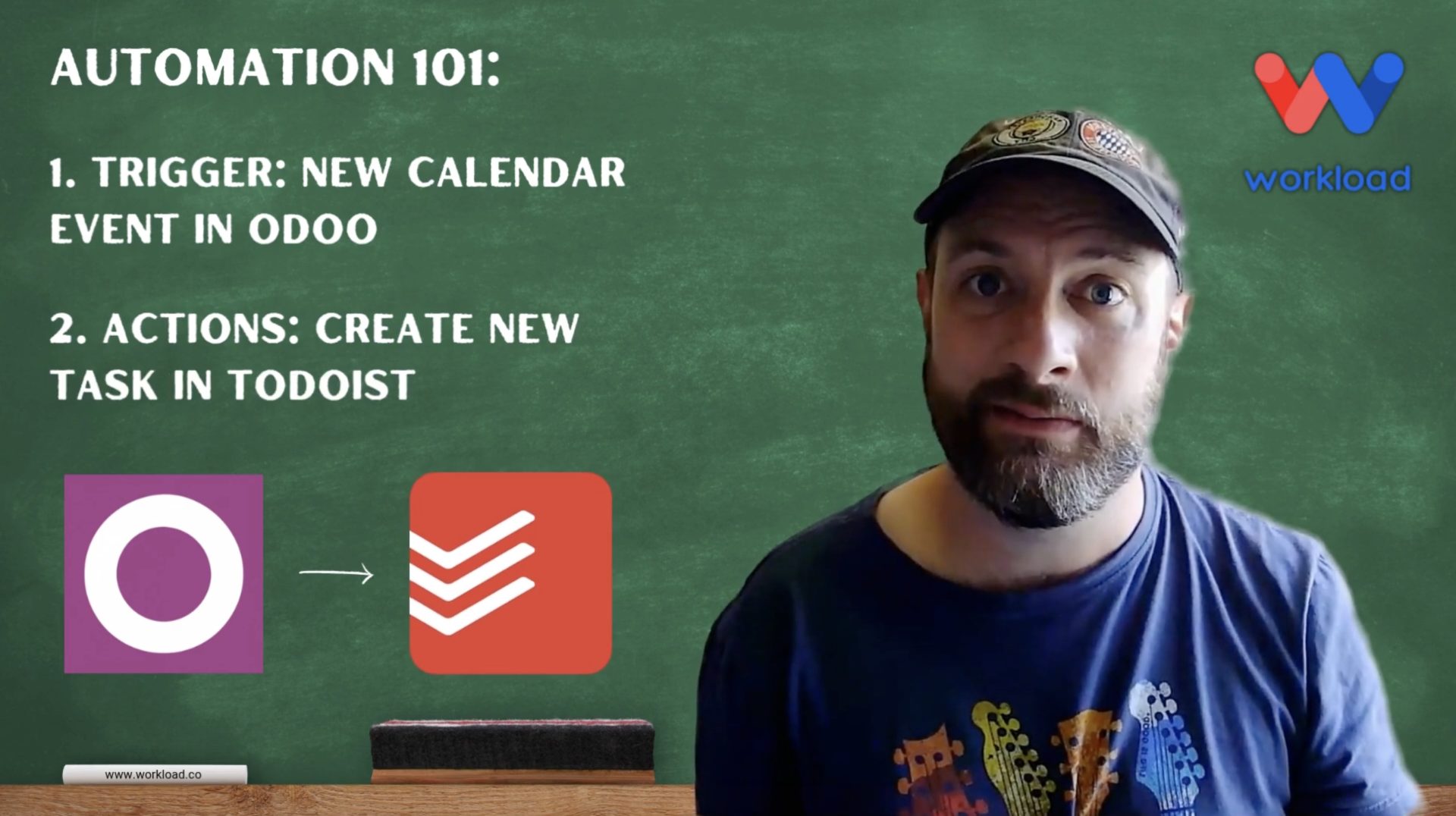
Odoo is a powerful tool for managing business operations. Teams use it to track CRM activity, schedule client meetings, and manage company calendars. The challenge is that calendar events often stop at the schedule. Without automation, details get missed and follow-ups never reach your task list. With Workload, you can automatically create Todoist Tasks from …
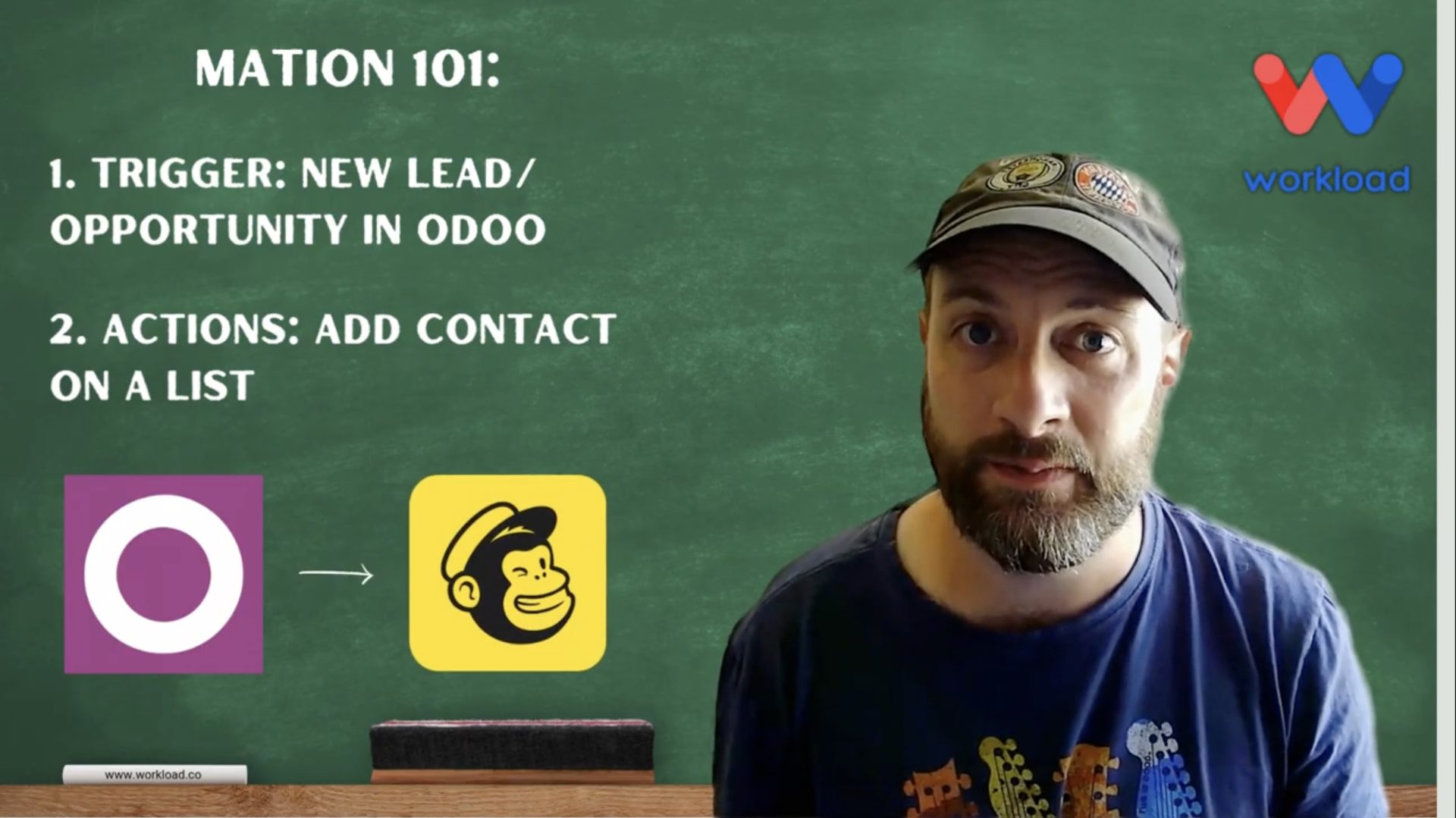
Sales teams add new opportunities in Odoo every day. If marketing doesn’t see them right away, outreach is delayed and leads can go cold. This automation solves the problem. It moves Odoo Leads to Mailchimp as soon as they are created, keeping sales and marketing in sync. Each new lead in Odoo sends key details …
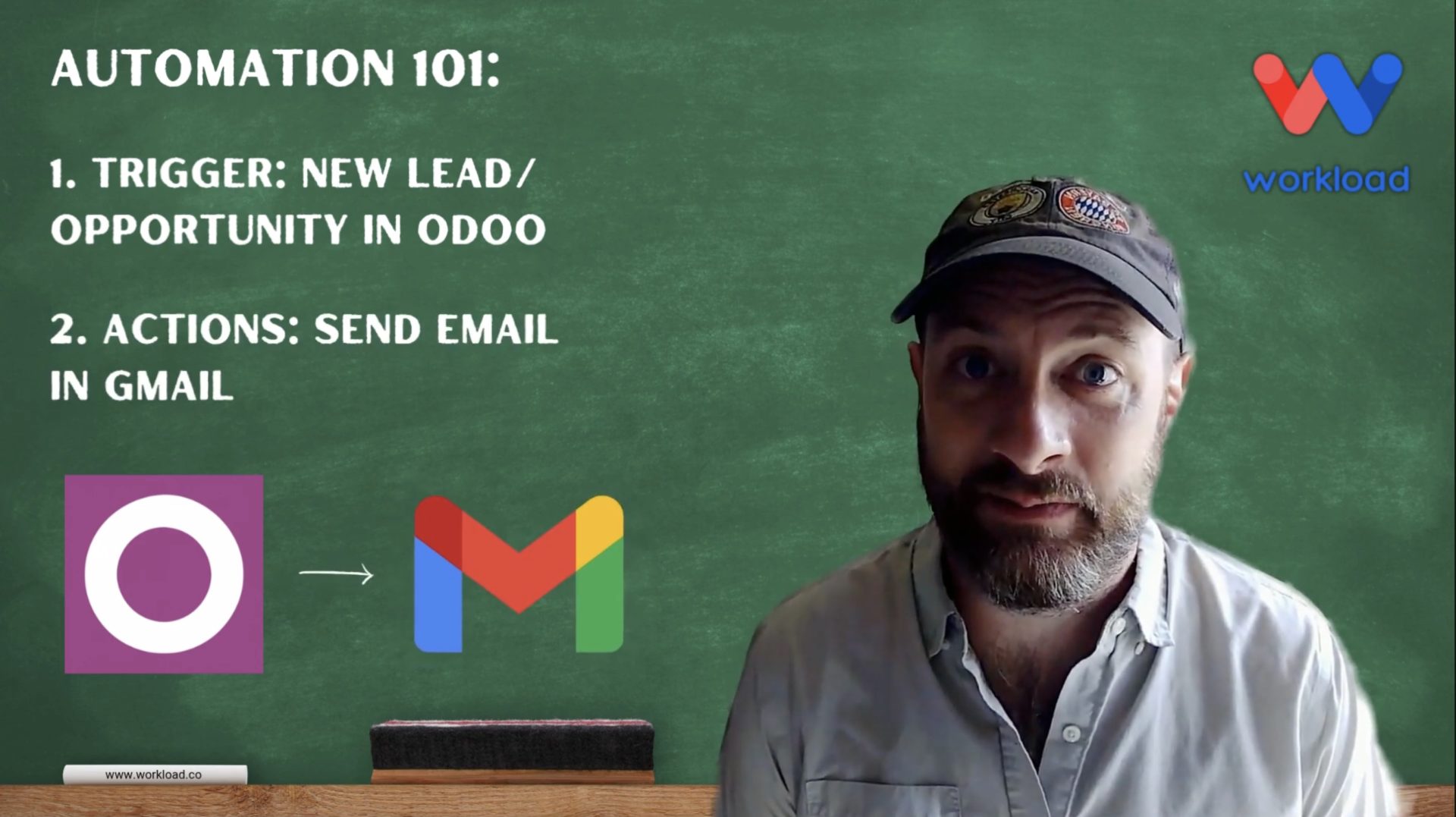
A new lead in Odoo is a valuable opportunity. The fastest way to act is to Email New Odoo Leads automatically. A quick, personalized reply shows interest and builds trust. It can also be the difference between closing a sale and losing it. With Workload, you can connect Odoo and Gmail in minutes. Each new …
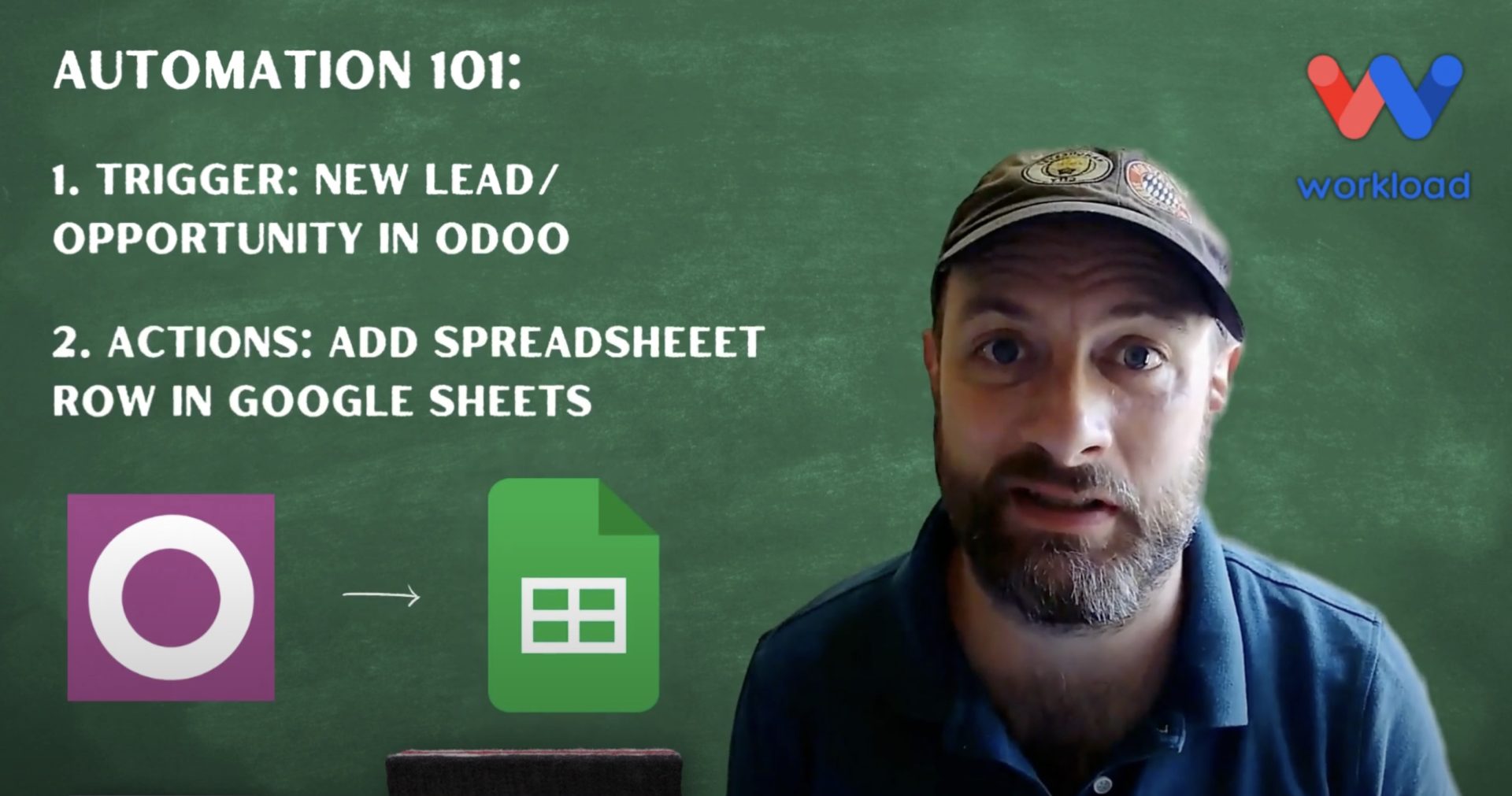
When a new lead enters Odoo, the clock starts ticking. Teams that Automatically Track Odoo Leads in Google Sheets respond faster. Marketing launches campaigns without waiting. Sales managers update pipeline reports on time. Finance plans revenue with the latest data. Without automation, you export files, copy them into Sheets, and fix formatting by hand. This …
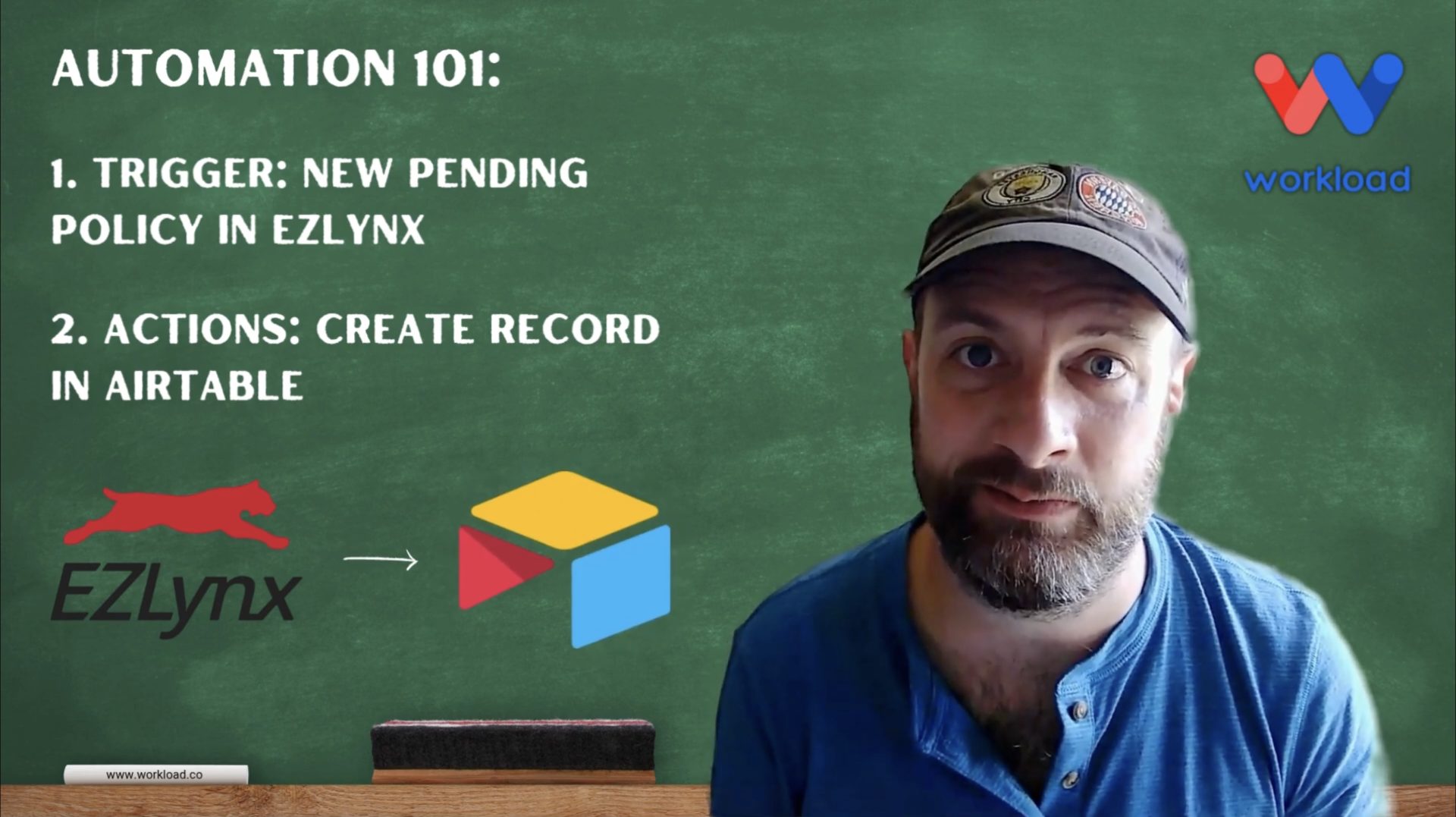
Managing pending insurance policies can be hard when details are spread across different systems. This automation creates Airtable Records from EZLynx right away. Your team can log every pending policy in one place without doing it by hand. It captures key details from each new pending policy in EZLynx. This includes policy ID, account ID, …
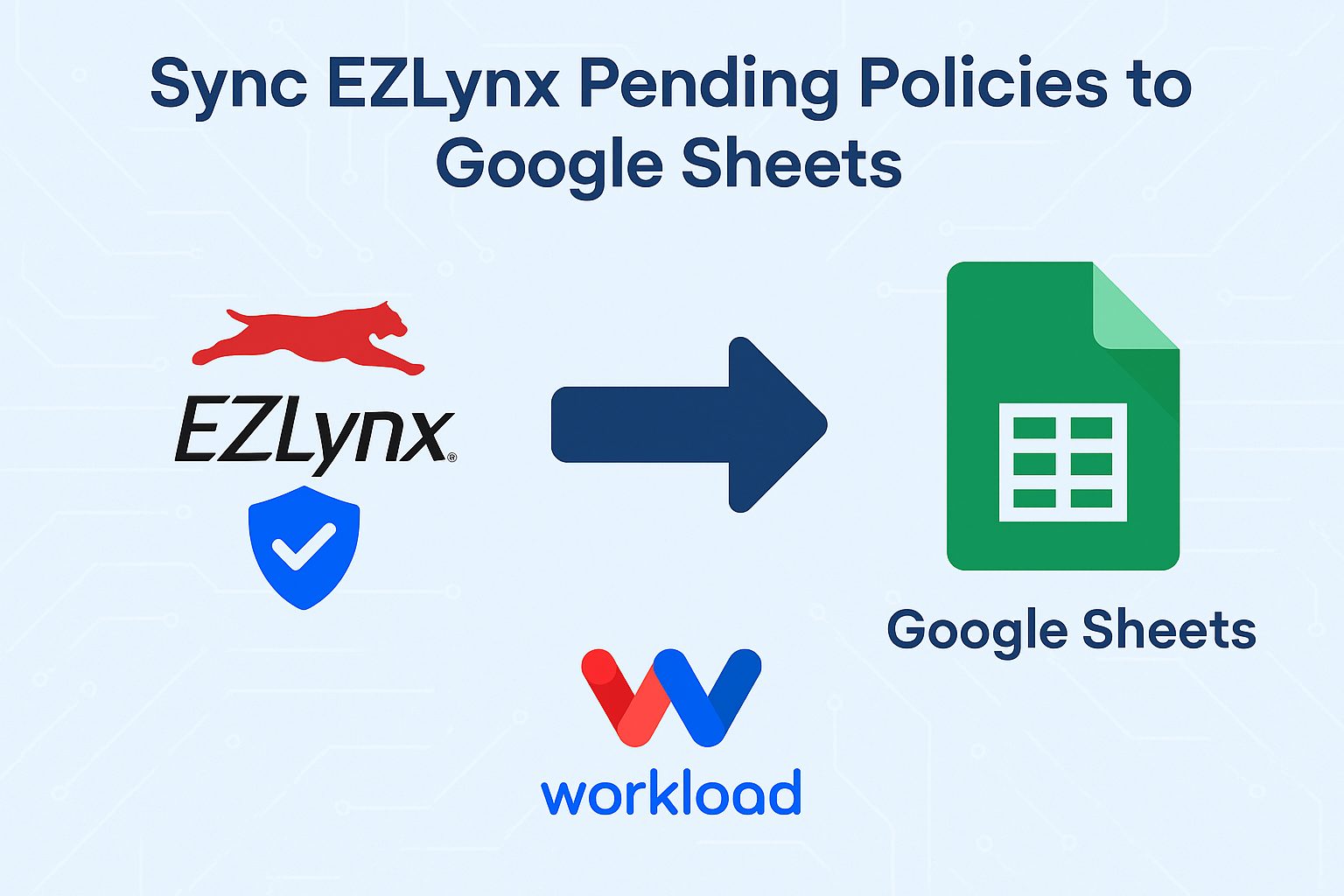
Every time a pending policy appears in EZLynx, your agency needs to decide what happens next. Many teams choose to sync EZLynx pending policies to Google Sheets. This makes it easier to review changes—like premium increases or account updates—and decide if customer follow-up is needed. With a Workload automation, those policy details flow into your …
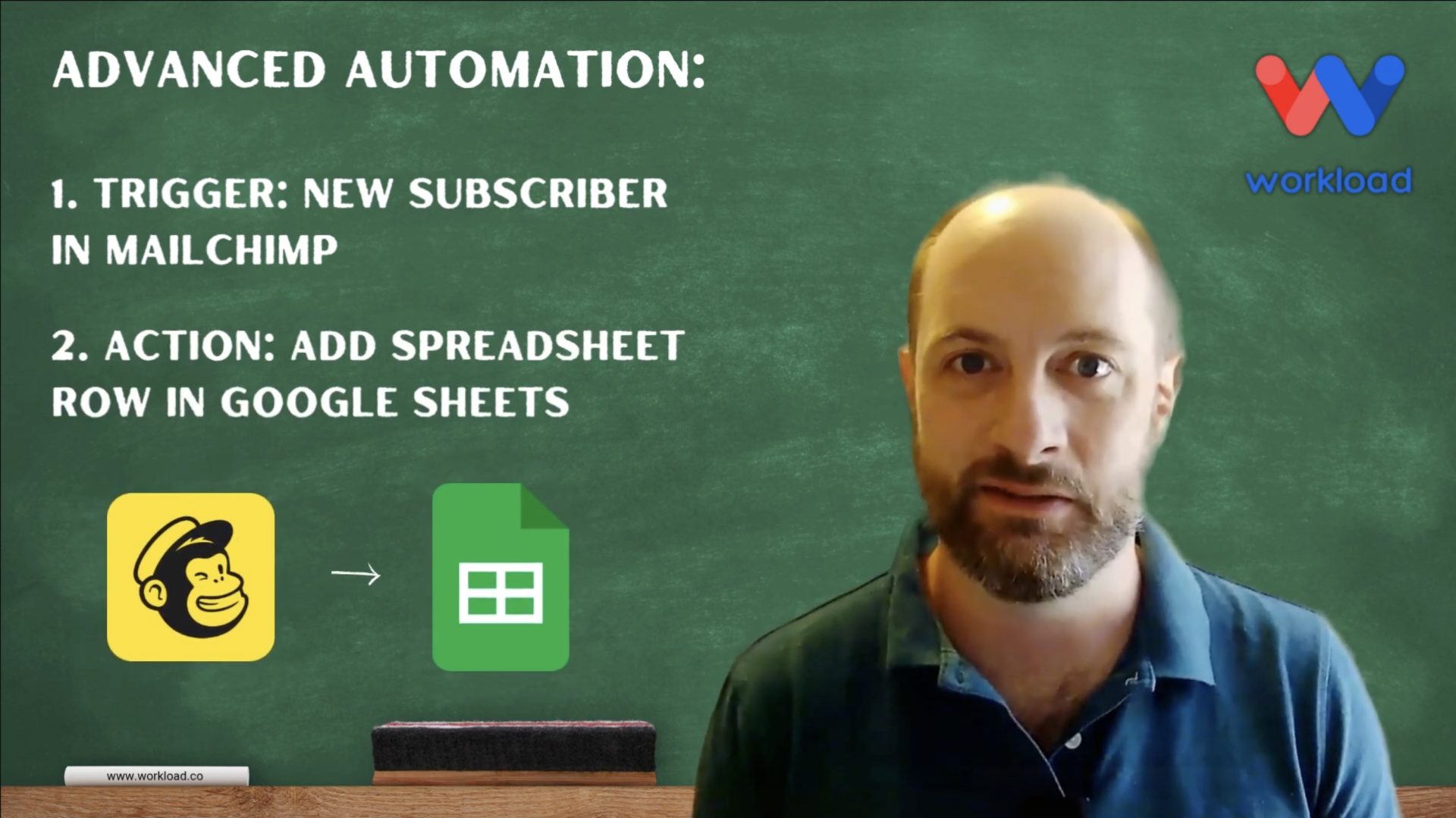
🚀 What You’ll Gain from Building this Automation If you’re collecting email signups through Mailchimp, you probably spend more time than you’d like copying names and email addresses into a spreadsheet. Whether you’re tracking leads or organizing new customers, it’s time to log Mailchimp subscribers automatically so nothing slips through the cracks. With this no-code …
Want to turn every Mailchimp signup into a HubSpot lead without touching a single CSV export? With the Mailchimp to HubSpot Subscriber Sync workflow, you’ll instantly import new subscribers into your CRM as soon as they join your list. No coding, no delays—just real‑time lead capture that keeps your sales pipeline fresh. This integration ensures …
Tired of digging through HubSpot to keep your team organized? With the HubSpot Form Submissions to Google Sheets workflow, Workload listens for new HubSpot form entries, formats the data, and then adds it to a new row in a Google Sheet—all without lifting a finger. Every customer concern, sales lead, or support request is captured …
Tired of digging through HubSpot to keep your team in the loop? With the HubSpot Form Submissions into Slack workflow, Workload listens for new HubSpot form entries, formats the data, and then posts a message into a Slack channel—all without lifting a finger. Ensure every customer concern and lead update gets noticed—each new form entry …
Still manually exporting and importing contacts between HubSpot and Mailchimp? Let’s put an end to that. With the HubSpot to Mailchimp Sync workflow, Workload listens for new HubSpot contacts and moves them into Mailchimp for you—instantly and without lifting a finger. You decide exactly how the data flows. Map only the fields you care about—whether …
Introduction In this guide to Odoo Contact Creation, you’ll discover how to automate your contact creation process using Forms by Workload. We explain each step clearly so you can streamline your workflow quickly. For a video of this step-by-step blog post check it out on our Workload YouTube channel. If you need additional tutorials, check …
This help article outlines the steps needed to retrieve your PEP Cloud API Key from the user interface. Step 1: Click the “Settings” Menu located at the top of the screen Step 2: Select the “Misc” menu option Step 3: Select “Company Info” from the left menu sidebar Step 4: Scroll to the bottom and …
