Tired of digging through HubSpot to keep your team in the loop? With the HubSpot Form Submissions into Slack workflow, Workload listens for new HubSpot form entries, formats the data, and then posts a message into a Slack channel—all without lifting a finger. Ensure every customer concern and lead update gets noticed—each new form entry transforms into a concise, actionable Slack alert that keeps your whole team in the loop.
You decide exactly how the data flows. Pick only the form fields you care about—name, email, customer concern, or any custom properties. Choose which Slack channel receives the alert, customize the message text and bot name, and even add conditional steps. This flexibility means you build a workflow that fits your process perfectly, saves you hours, and keeps your team aligned in real time.
Need more help? Watch our instructional video with Eliot, your personal Workload coach who will guide you through the workflow building process. You can also check out Workload University or our Help Center for more guides and tips.
A High-Level Look: Form Submission into Slack Workflow #
This workflow has three primary tasks:
- Listen for New Form Submissions in HubSpot: The workflow starts when someone submits your chosen HubSpot form.
- Clean and Format Data: Workload’s AI Formatter extracts fields out of HubSpot’s values array and flattens them into individual properties.
- Send a Slack Channel Message: It maps the clean data into a Slack message to your team.
What You’ll Need:
- A HubSpot account with at least one published form
- A Slack workspace where you can post messages
- A Workload account to build and run the workflow
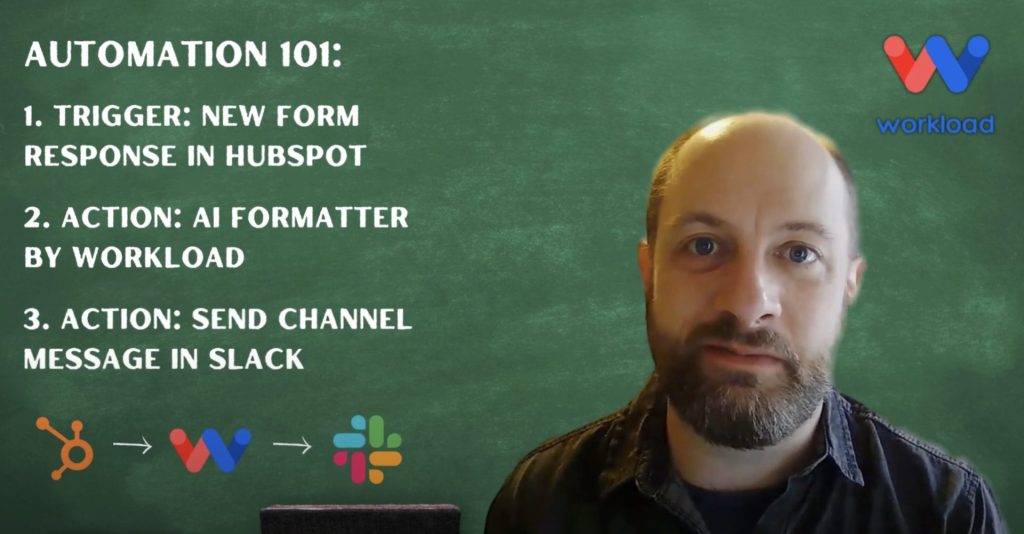
Step-by-Step: Create Your Own HubSpot Form Submissions into Slack Workflow #
Step 1: Set Up the Trigger (HubSpot) #
- Create Workflow: Login to the Workload dashboard and click Create Workflow.
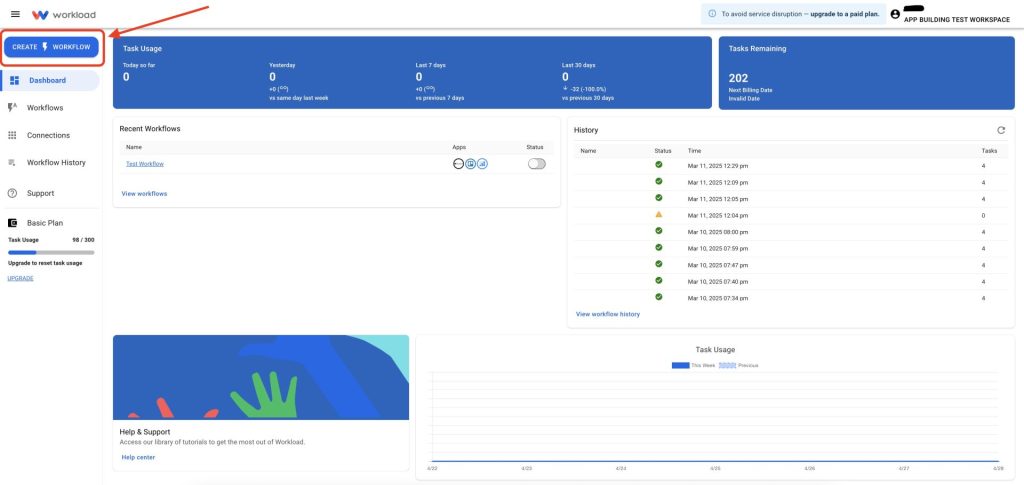
- Name Workflow: Give your workflow a new name. (ex: Form Submission into Slack)
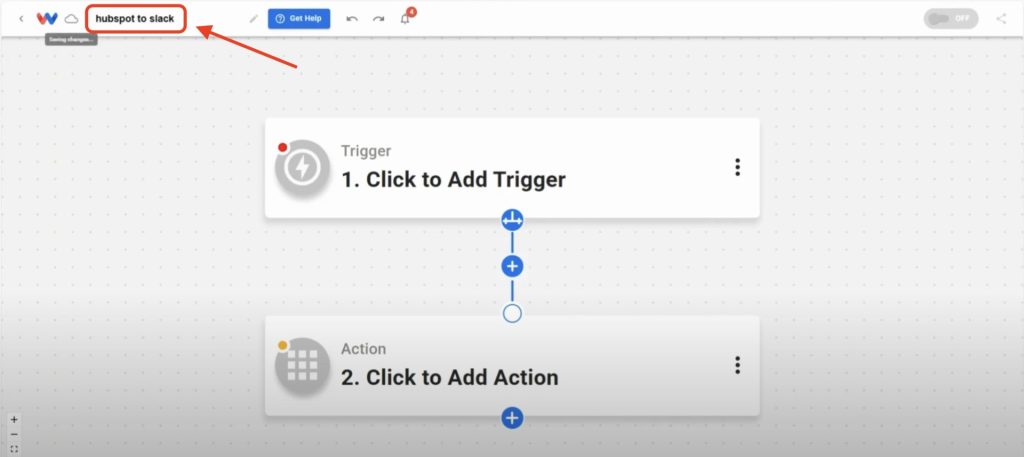
- Choose Trigger App & Event: Select HubSpot as the trigger app, then choose New Form Submission as the event.
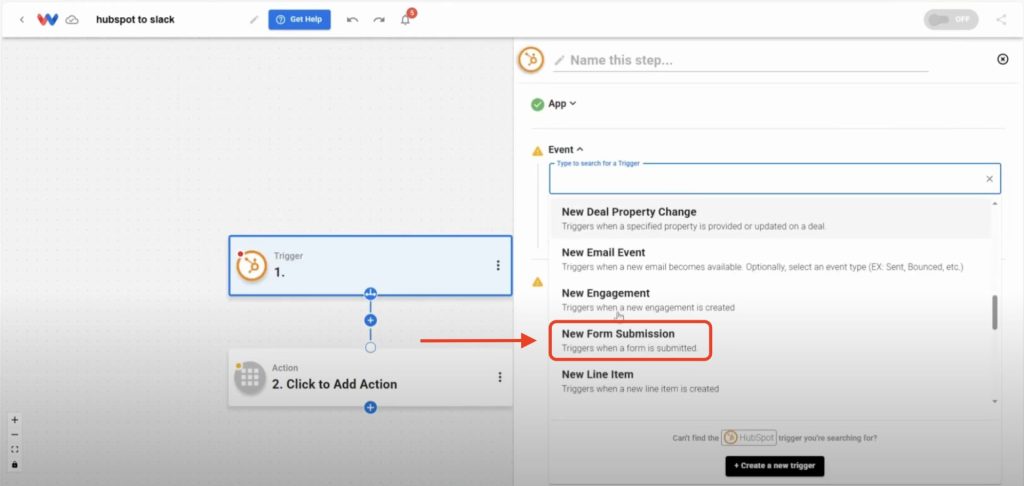
- Connect Your HubSpot Account: Sign in to securely connect your account.
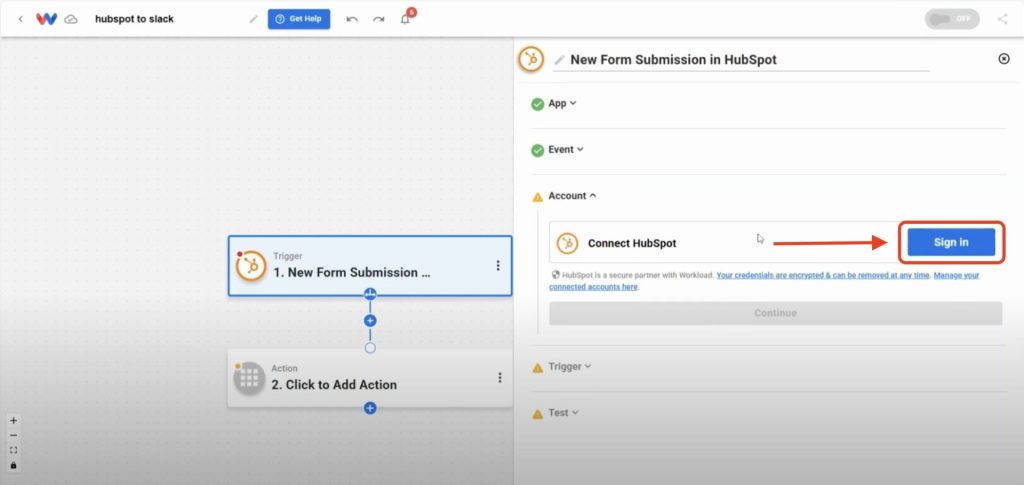
- Select Your Form: Pick a form to monitor from the dynamic dropdown menu.
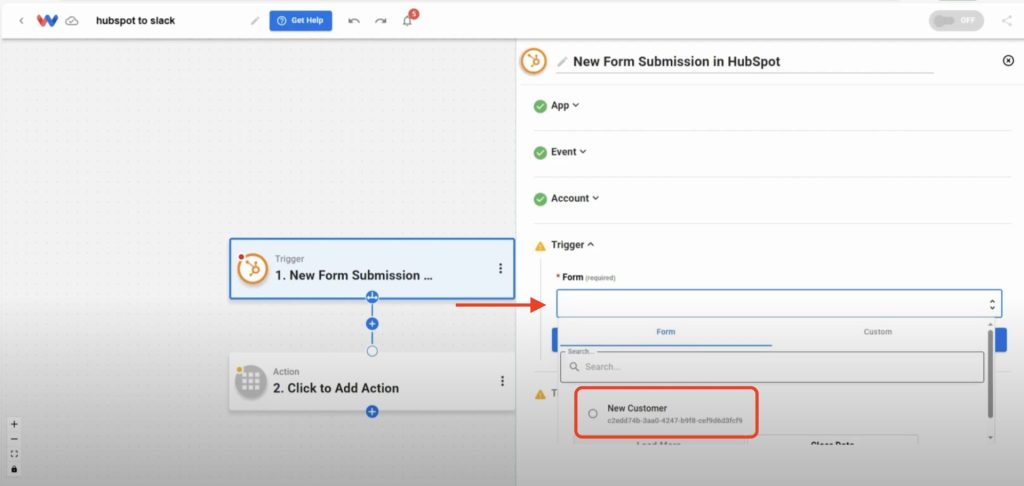
- Test the Trigger: Click Test Trigger to pull in a sample submission.
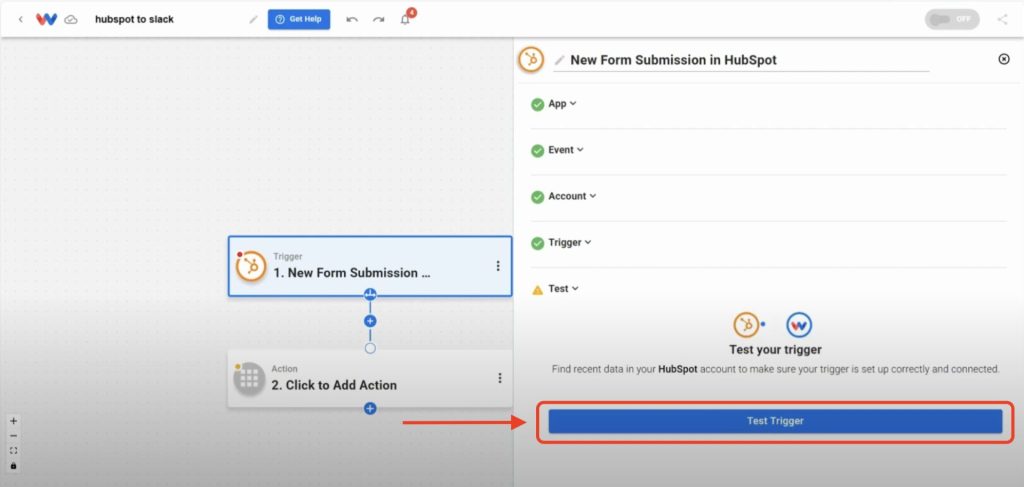
Step 2: Format Trigger Data (AI Formatter by Workload) #
- Add Formatter Action: Click into Step 2 and choose AI Formatter by Workload from the Tools menu as the app.
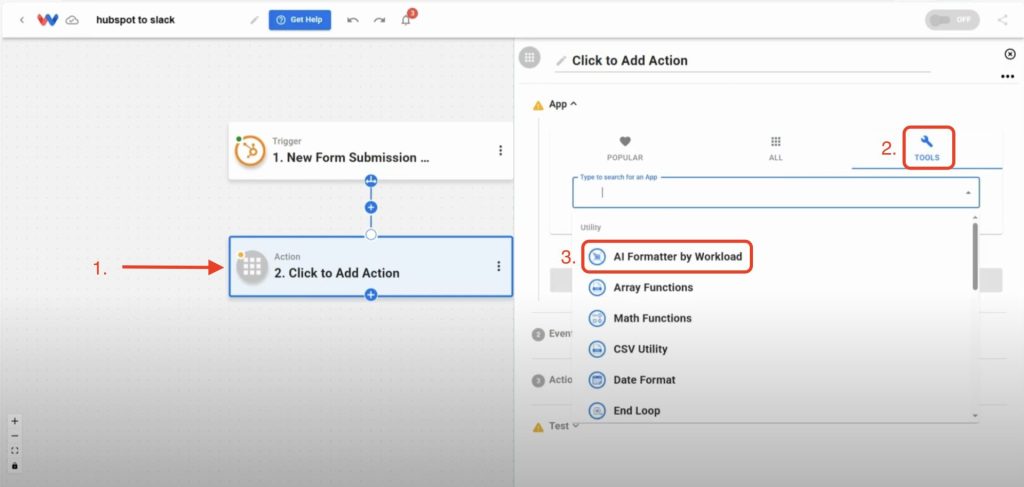
- Select Event: Choose Format Data as the action event.
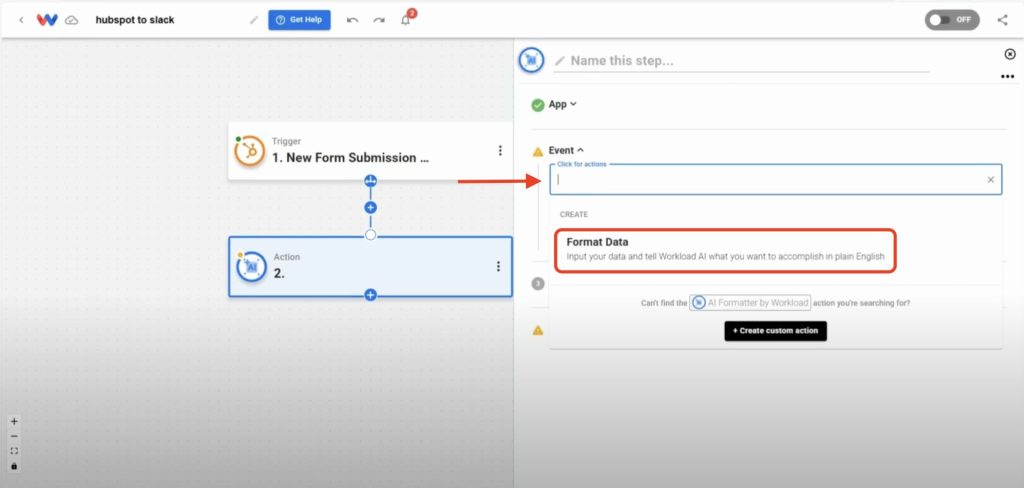
- Select Input Data: Click the Input Data box, select the HubSpot trigger’s values array.
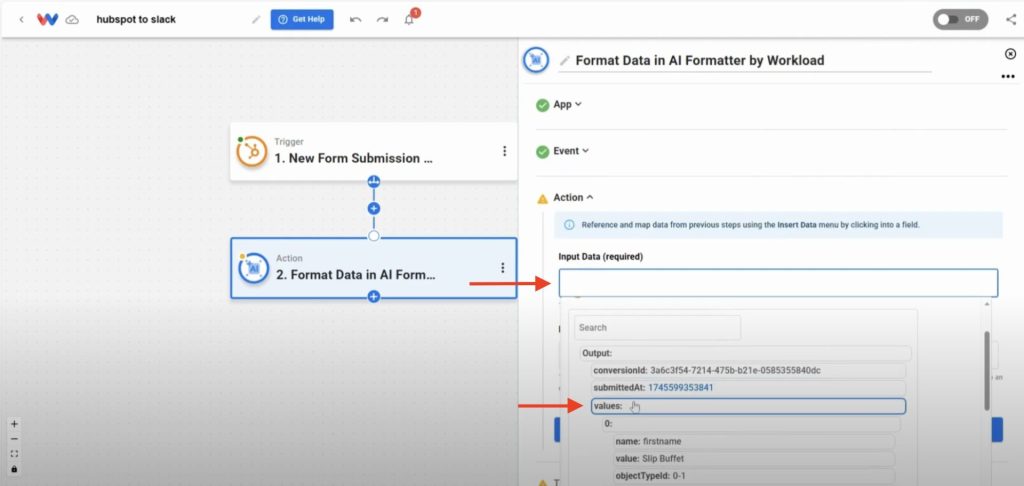
- Prompt the Formatter: Enter a prompt telling to format the data. (ex: Turn this array into an object)
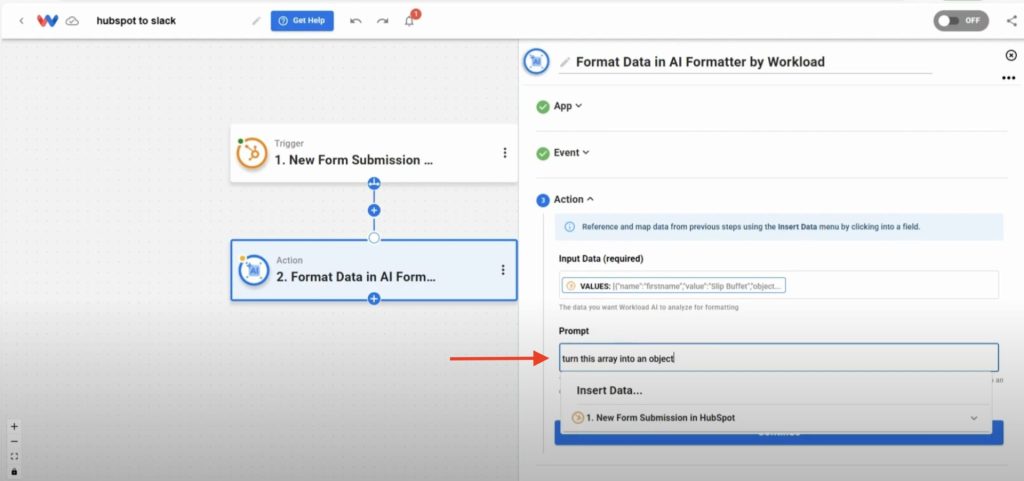
- Test the Action: Click Test Action and confirm you receive individual fields ready for mapping.
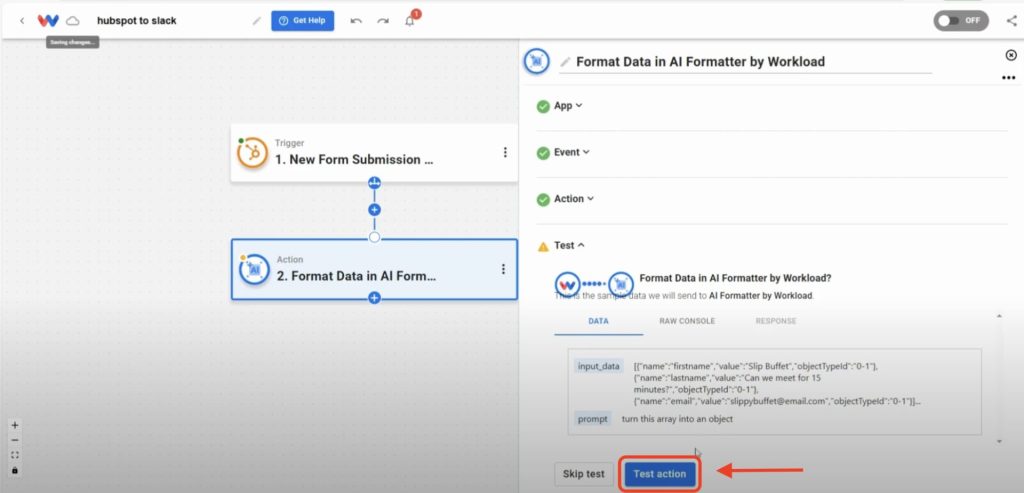
Step 3: Send Channel Message (Slack) #
- Add Slack Action: Click + to add an action, then select Slack → Send Channel Message.
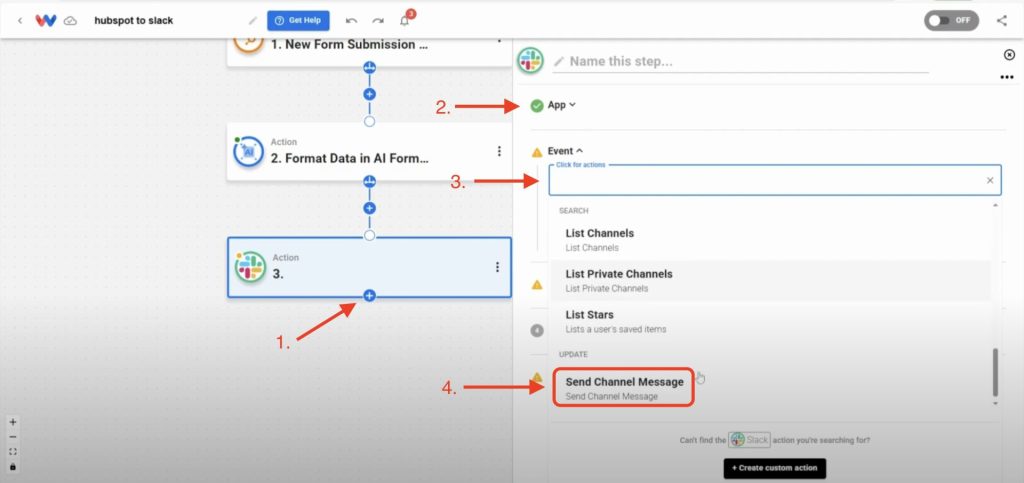
- Connect Your Slack Account: Sign in or confirm your existing connection.
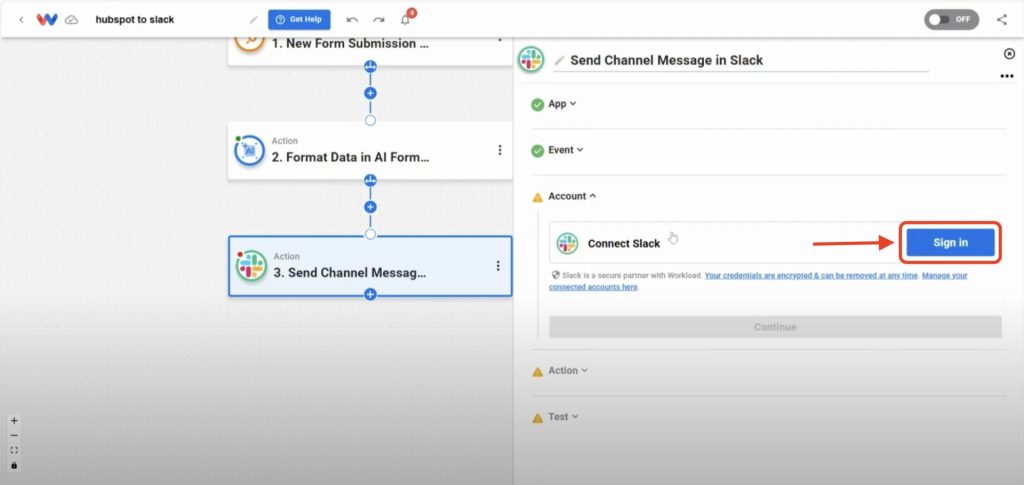
- Choose Channel: Select your target channel. (ex: #customer-concerns)
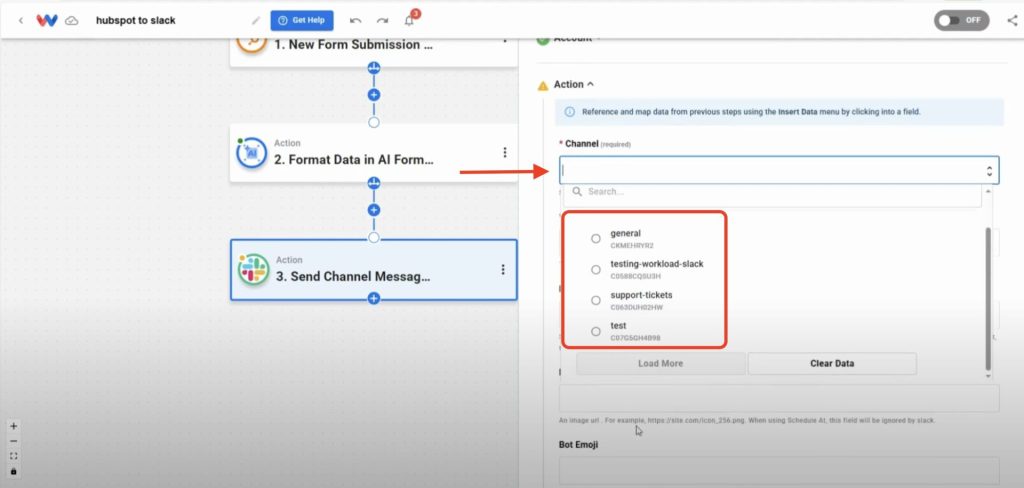
- Configure Message Text: Map the data that you want to use from the prior steps in your Slack message.
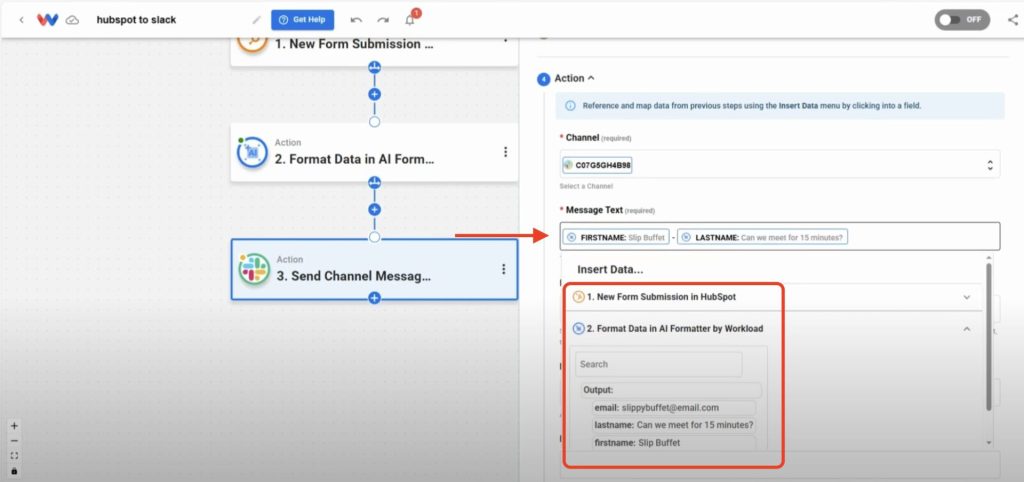
- Set Bot Name: Choose a formatted field as the bot name. (ex: slippybuffet@email.com)
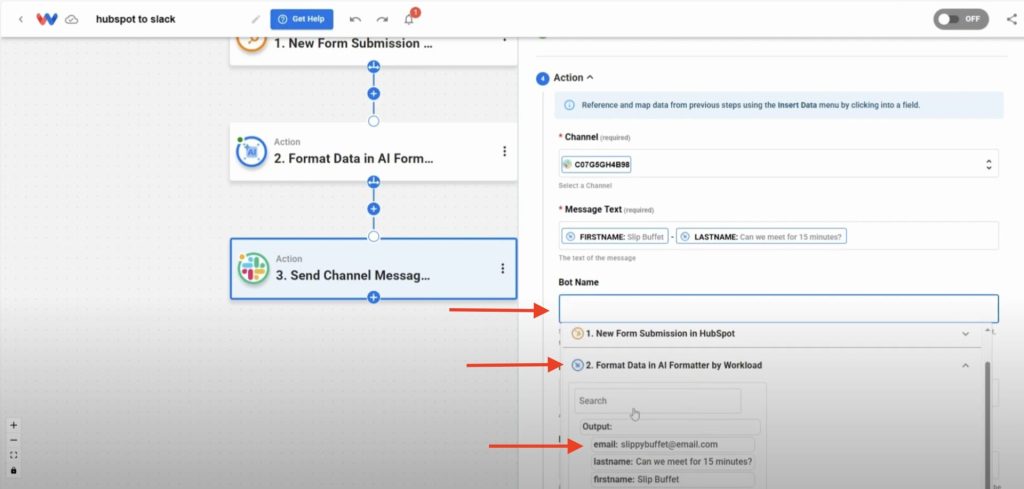
- Test Action: Click Test action and verify that the message appears in Slack
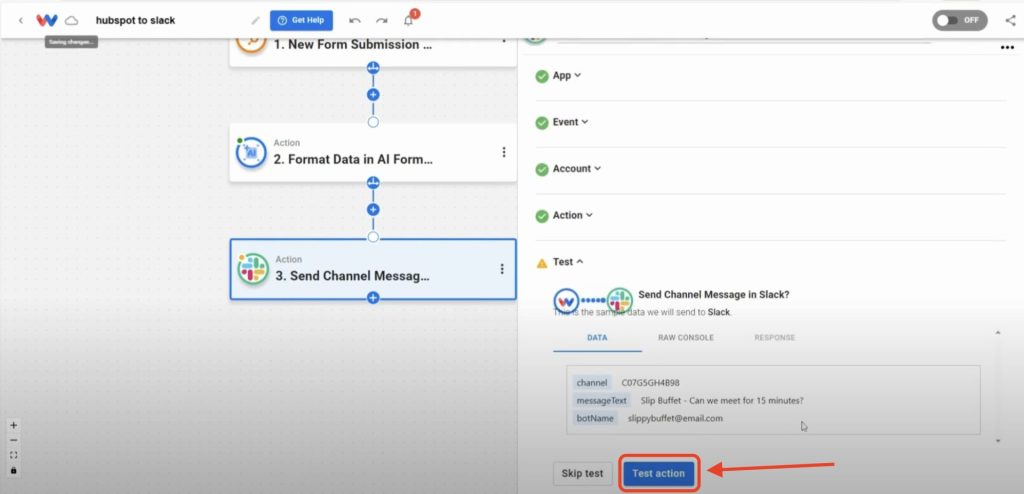
Step 4: Activate Your Form Submission into Slack Workflow #
- Check Each Step: Verify every node shows a green indicator.
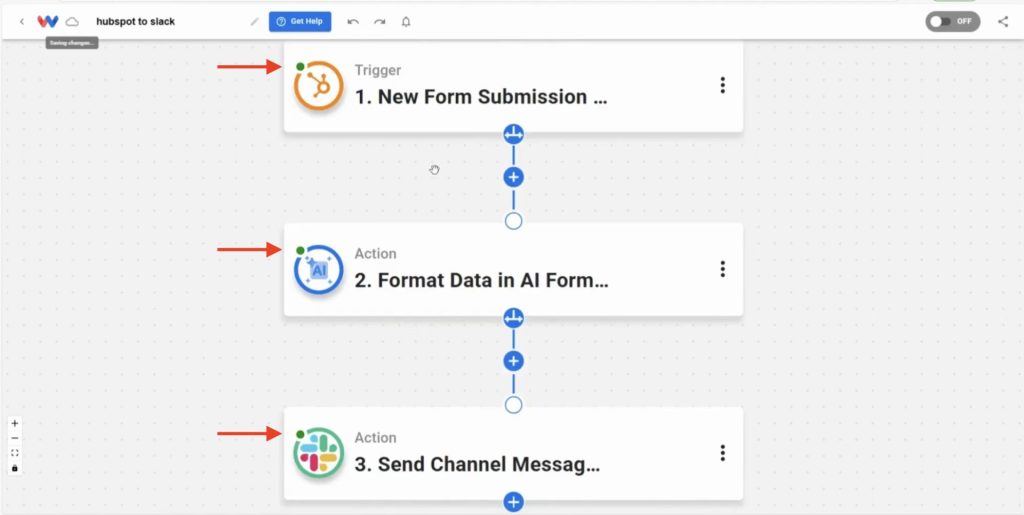
- Activate Workflow: Toggle the workflow On.
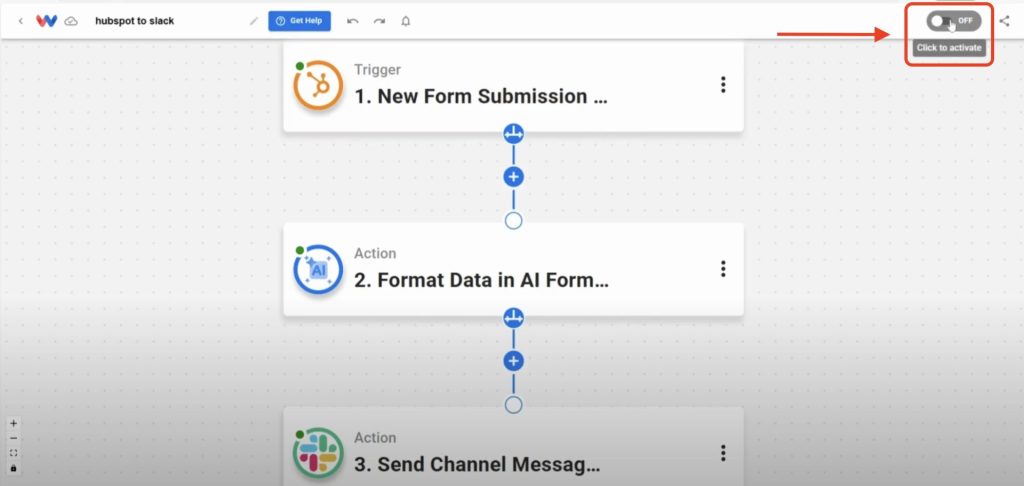
- Confirm Live Workflow: Ensure new form submissions now post to Slack automatically.
Now that your Form Submission into Slack workflow is live, you’ll see every submission—feedback, support requests, sign-ups, you name it—arrive in Slack the moment it’s sent. That means no more jumping between apps or missing critical alerts; your team stays focused and informed all day long. You’ll cut out repetitive tasks, unlock extra hours for high-impact work, and build a more responsive, agile operation. Let this workflow shoulder the routine details so you can concentrate on what really matters.
Do you need to automate more tasks? Use Workload templates to build your own workflows or browse our guide library for more integrations. For additional help, visit Workload University or our Help Center. With Workload, automation doesn’t have to be complicated—it just has to work.
Automate your work—reclaim your day!




