If you’re juggling a packed calendar and a growing task list, syncing Outlook calendar events with Todoist Tasks is the perfect solution. With Workload, you now have the power to automatically turning every new event into a structured task. Whether it’s meetings, appointments, or deadlines, this workflow ensures you stay on top of your day. Plus, it saves time and keeps your personal and professional life organized.
This guide walks you through setting it up with no coding required, thanks to Workload’s drag-and-drop automation builder. Watch the full video tutorial, or follow along with our step-by-step instructions.
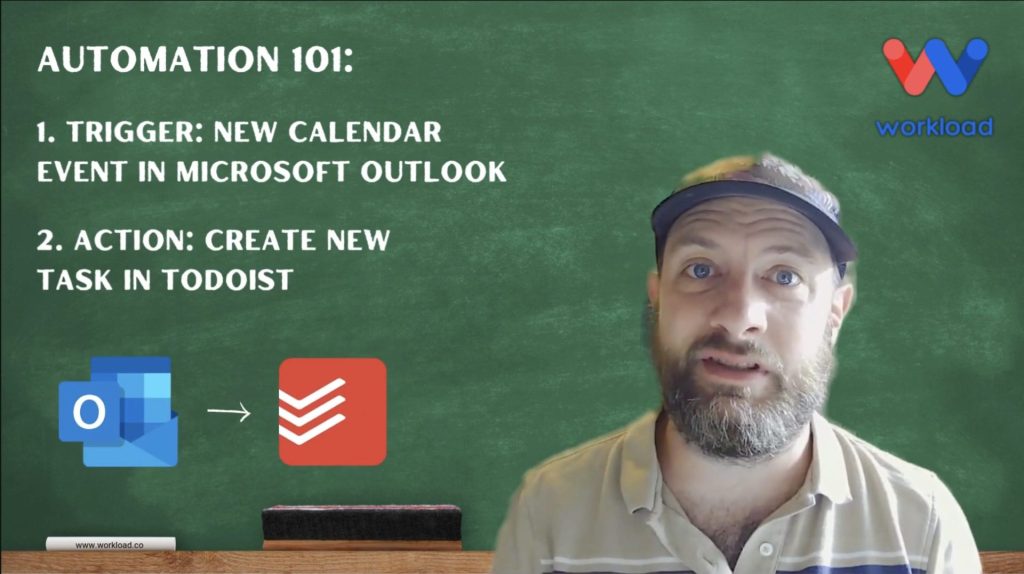
📋 Essentials & Connections #
Before you build, here’s what you’ll need:
- Microsoft Outlook account with calendar events you want to turn into tasks
- Todoist account where new tasks will be created
- Workload account (free or paid) to create your workflow
Workload makes connecting these tools seamless. Just sign in and grant access when prompted—no developer setup or configuration needed.
🛠️ Setup a Sync Outlook Calendar Events with Todoist Tasks Workflow #
1. Create a new Sync Outlook Calendar Events with Todoist Tasks Workflow #
- Navigate to the Workload dashboard and click Create Workflow.
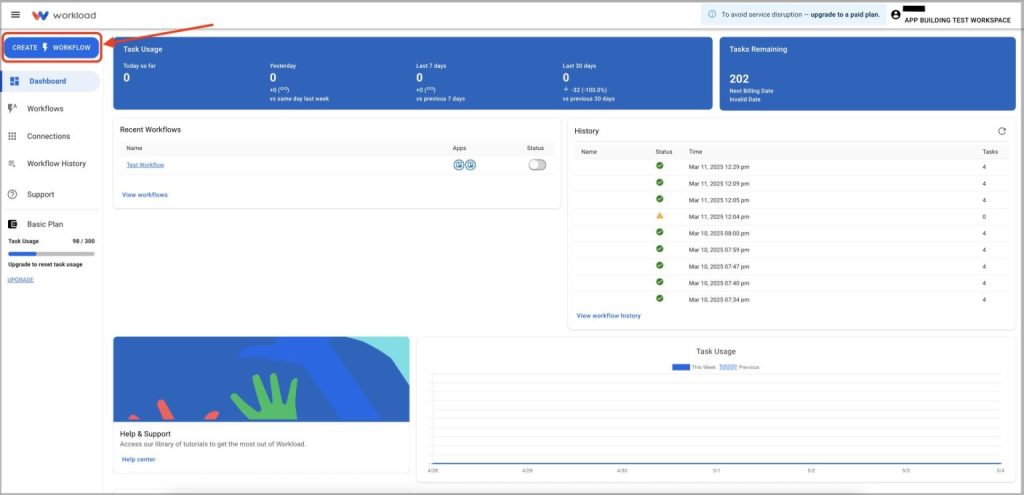
- Name the workflow (ex: Outlook Calendar to Todoist)
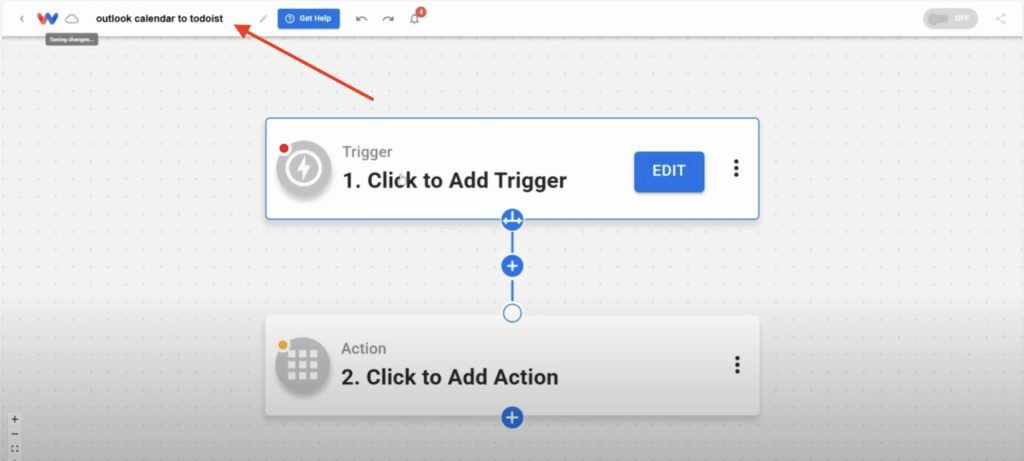
2. Setup the Trigger (Microsoft Outlook) #
- Click into the trigger step and select:
- App: Microsoft Outlook
- Event: New Calendar Event
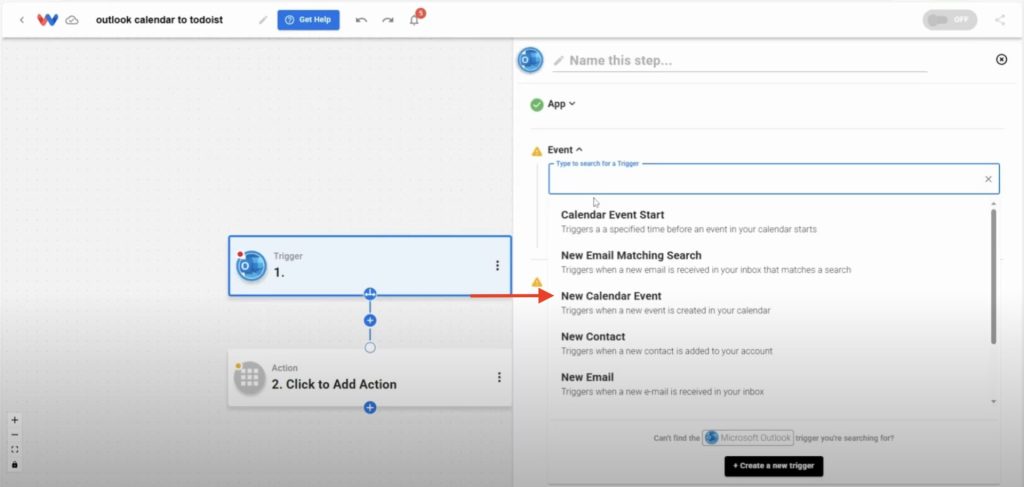
- Securely connect your Outlook account
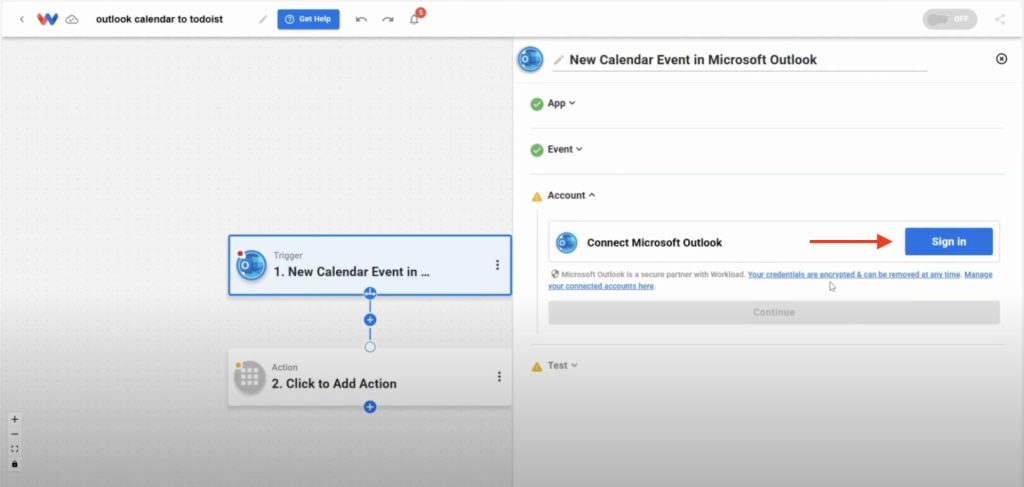
- Test the trigger by capturing a sample event.
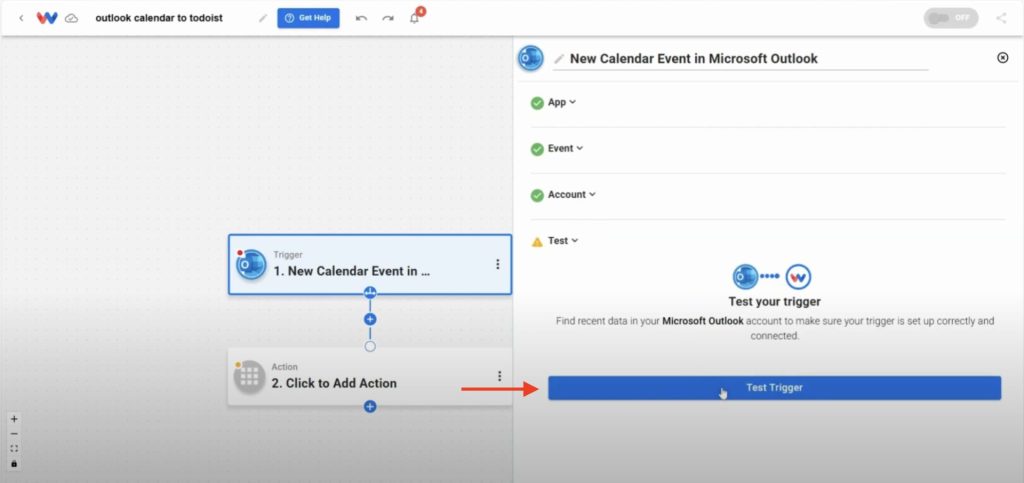
3. Setup the Action (Todoist) #
- Click into the action step and choose:
- App: Todoist
- Event: Create New Task
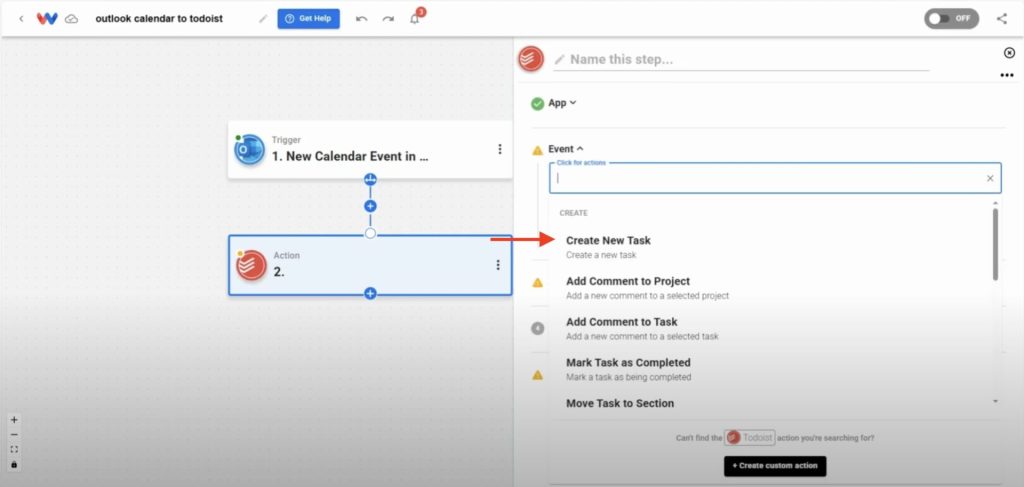
- Map the Data: Use the dropdown menus to map data from the Outlook trigger into your Todoist task fields:
- Title (required field)
- Due Date
- Project
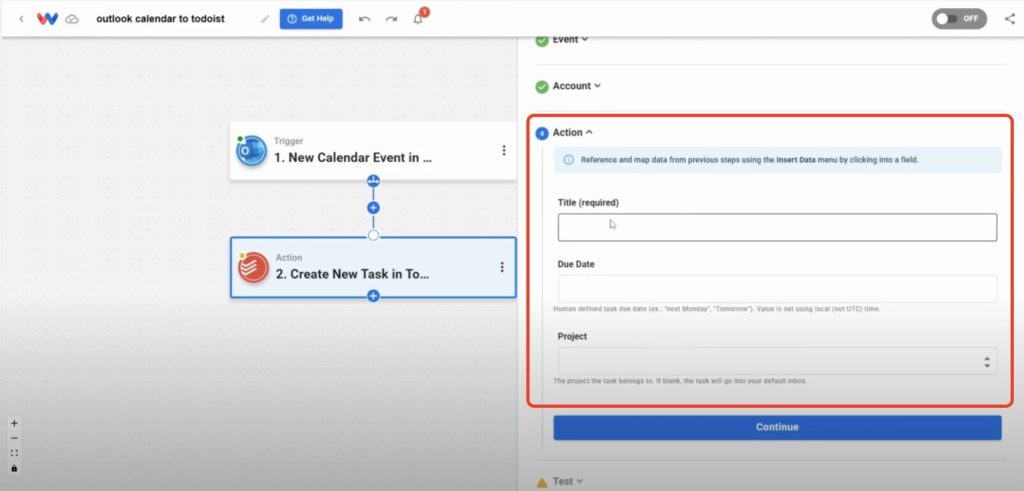
- Test Action
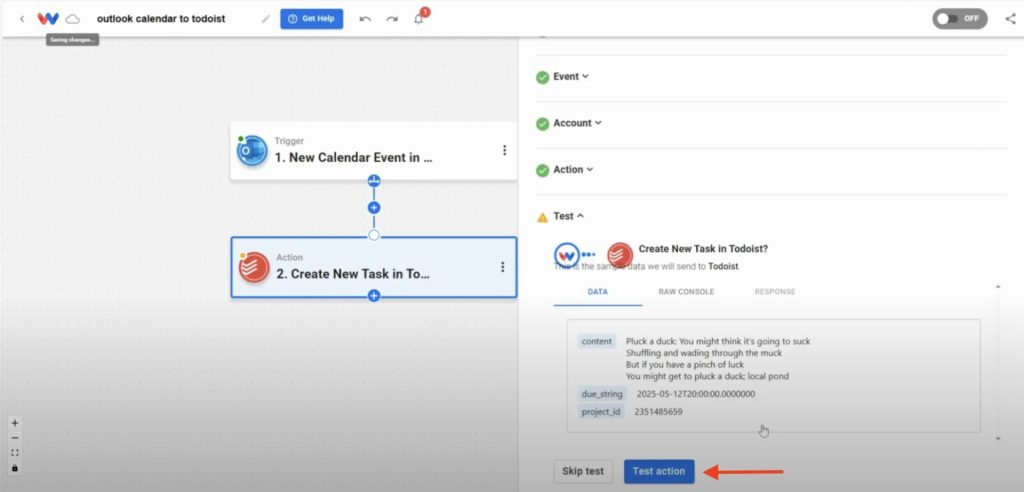
4. Verify and Deploy #
- Verify that each step has a green light indicator
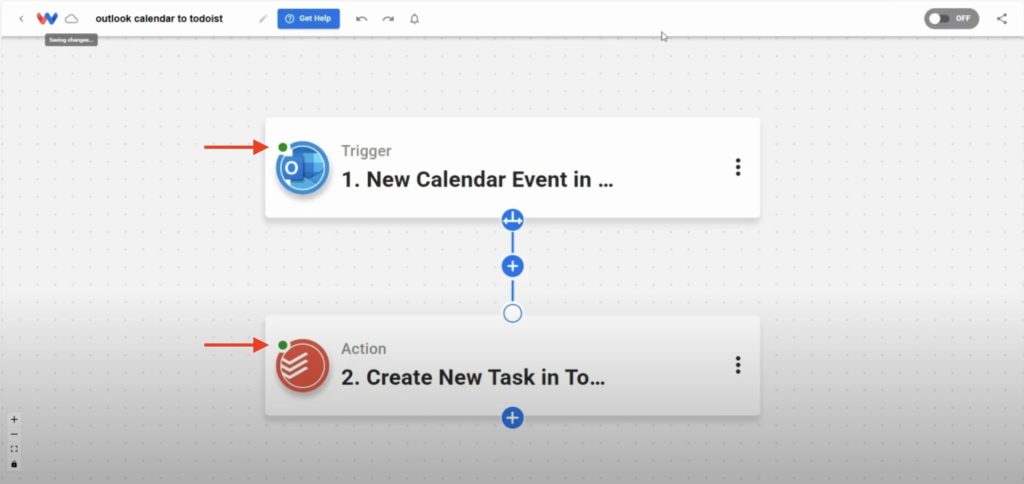
- Click the On/Off toggle to activate the workflow
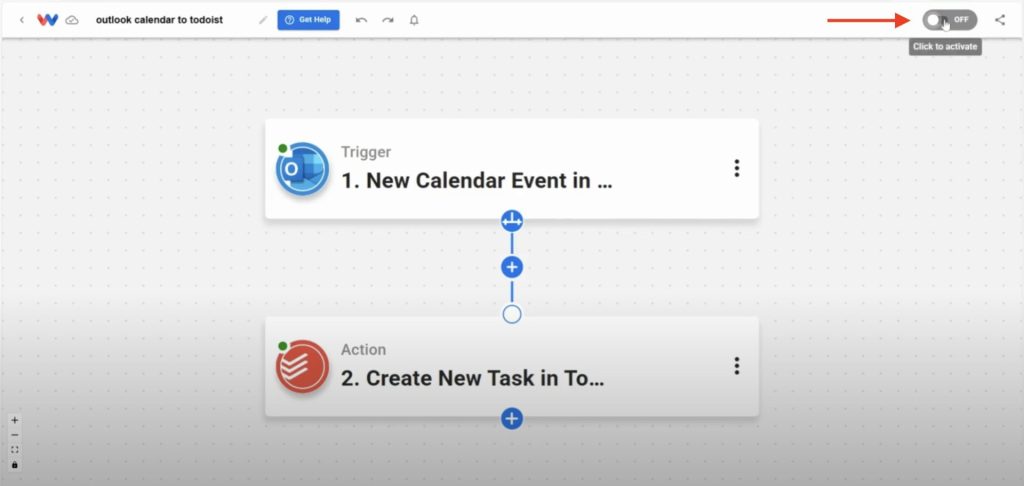
🎨 Customize Sync Outlook Calendar Events with Todoist Tasks workflow #
Want to take it further? You can:
- Filter events by calendar or keyword
- Add labels or priority levels to the Todoist task
- Create tasks in different Todoist projects based on event categories
- Add Slack or email notifications when new tasks are created
💡 Benefits of Using Workload #
- No code required
- Fast setup
- Centralized workflow control
- Flexible customization
✅ Finishing Up #
Once you turn it on, this workflow will automatically sync new events from Microsoft Outlook to Todoist. You won’t need to copy things over by hand. It saves time and keeps you organized. If this tutorial helped, visit our YouTube channel or check out the Workload Help Center for more guides and tips.
🏷️ Tags / Hashtags:
#NoCode
#Microsoft365
#OutlookCalendar
#Todoist
#WorkloadCo
#AutomationTools
#ProductivityTips
#Workflows
#ZapierAlternative




