Automatically Create Trello Cards from Google Tasks #
Managing tasks across multiple platforms can be time-consuming. If you use Google Tasks to jot down personal to-dos and Trello to manage team projects, this no-code workflow bridges the gap by automatically creating cards from Google Tasks in Trello—instantly and without manual effort.
This simple automation turns every new Google Task into a Trello card, complete with the task’s title, notes, due date, and more. Whether you’re handling personal reminders or collaborative projects, this workflow keeps your task list and project board in perfect alignment.
With Workload’s no-code platform, you can build this automation in minutes—no copying, pasting, or switching between apps required.
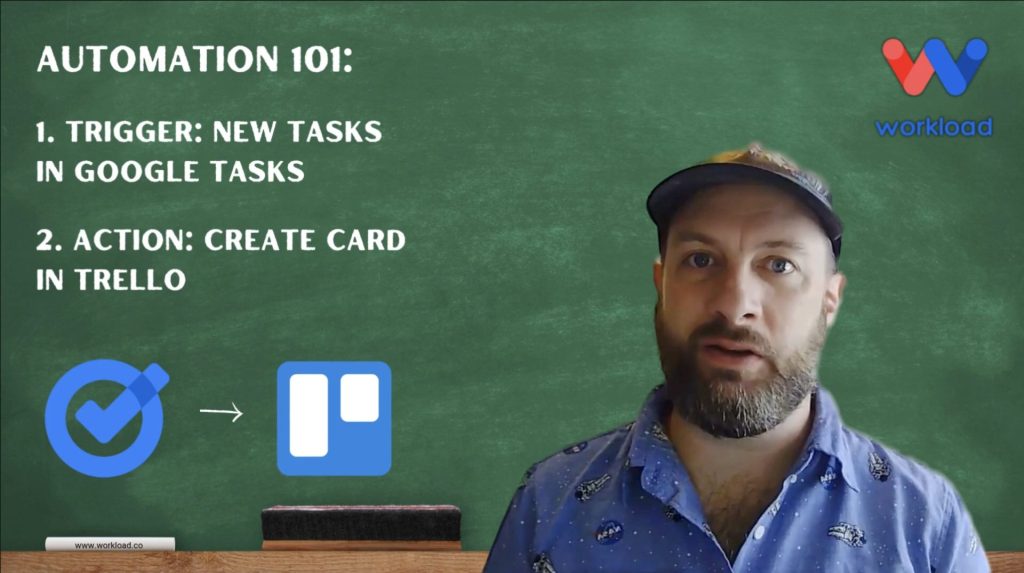
💡Why Sync Trello Cards with Google Tasks? #
- Centralize your task management by connecting personal to-dos with team projects
- Eliminate duplicate effort by automating task creation across platforms
- Stay organized with a unified, auto-updated workflow
- Boost productivity by reducing manual data entry
This automation is especially helpful for users who want the simplicity of Google Tasks without sacrificing the collaborative power of Trello.
🔌 Essentials #
Before getting started, make sure you have:
- Google Tasks account to manage your to-dos
- Trello account to organize your projects
- Workload account (free or paid) to build and run your automation
Workload makes connecting these tools effortless. Once you sign in and link your accounts, you’re ready to build—no code required.
⚙️ How to Sync Google Tasks with Trello #
Here’s how to create your task-to-card automation in Workload:
1. Set Google Tasks as the Trigger #
- Open the Workload dashboard and click Create Workflow
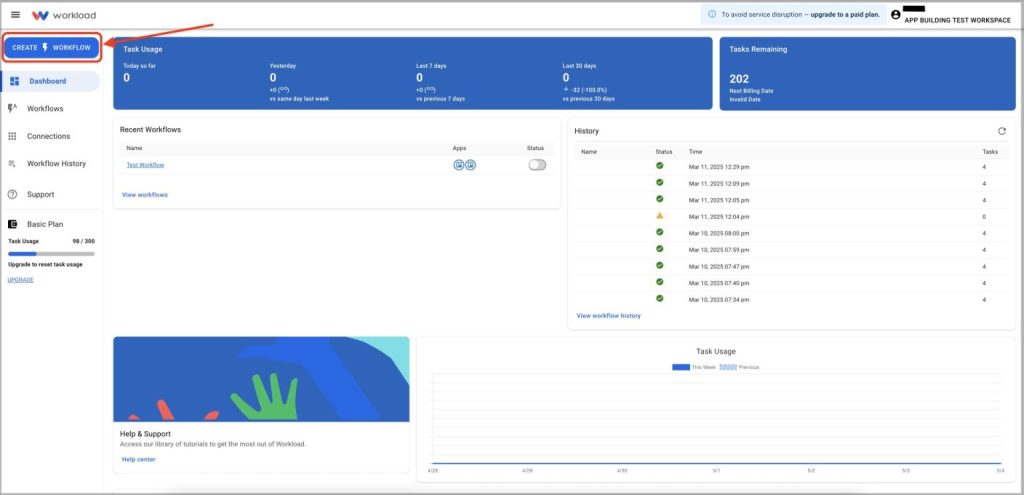
- Give your workflow a title (ex: “Google Tasks to Trello”)
- Select the trigger app: Google Tasks
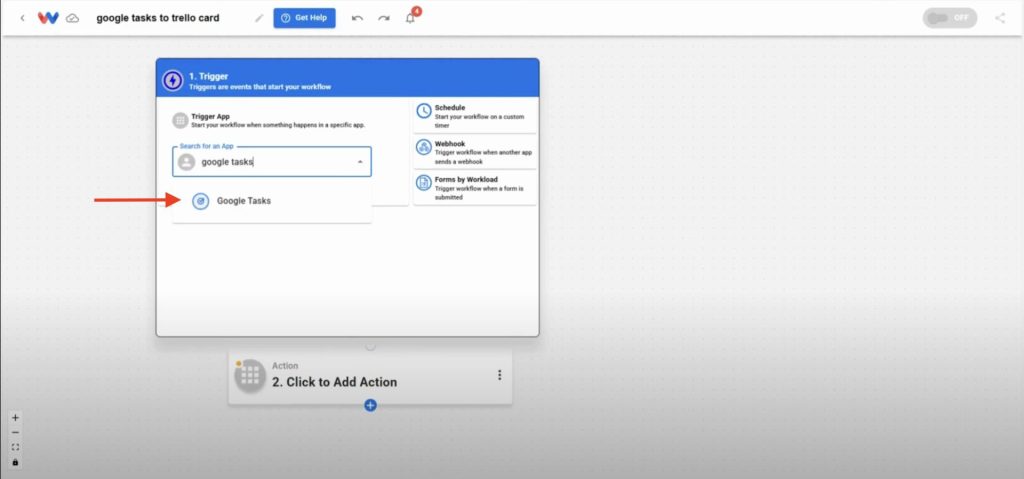
- Choose the event: New Task
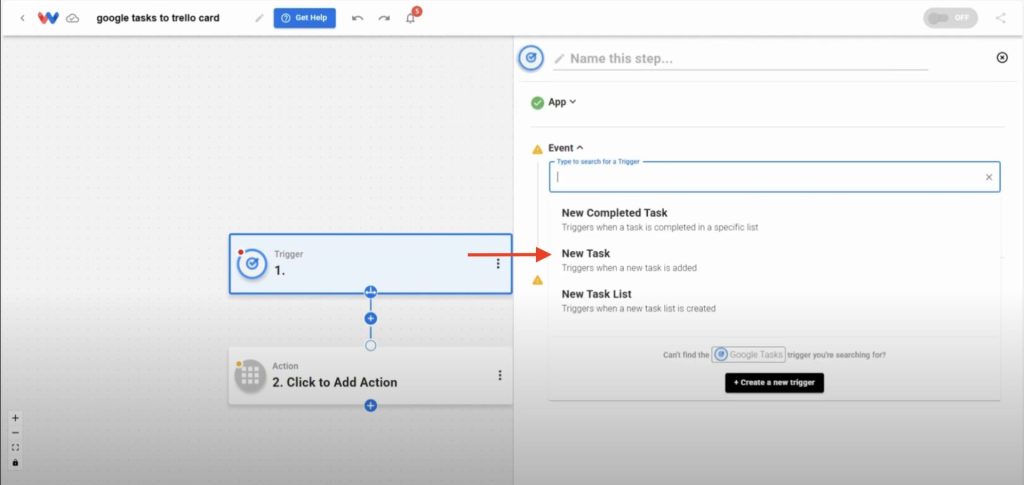
- Securely connect your Google account to Workload
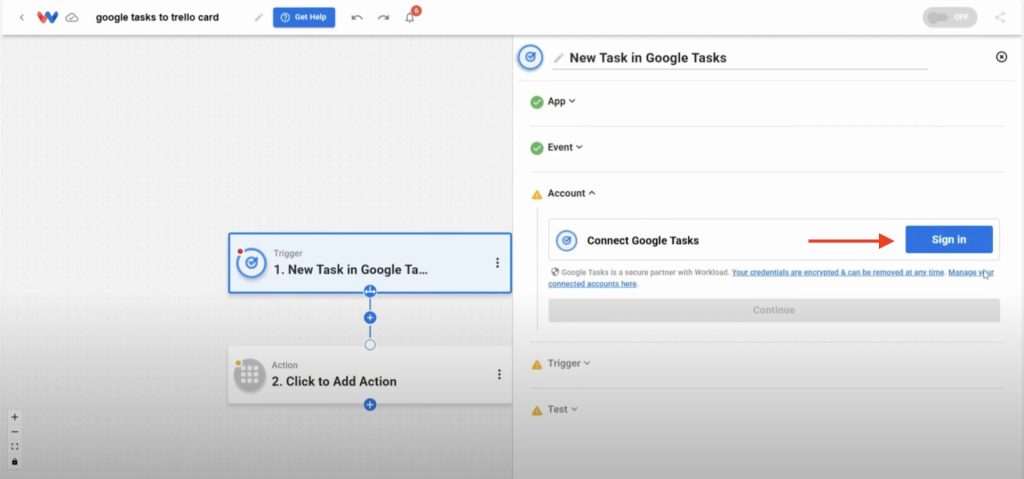
- Pick the task list you want to monitor (ex: “Funsies”)
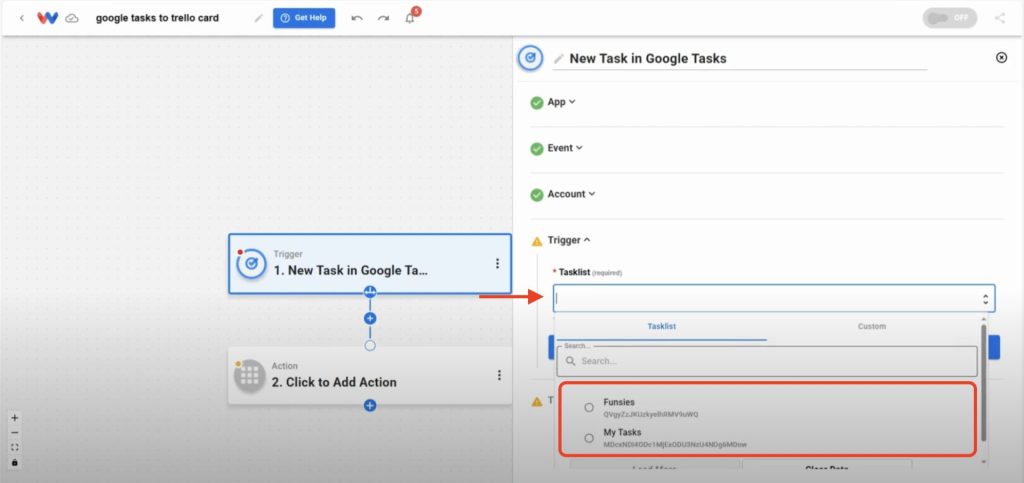
2. Test the Google Tasks Trigger #
- Click Test Trigger and Workload will pull the most recent task (ex: “Eat a juicy peach”)

- If you get a valid response, click Continue
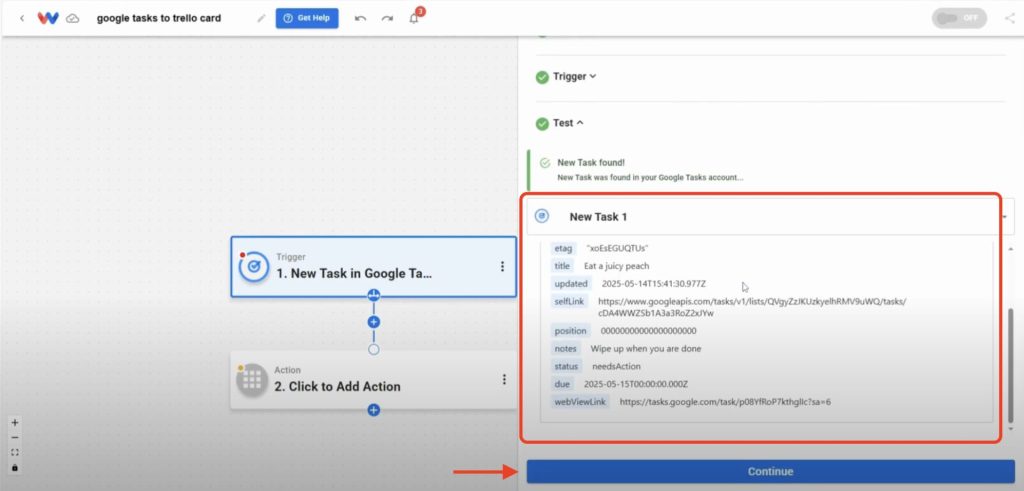
3. Add Trello as the Action #
- In the action step, select the Trello app
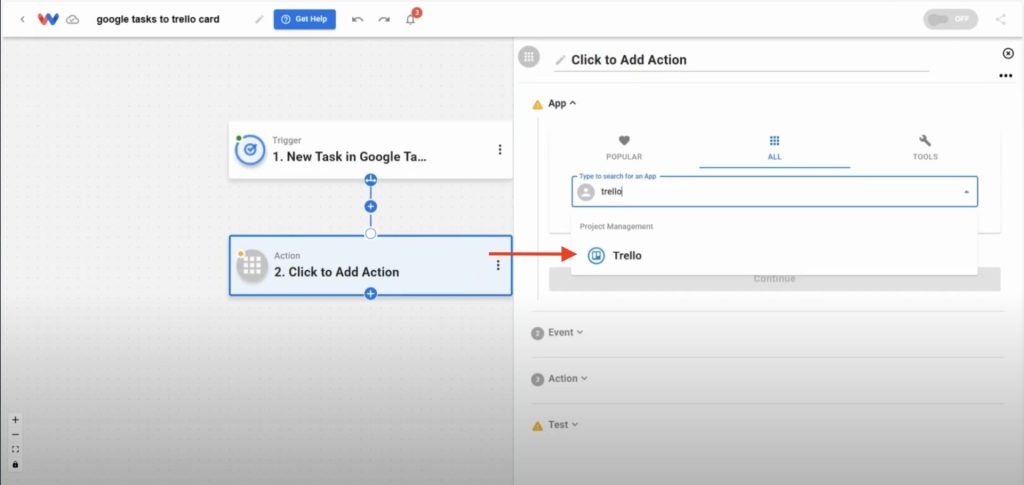
- Choose the event: Create Card
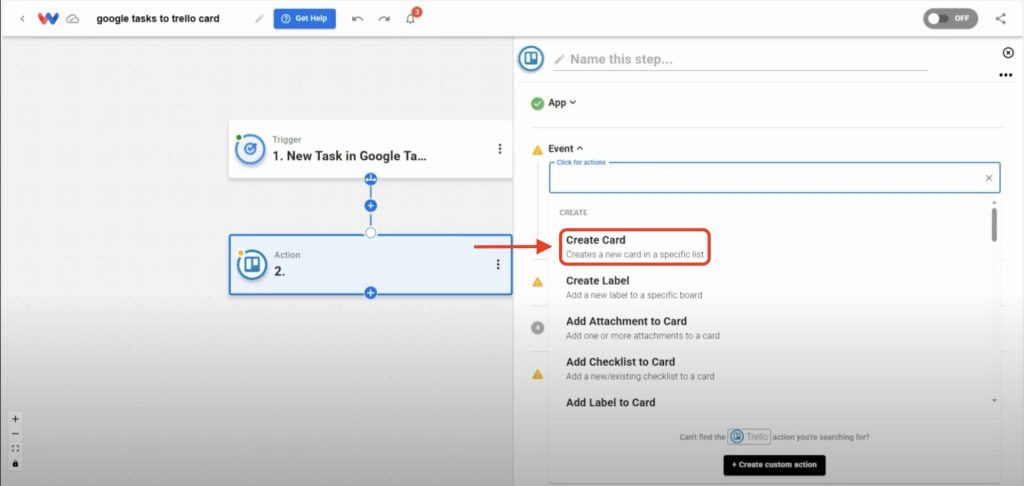
- Securely connect your Trello account to Workload
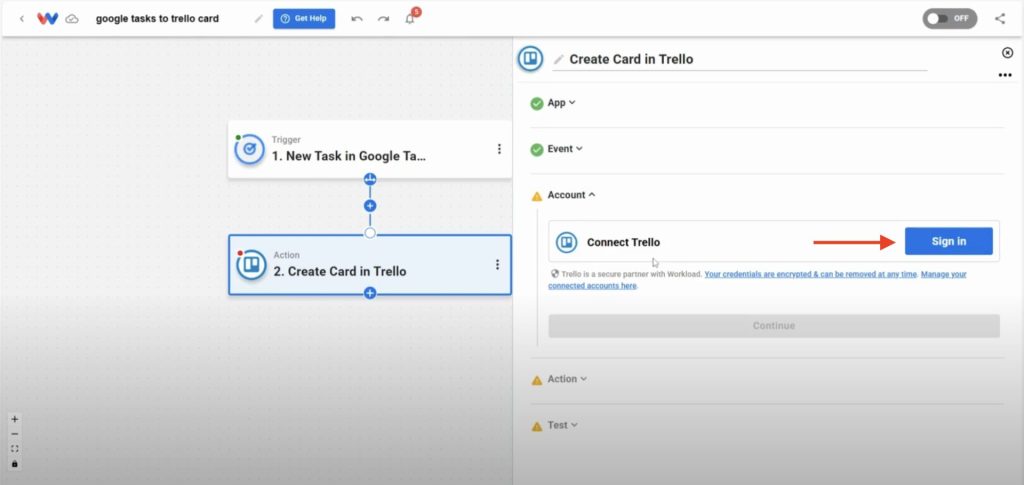
- Select the board and list where you want new cards to appear (ex: “Test board” → “Most personal”)
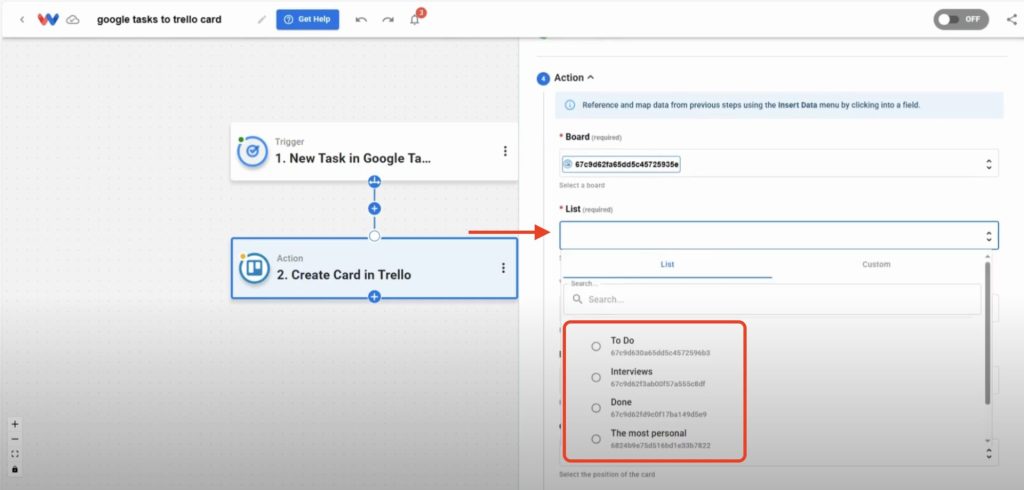
- Map the fields you want to use include in your Trello card from the trigger step and the dropdown menus. These are the options we used but you can customize the choices to fit your needs:
- Name (required) → Task title from Google Tasks
- Description → Notes or details from the task
- Card Position → “Top” (so newest cards appear first)
- Label Color → “Orange” (optional)
- Start Date → Due date from Google Tasks

- Click Continue
4. Test and Activate the Workflow #
- Click Test Action to ensure a Trello card is created correctly
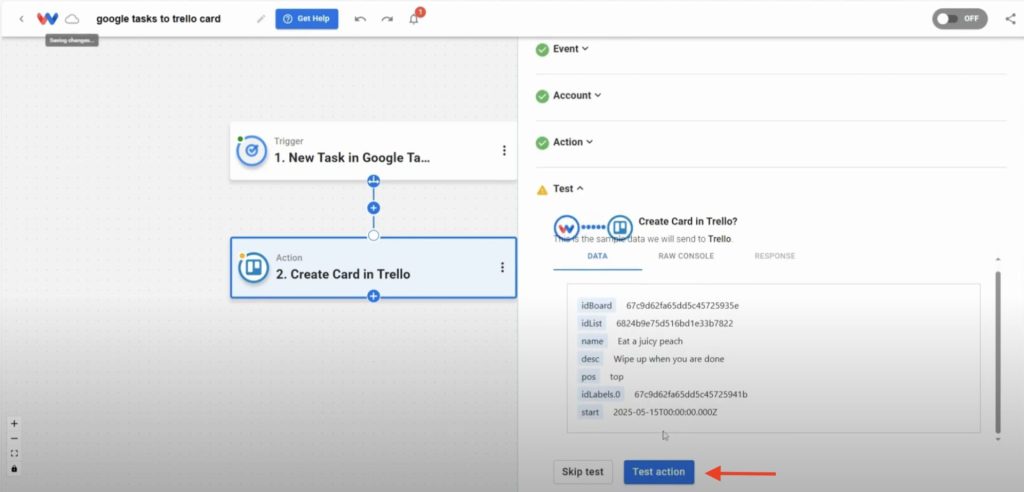
- Open your Trello board and confirm the card appears with the correct information
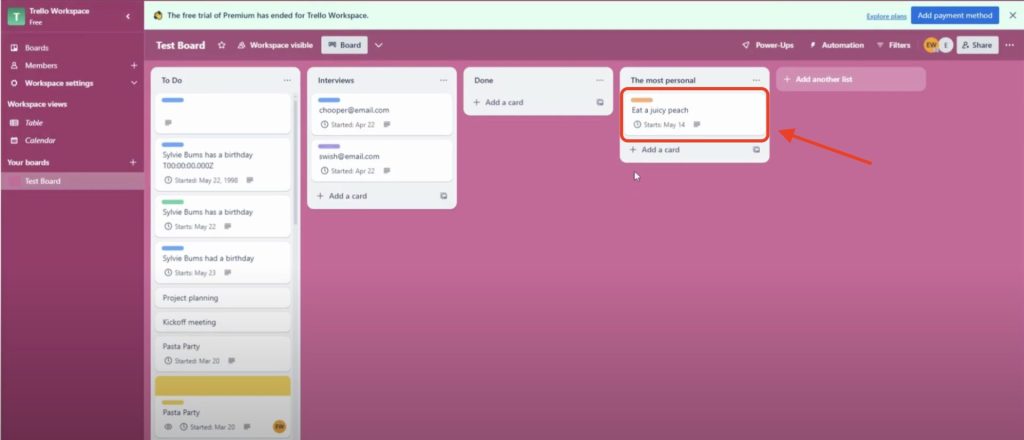
- Verify that each step in the Workload editor has a green light indicator.
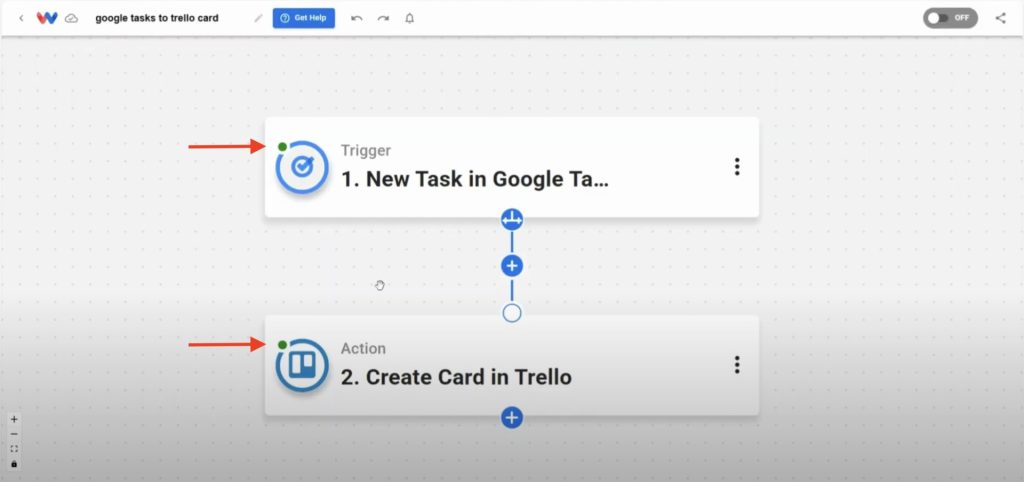
- Once confirmed, click Activate in the top-right corner
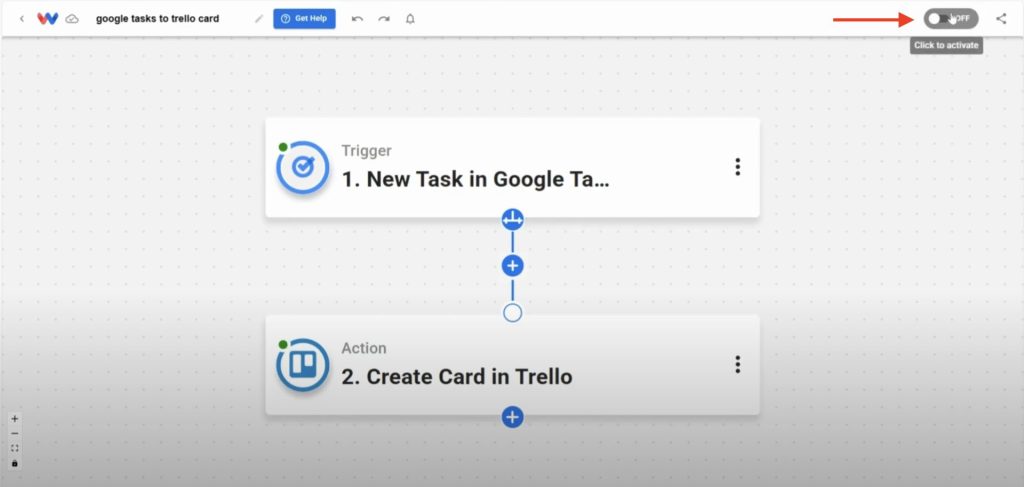
🎨 Customize the Workflow #
Want more flexibility or to add your own personal style? Try these advanced options:
- Use filters to send only certain types of tasks to Trello
- Apply Trello labels dynamically based on task keywords
- Add additional steps—like sending yourself a Slack DM or email when a card is created
Workload gives you the power to automate across multiple tools—all without code.
🧠 Learn More #
Prefer video? Check out the Workload University channel and join Eliot as he shows you exactly how to sync calendar events with tasks—without writing a single line of code. You can also explore more no-code automation ideas by visiting the Workload Help Center.
🔗 Build a Customized Sync Google Calendar Events with Tasks Workflow #
That’s it! You’ve now built a working workflow to automatically generate Trello cards from Google Tasks using Workload. It’s a fast, powerful way to manage your tasks in both tools without extra effort.




