Let’s face it—your inbox isn’t a task manager. Yet every day, important action items hide inside emails: client requests, follow-ups, reminders, ideas. With this automation, you can convert Gmail to tasks instantly, so nothing slips through the cracks.
The moment a new email lands in Gmail, Workload transforms it into a Google Task—complete with subject line, message content, and the date it was sent. No copy-paste. No clutter. Just clean, trackable to-dos ready for action.
Whether you’re managing clients, projects, or just trying to stay ahead of your inbox, this workflow keeps you focused on doing—not digging.
🔌 Essentials & Connections #
Before you get started, here’s what you’ll need:
- A Gmail account to receive new emails
- A Google Tasks account to store your tasks
- A Workload account (free or paid) to create your workflow
Workload makes connecting these tools seamless. Just sign in and grant access when prompted—no developer setup or configuration needed.
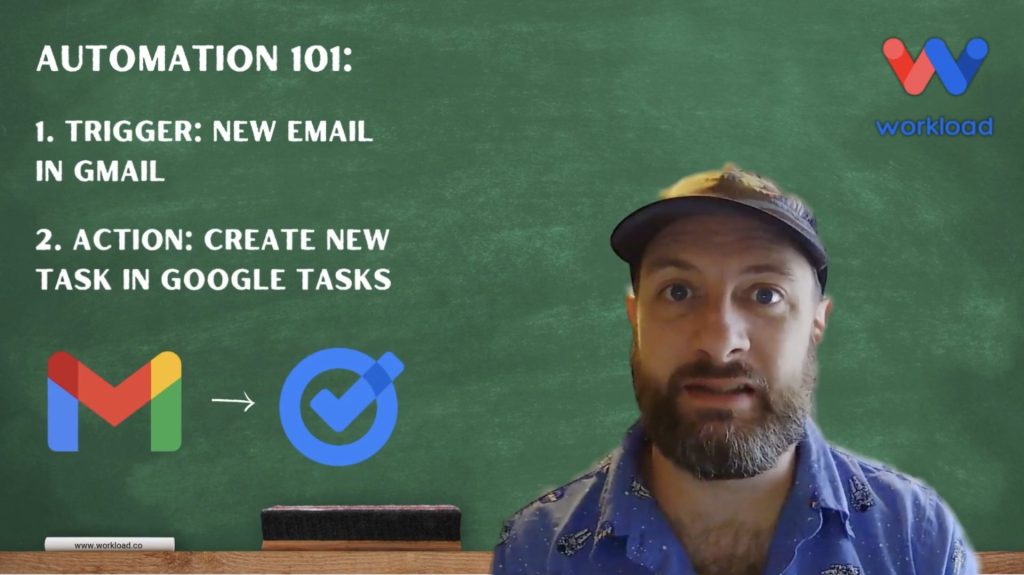
⚙️ How to Convert Gmail to Tasks #
1. Set Up the Trigger #
- Open your Workload dashboard and click Create Workflow
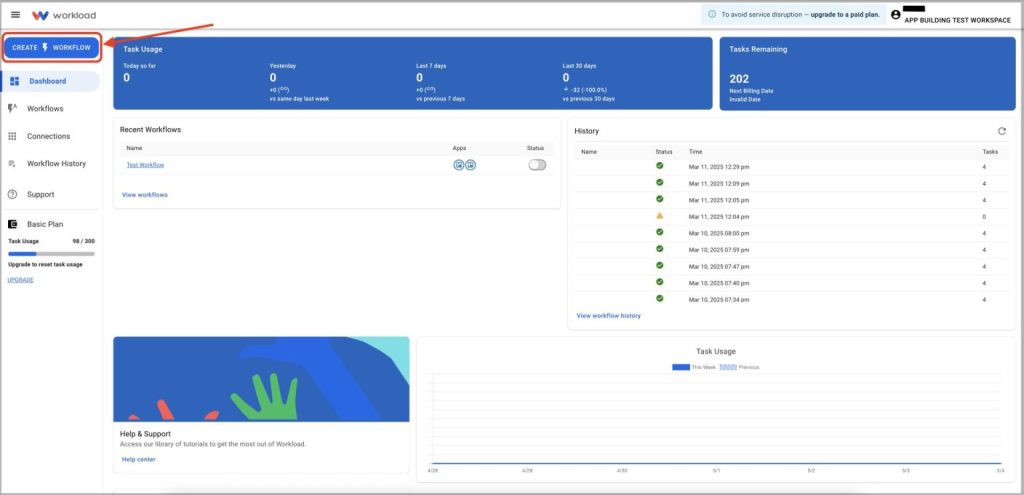
- Name your workflow (ex: “New Email to Task”)
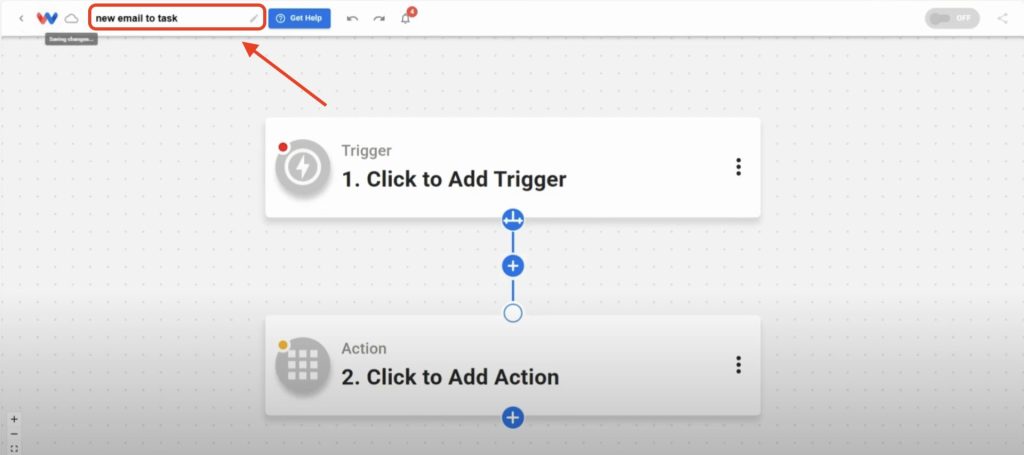
- Select the trigger app: Google Gmail
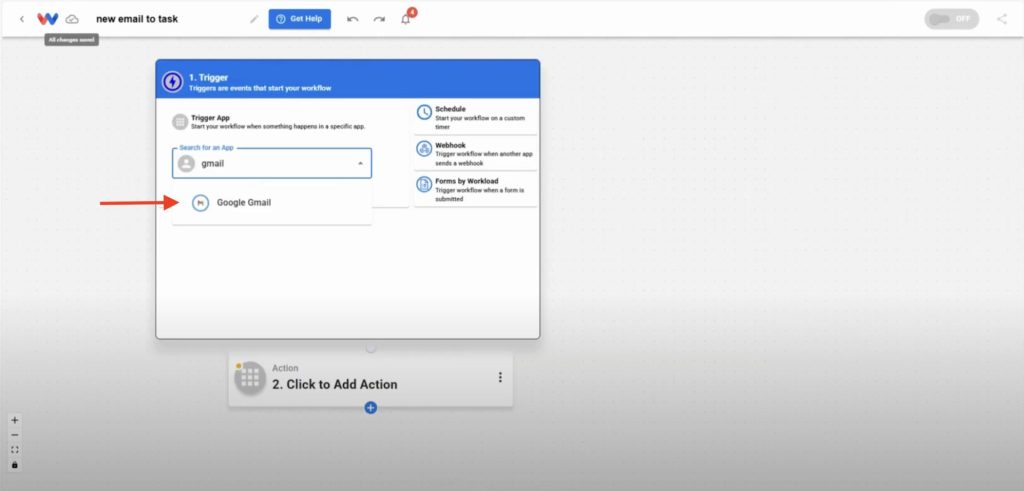
- Choose the event: New Email
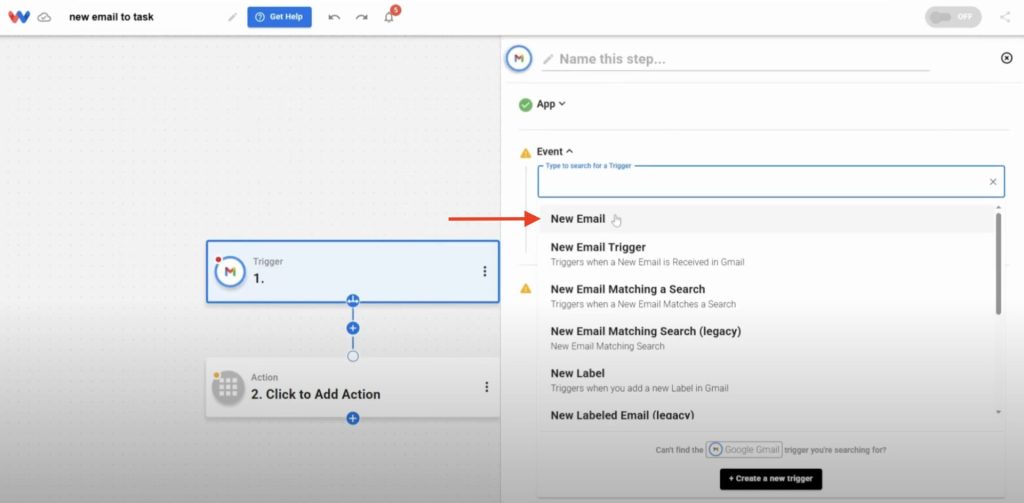
- Securely connect your Gmail account to Workload
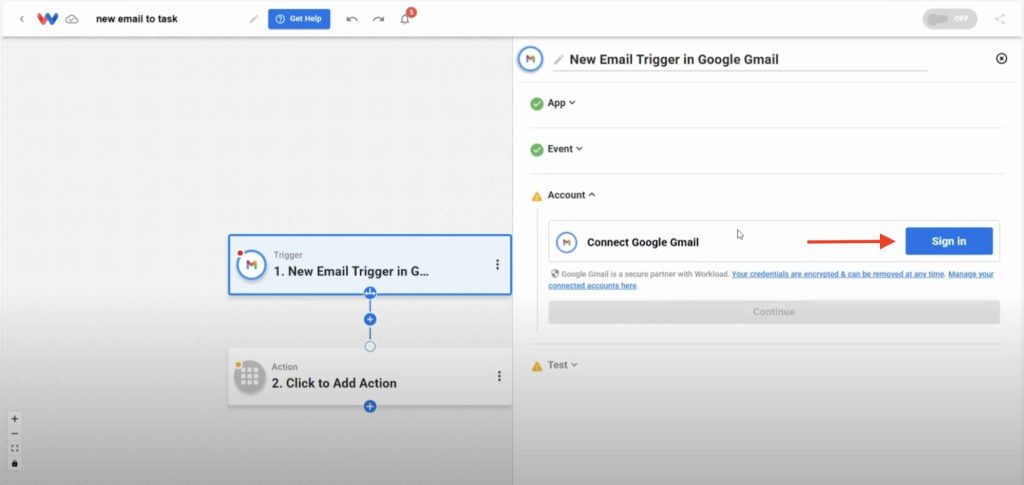
- After your account has connected, click Continue
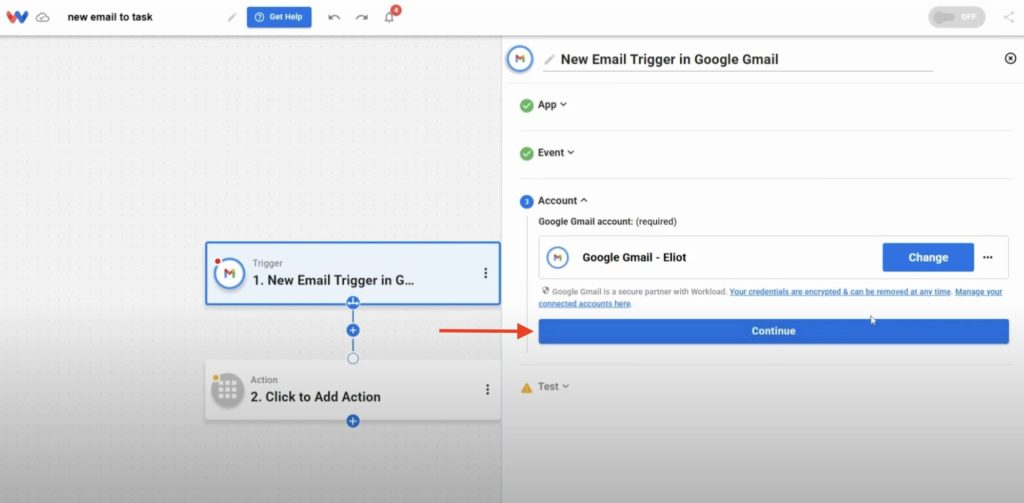
- Click Test Trigger to pull in a sample email
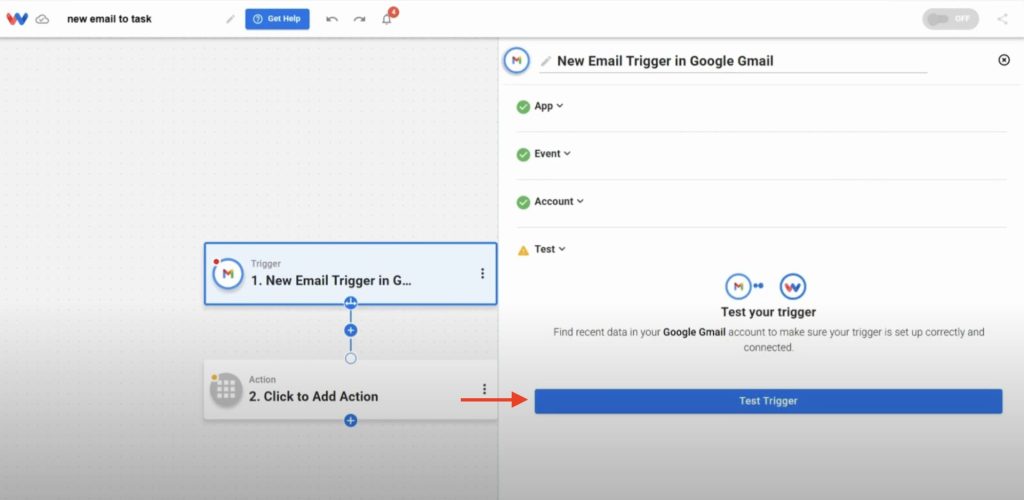
- After you get a successful response, click Continue to proceed to the action step
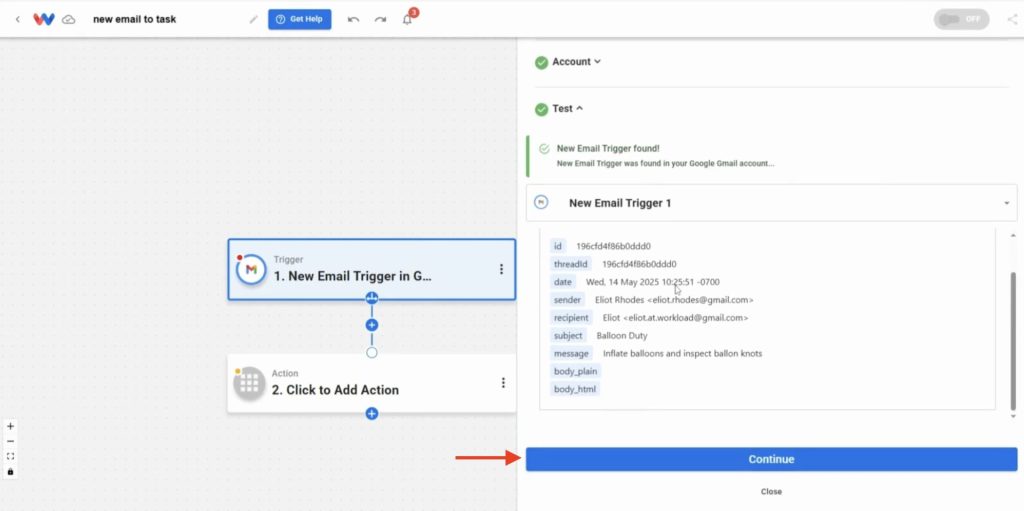
2. Setup the Action #
- Choose app: Google Tasks
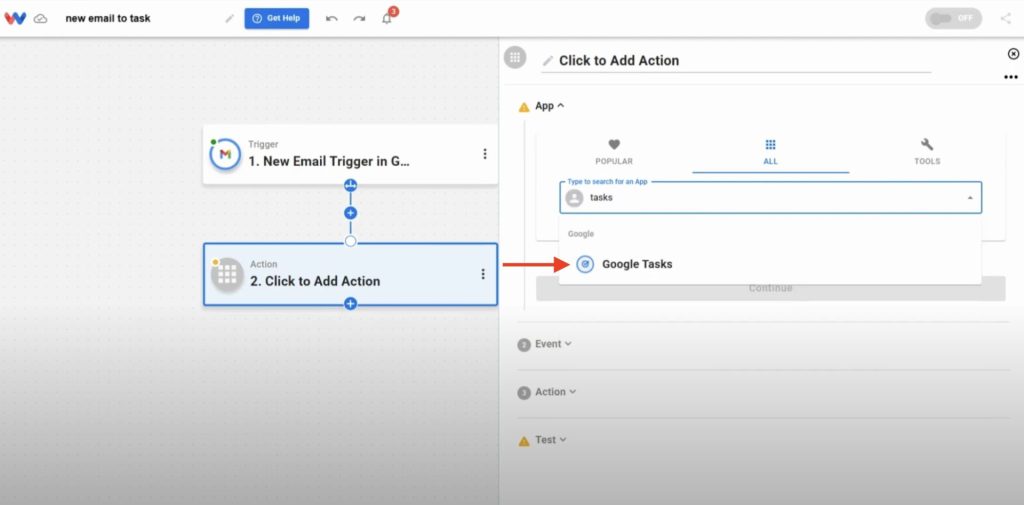
- Select event: Create Task
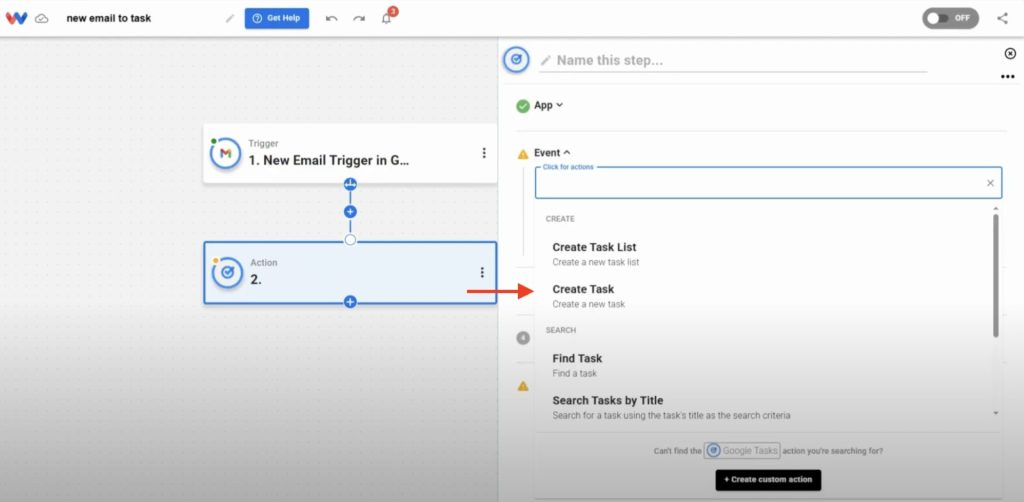
- Securely connect your Google account and click Continue
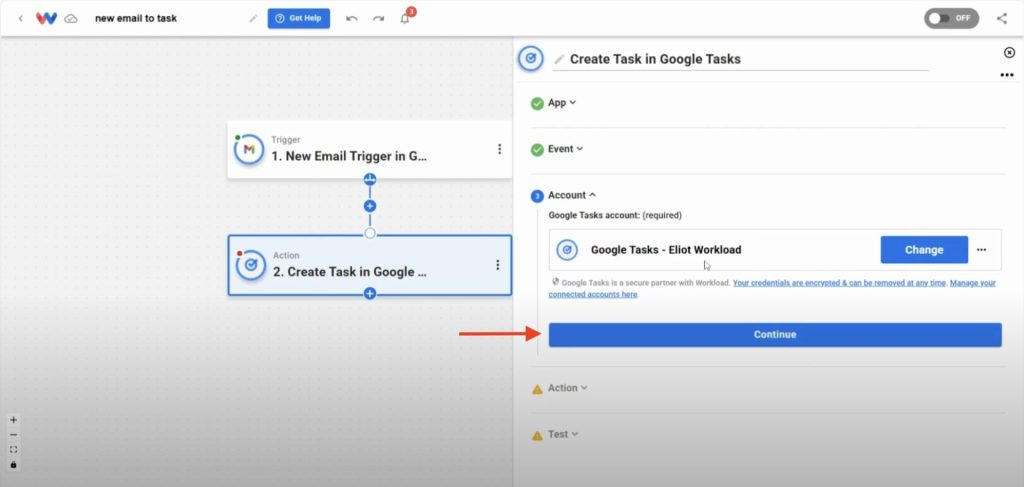
- Select the appropriate task list
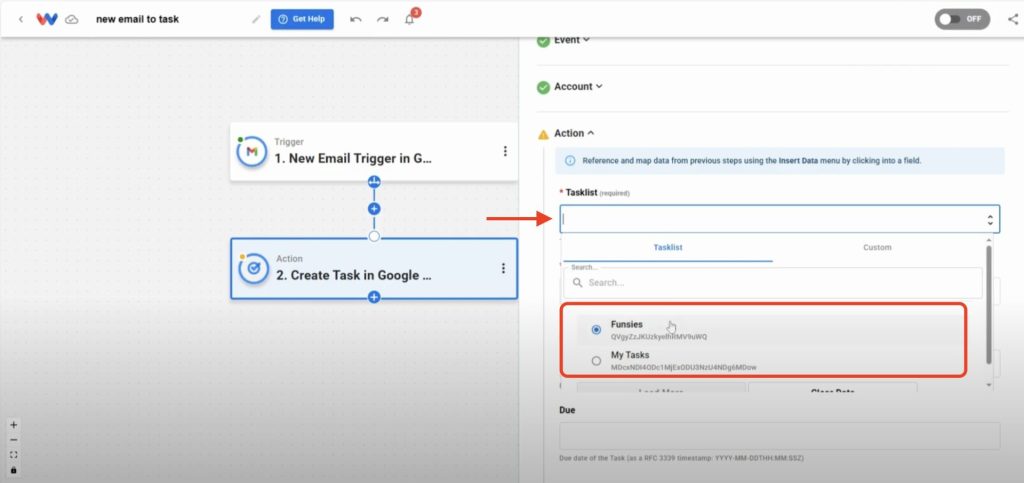
- Map the task fields:
- Title: Use the email subject
- Notes: Use the email body/message
- Due: Use the email’s sent date (Note: Due date from Gmail isn’t automatically formatted for Google Tasks. You will need to reformat it)
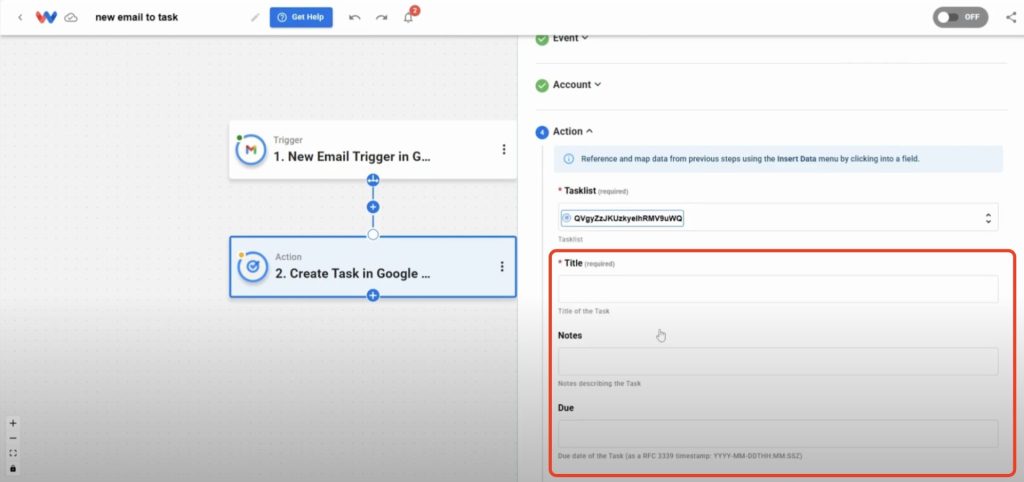
3. Format the Date with Workload’s AI Tool #
- Click the plus sign between your trigger and action to add a step
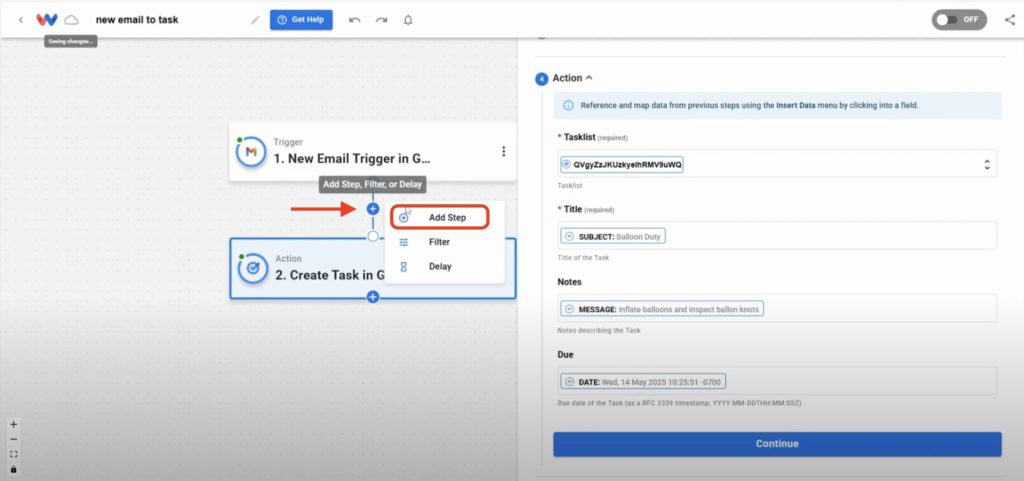
- Choose AI Formatter by Wrokload from the TOOLS menu
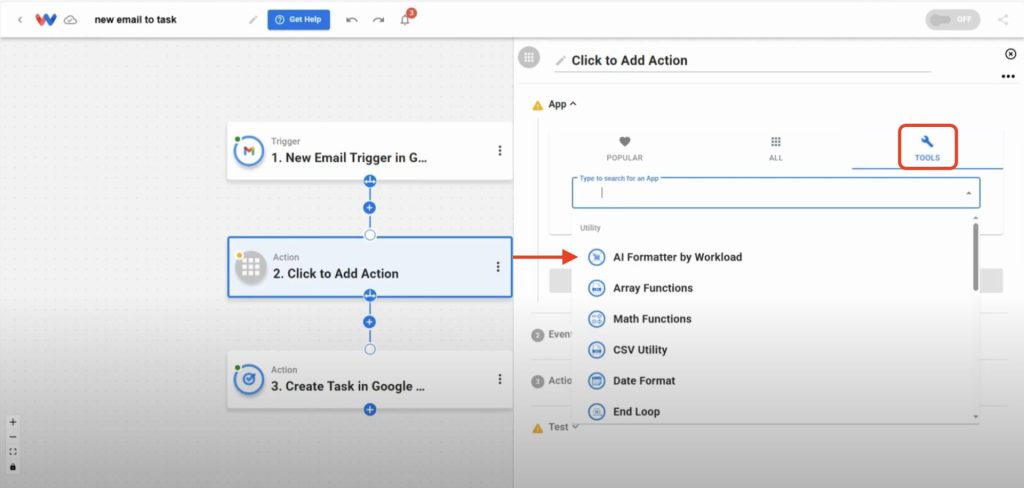
- Select Format Data and then click Continue
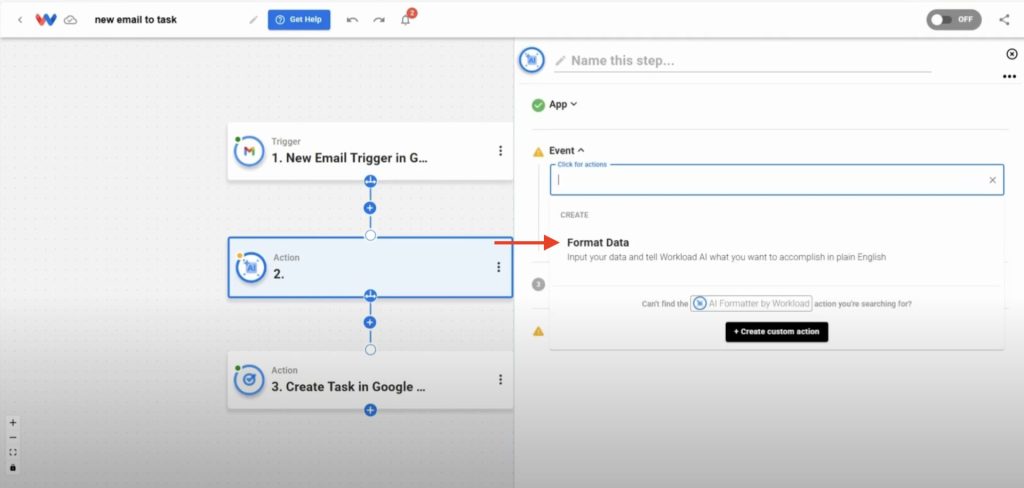
- Map the Input Data field from the trigger response
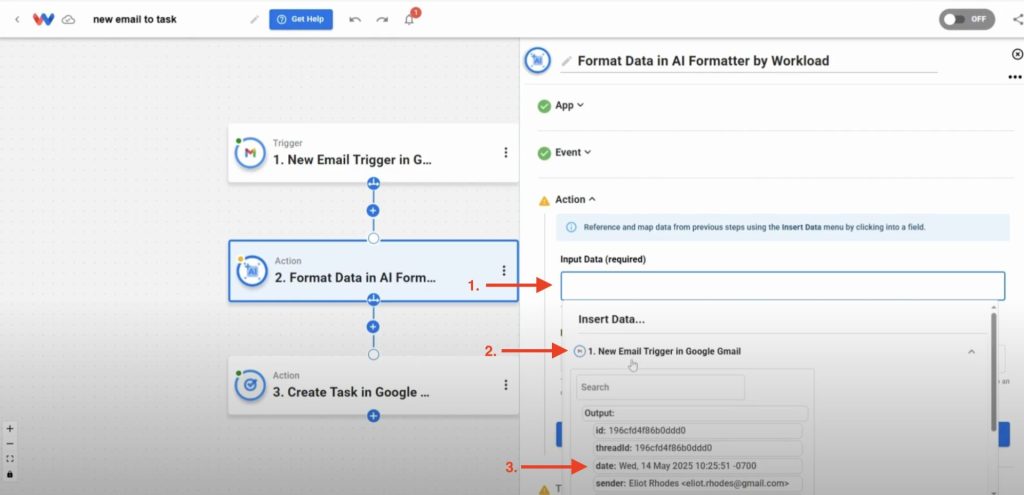
- Enter a prompt to reformat the date to the following format
YYYY-MM-DDTHH:MM:SSZ, then click Continue
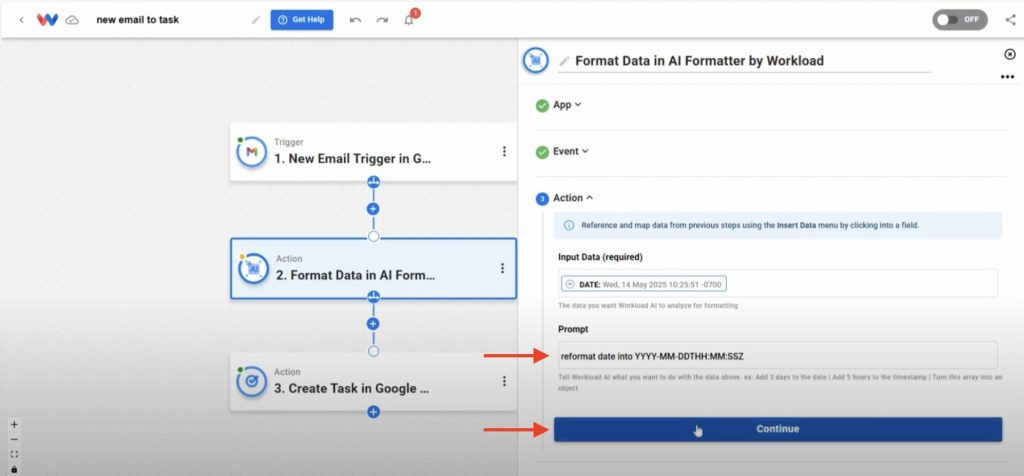
- Test the action and confirm the output is correct, then click Continue
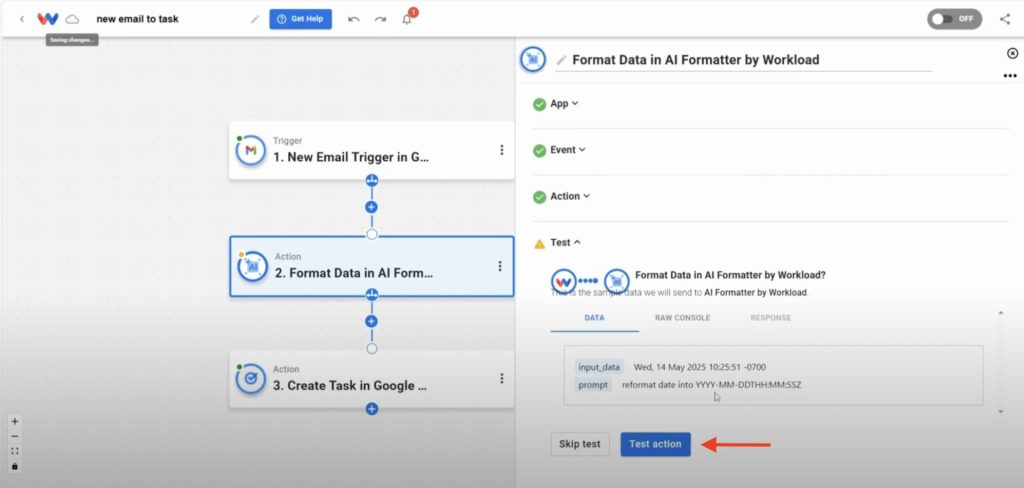
4. Finalize and Test Your Workflow #
- Return to Step 3 (Create Task) and add the newly formatted date from Step 2 (Format Data) and click Continue
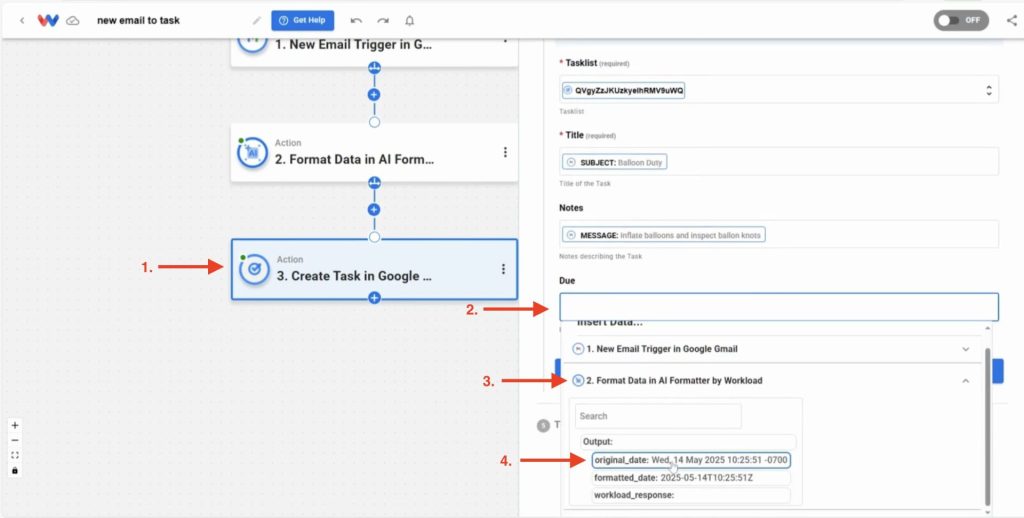
- Click Test to confirm a successful task creation
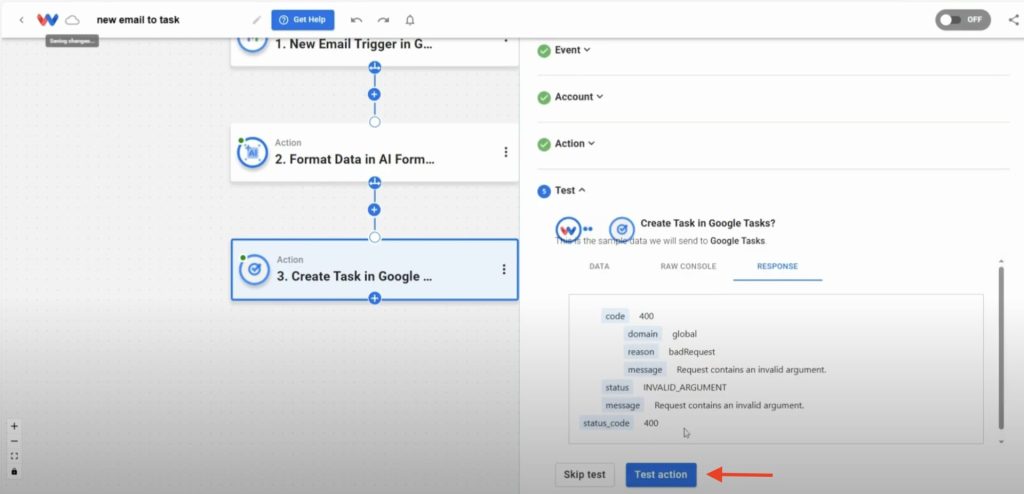
- Verify the task appears in your Google Tasks list (ex: “Balloon Duty” with the right notes and date)
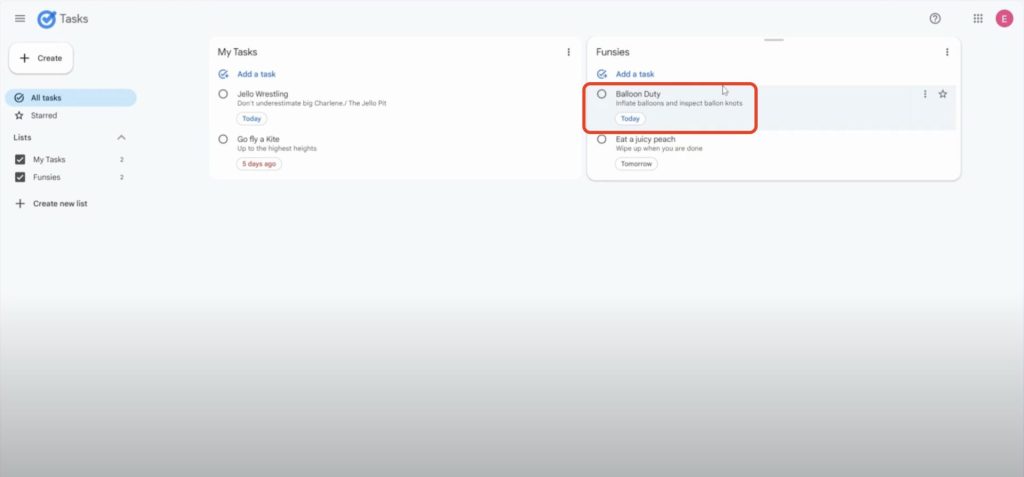
5. Activate Your Workflow #
- Return to the Workload Editor and make sure each step in the editor shows a green status
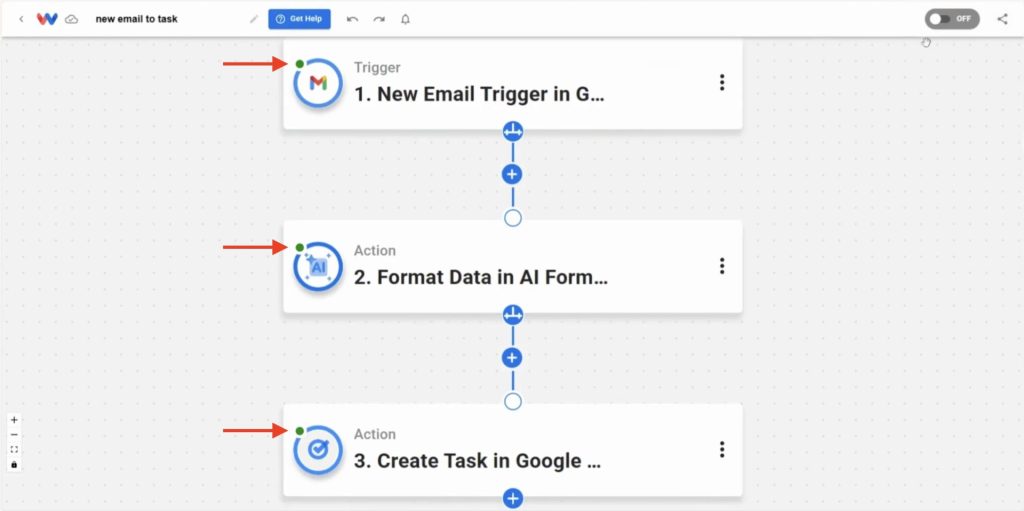
- Toggle your workflow ON to begin live automation
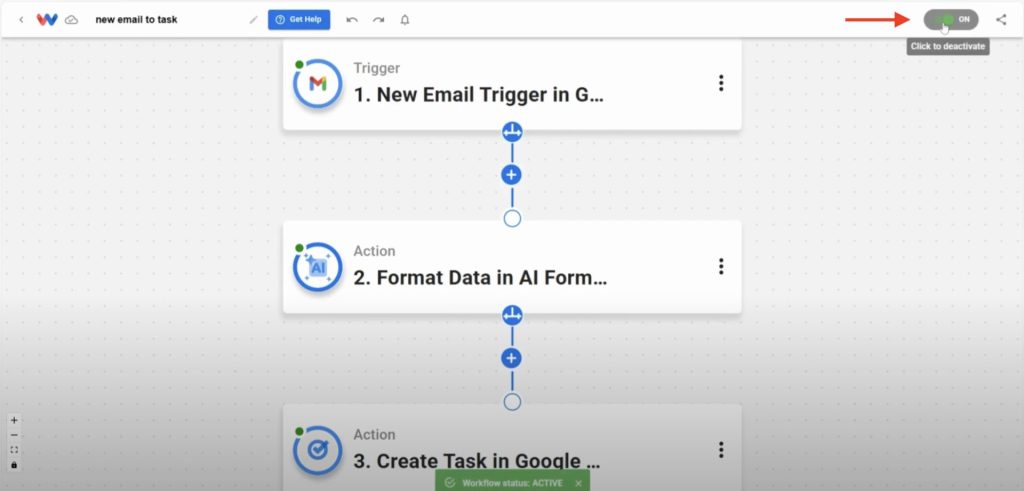
🚀 Why This Workflow Matters #
Staying on top of your inbox can be overwhelming. This automation clears the clutter by pulling out actionable messages and dropping them straight into your task manager. It’s perfect for:
- Tracking follow-up tasks from emails
- Capturing client requests or appointments
- Ensuring important emails don’t get buried
No manual copying, no switching between tabs—just smooth automation that keeps you moving.
🛠️ Customize Your Workflow #
Want to go further? Try these upgrades:
- Label-Based Filtering: Only trigger the workflow for starred or labeled emails.
- Multi-Step Automations: Add Slack alerts or calendar updates for urgent tasks.
- Shared Task Lists: Route emails to team-managed lists for better collaboration.
🔓 Unlocked: Convert Gmail to Tasks Workflow #
You’ve got the steps—now make them your own. Build a customized Gmail-to-Google Tasks workflow that fits how you work, whether you’re managing client requests, internal priorities, or personal follow-ups.
👉 Try it on Workload and create a smarter way to work.
🧠 Learn More #
Watch the full video below to follow along as Eliot builds this exact automation from start to finish—no code, no confusion.
Looking to build something more tailored? Head over to Workload University for more tutorials, walkthroughs, and inspiration to help you create powerful, personalized workflows. You can also explore the Workload Help Center for step-by-step guides and expert tips to keep you moving.




