- 🚀 How It Helps
- 🧩 Essentials & Connections to Automatically Log Google Tasks into Google Sheets
- ⚙️ How to Automatically Log Google Tasks into Google Sheets
- 🔓 Unlocked: Automatically Log Google Tasks into Google Sheets
- 🛠️ Customize this Automation
- ⚡ Power-Up: Make It Part of a Bigger Automation Workflow
- 🧠 Learn More Automations from Workload
🚀 How It Helps #
Imagine you jot down a quick task on your phone—“Send onboarding docs to Jess”—right before walking into a meeting. It’s safely saved in Google Tasks… but your team’s shared tracker lives in Google Sheets. Unless you automatically log Google Tasks into Google Sheets, that task could slip through the cracks.
This no-code automation grabs each new task the moment you create it and drops it into your spreadsheet—complete with name, notes, and due date. You can even auto-calculate an end time with Workload’s built-in AI Formatter.
It’s perfect for keeping your personal task list in sync with team dashboards, client deliverables, or daily standups. No more forgetting, retyping, or toggling between apps—just smooth, real-time updates.
🧩 Essentials & Connections to Automatically Log Google Tasks into Google Sheets #
Before you build, here’s what you’ll need:
✅ Google Tasks account with at least one active task list
📊 Google Sheets spreadsheet set up with your preferred column headers
🧩 Workload account (free or paid) to create your automation
Workload makes connecting these tools seamless. Just sign in and grant access when prompted—no developer setup or configuration needed.
⚙️ How to Automatically Log Google Tasks into Google Sheets #
Step 1: Create your new automation #
- Go to your Workload Dashboard and click Create Workflow
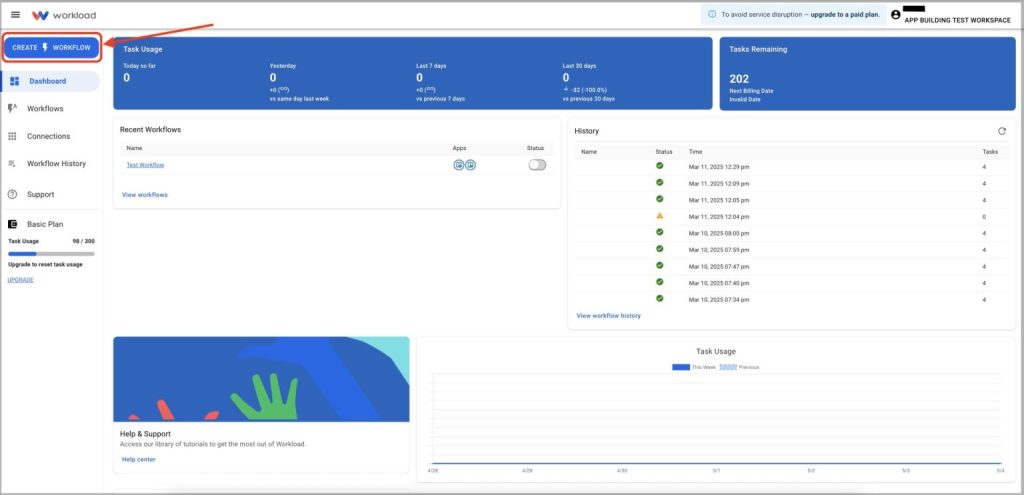
- Give your automation a title like “Google Tasks to Sheets”
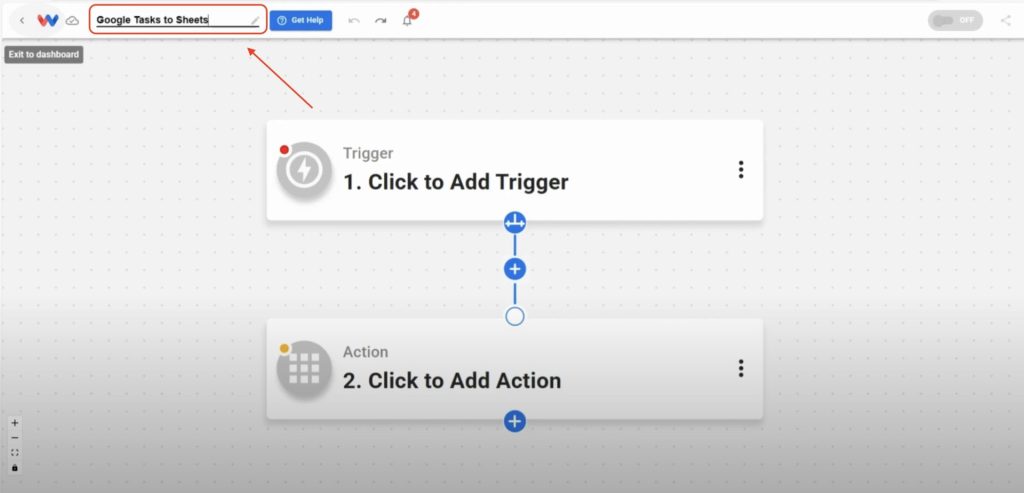
Step 2: Set Google Tasks as the trigger #
- Click inside the trigger box and select Google Tasks
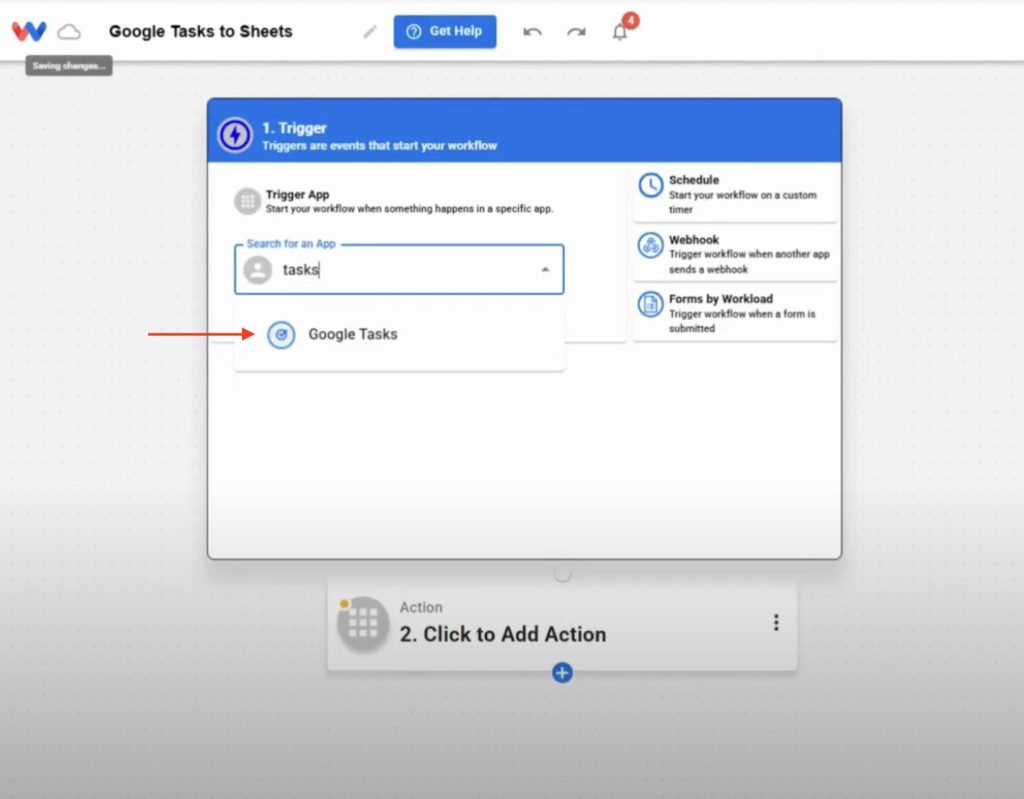
- For the event, choose New Task
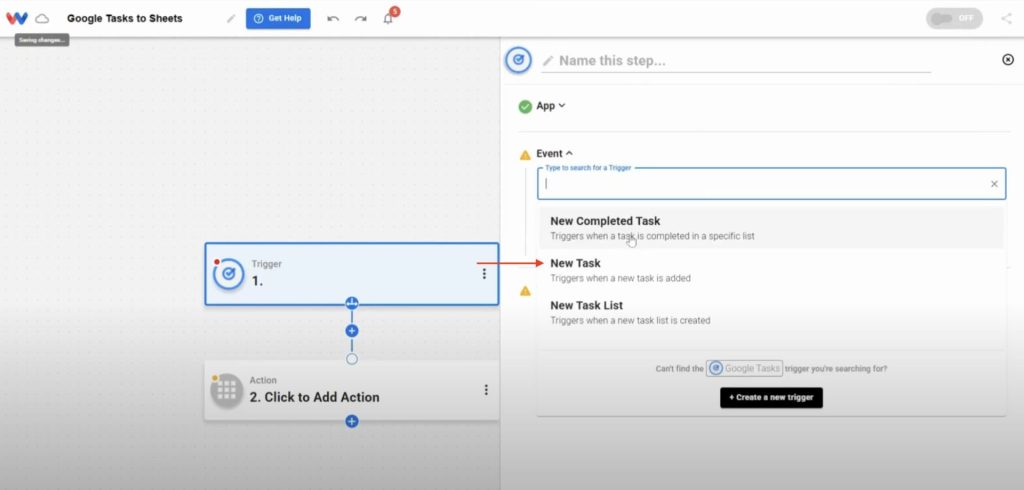
- Connect your Google account by clicking Sign in (Note: you will only have to connect the account once)
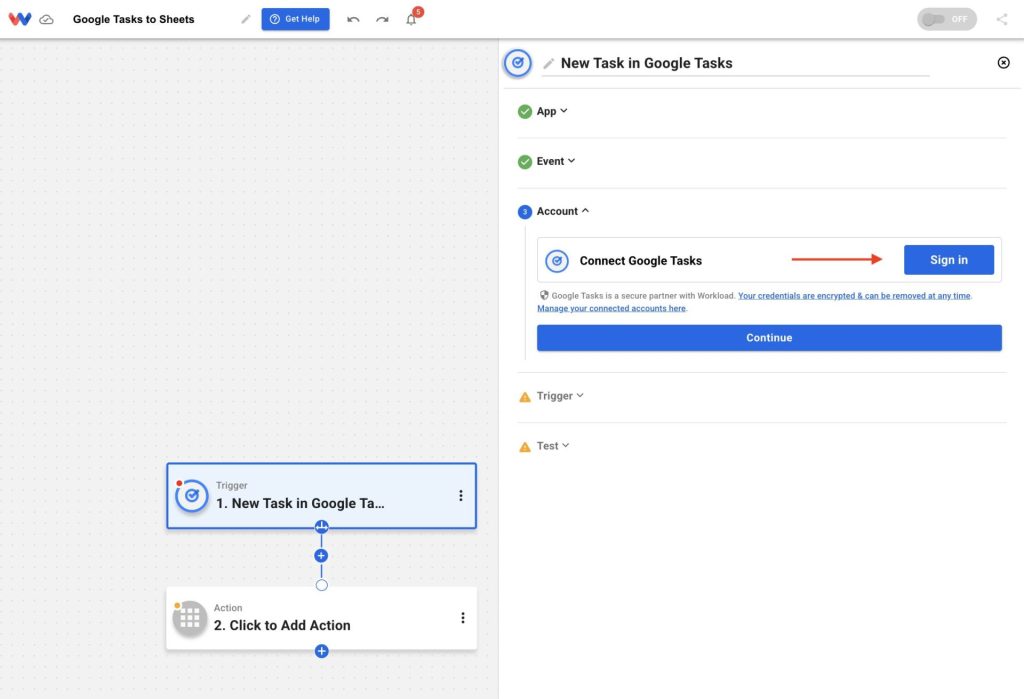
- Pick the Google account that you want to connect in the pop-up window
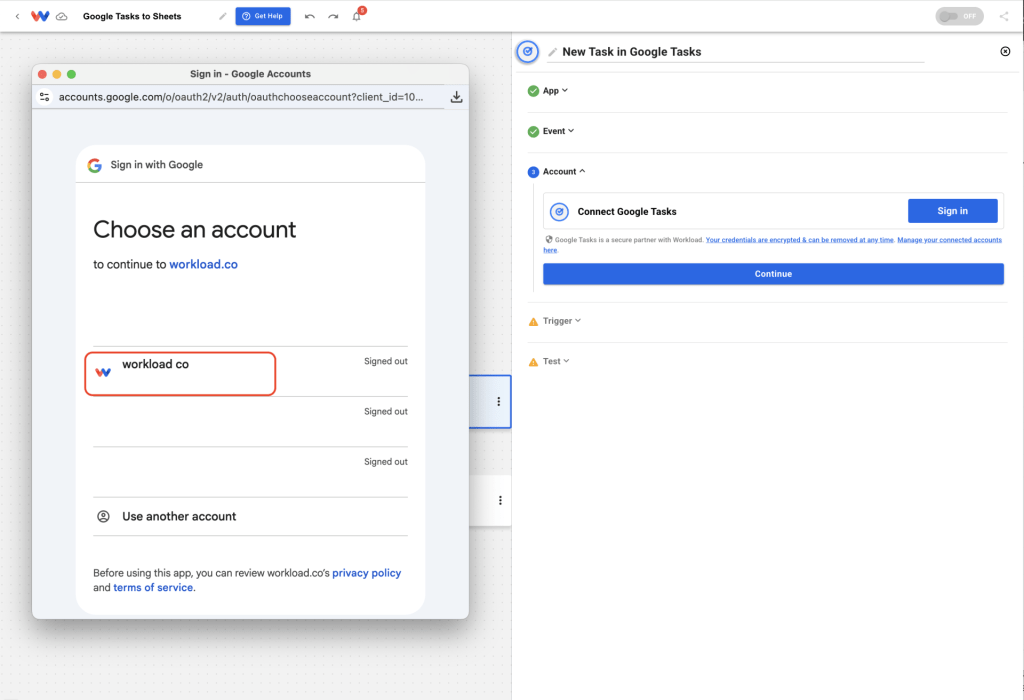
- Enter your password (or passkey) and then click Next
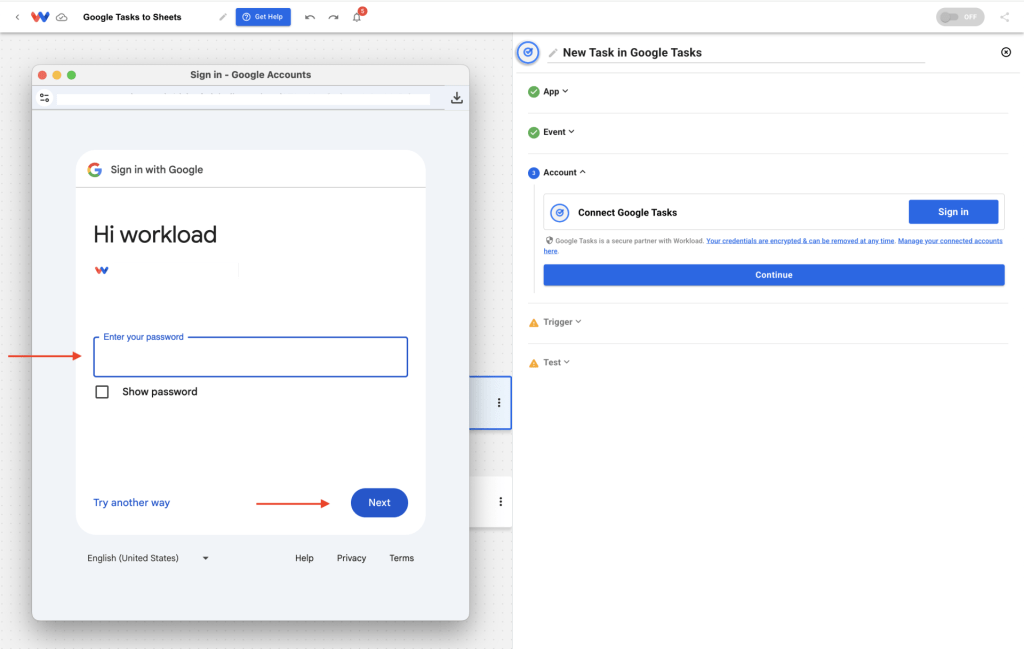
- You will now see a new screen that says, this app hasn’t been verified by Google (Note: We are currently working on getting this removed by Google), click on the Advanced button
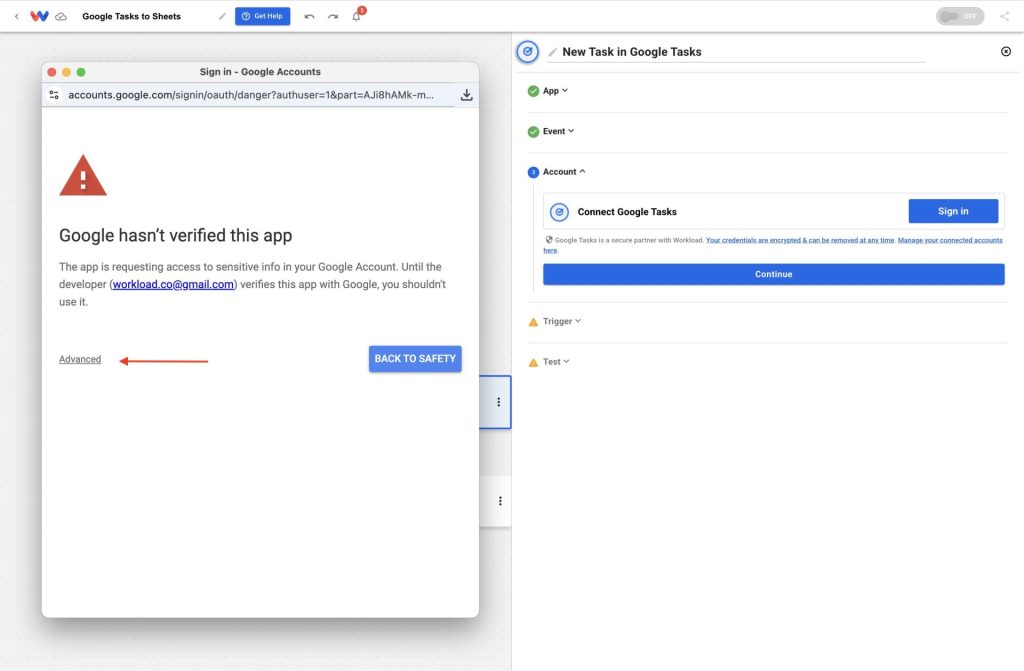
- Click on Go to workload.co (unsafe) – we promise it is actually safe!
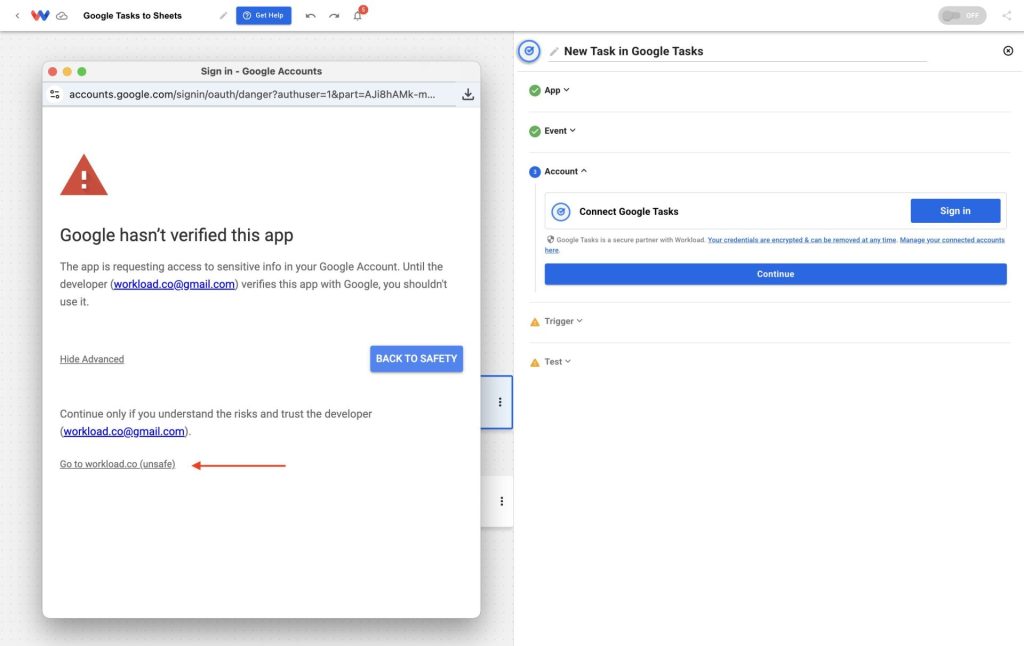
- On the sign in screen, click Continue
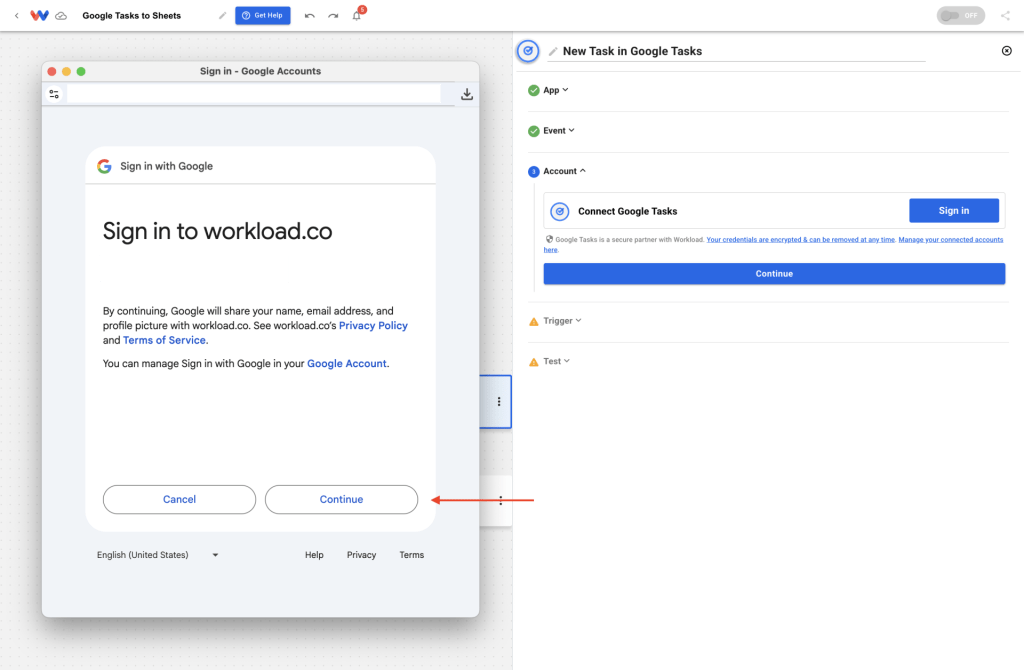
- Select the options that you want to allow Workload to access, then click Continue
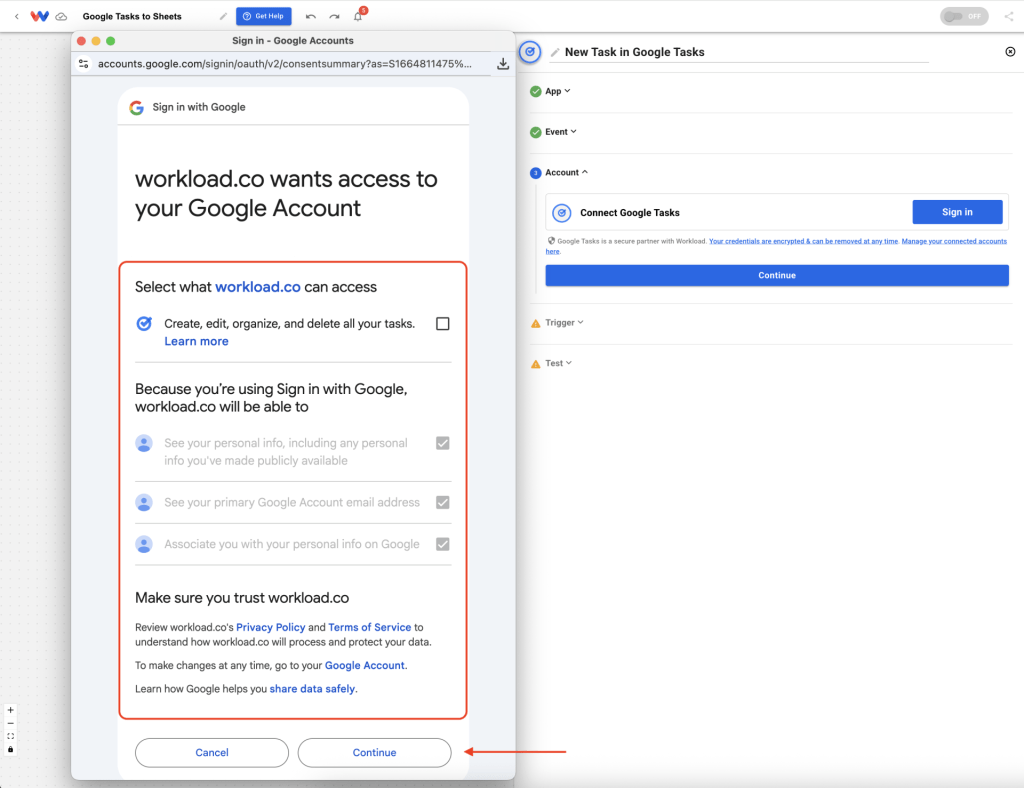
- Next, enter a connection name and click OK
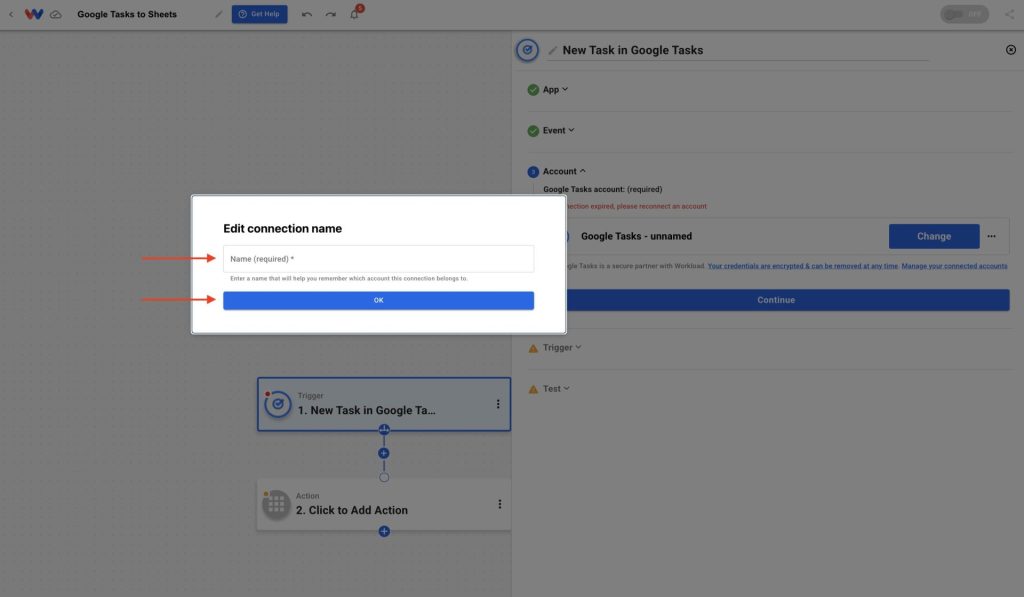
- Your Google account is now connected, hit Continue
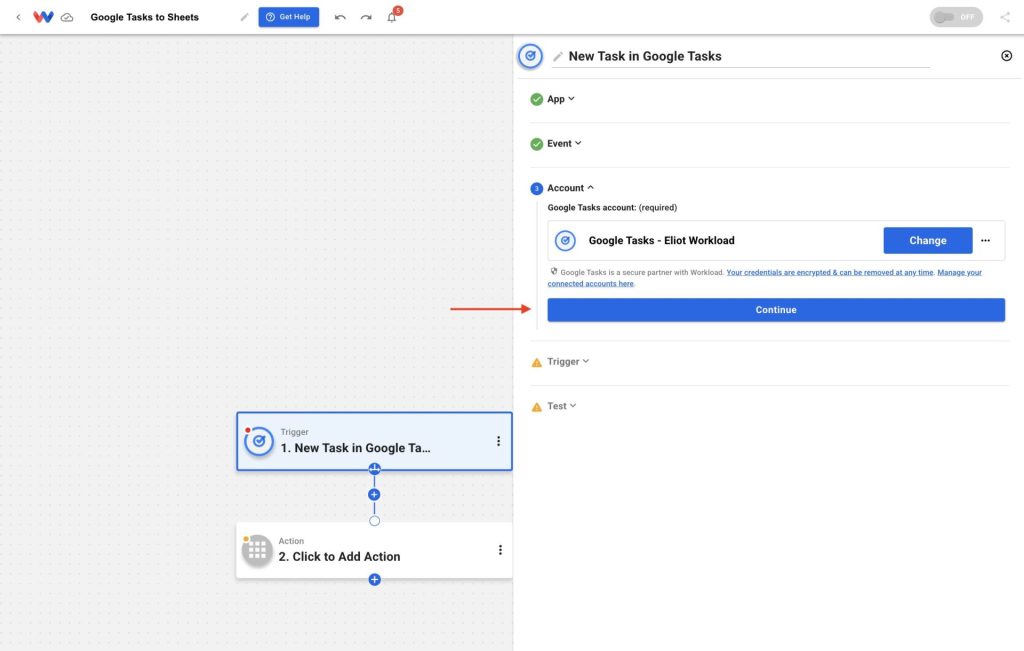
- Choose the task list you want to monitor then hit Continue
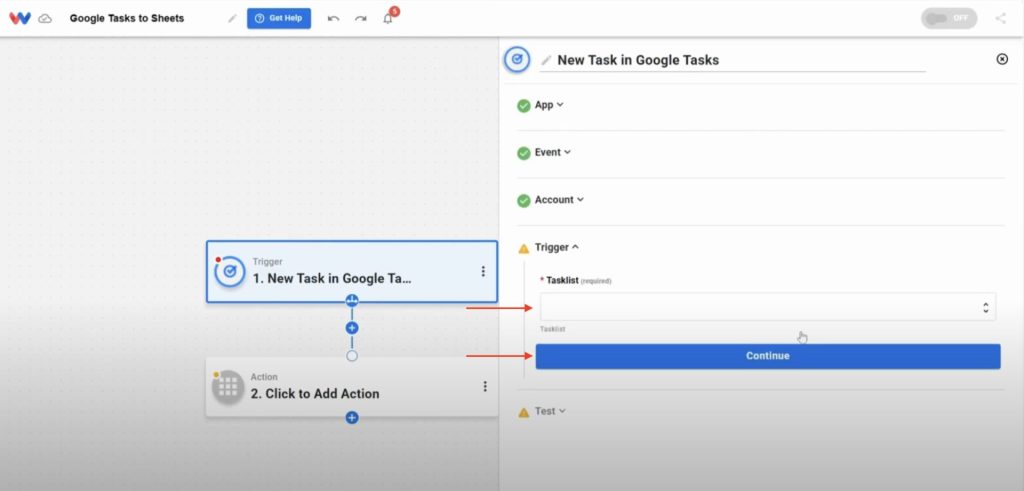
- Click Test Trigger and make sure sample data appears
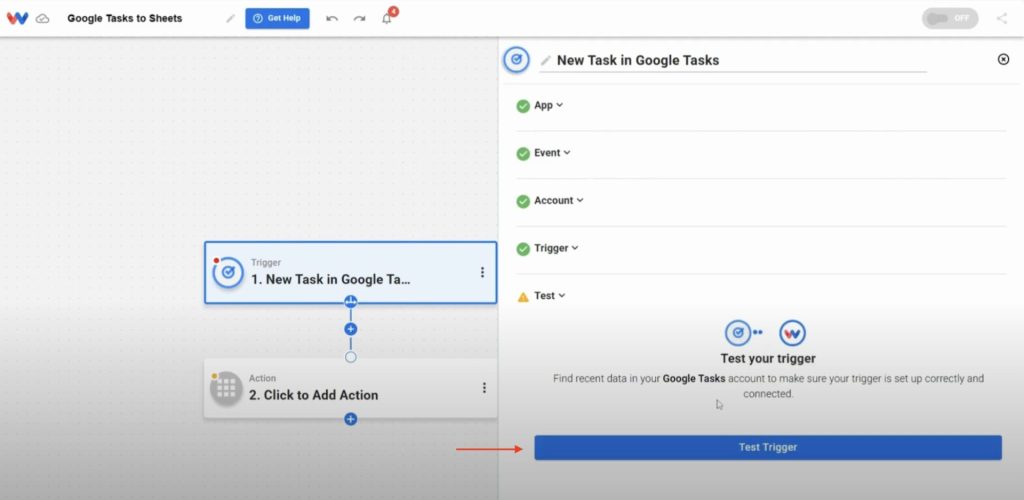
- If you get a valid response, click Continue to proceed to the action step
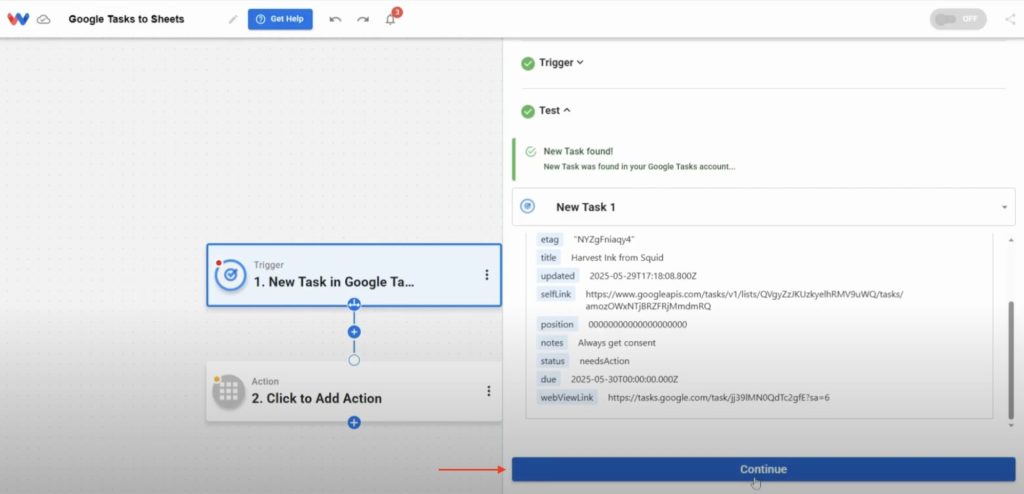
Step 3: Add a Google Sheets action #
- Select the app: Google Sheets
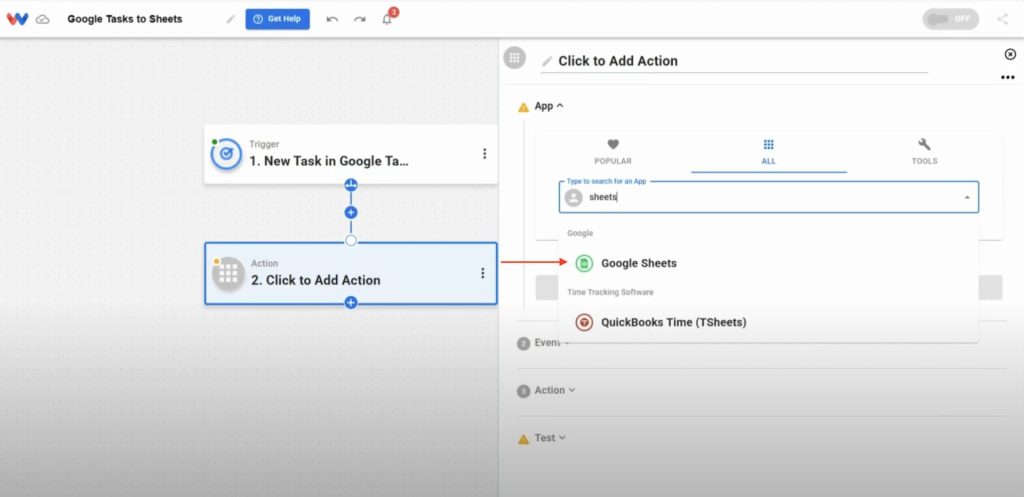
- Choose the event: Create Spreadsheet Row
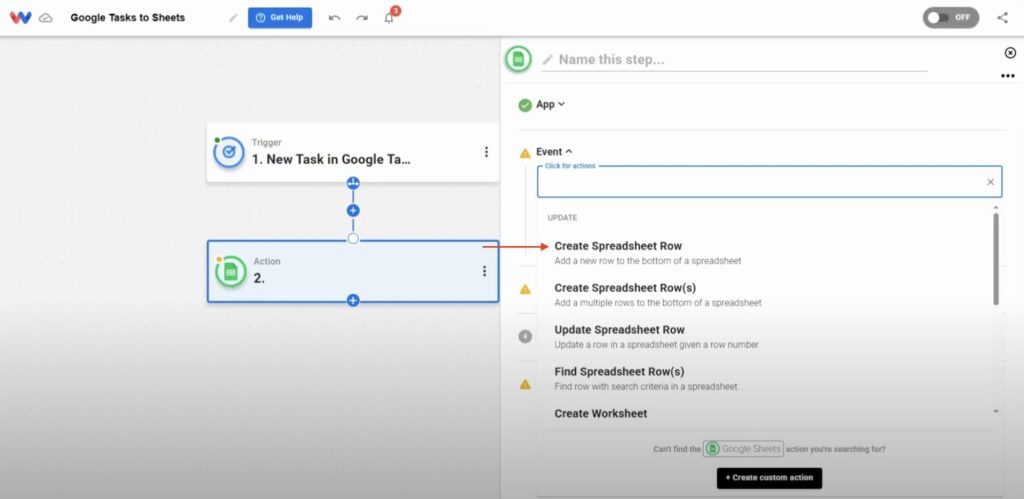
- Connect your Google account by clicking Sign in (Note: the authentication process will be the same as the Google Tasks process from the trigger)
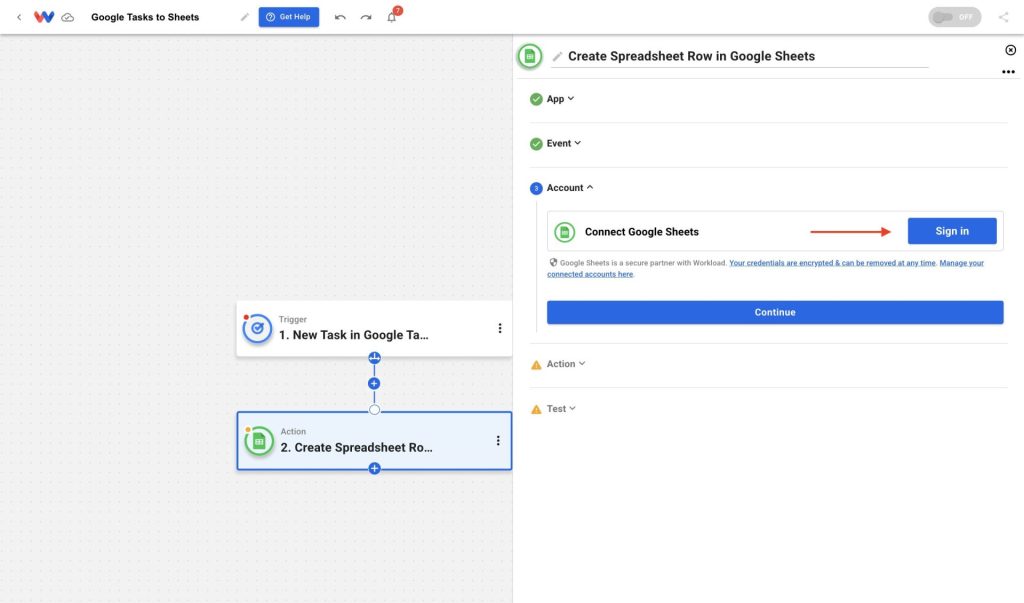
- Select your target spreadsheet and worksheet (ex: “Sheet1”)
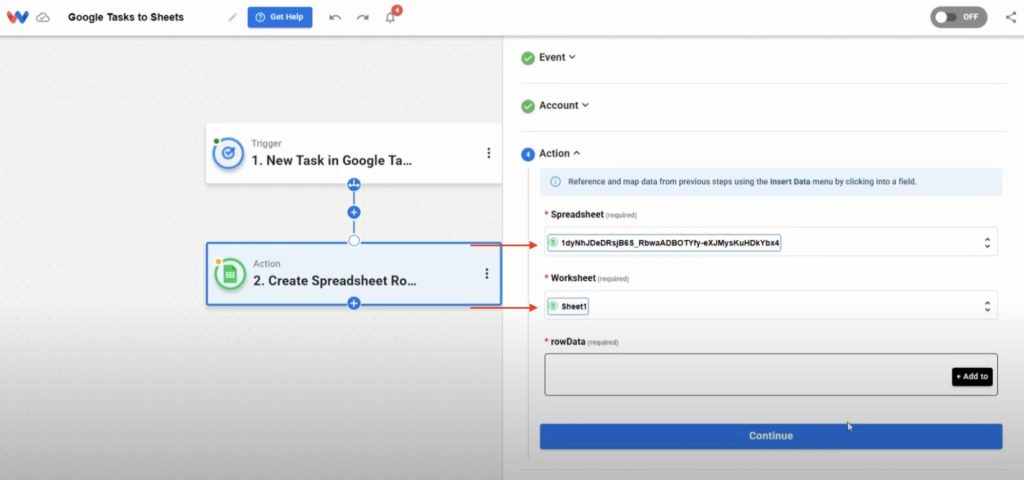
- Click the + Add to button to add fields. Use the dropdown menus in the Row Data section to map Google Tasks fields to columns in your Google Sheets worksheet. You can add as many fields as you like. When finished adding fields, click Continue. (Note: available fields will reflect your specific worksheet, so your options will be different from this example):
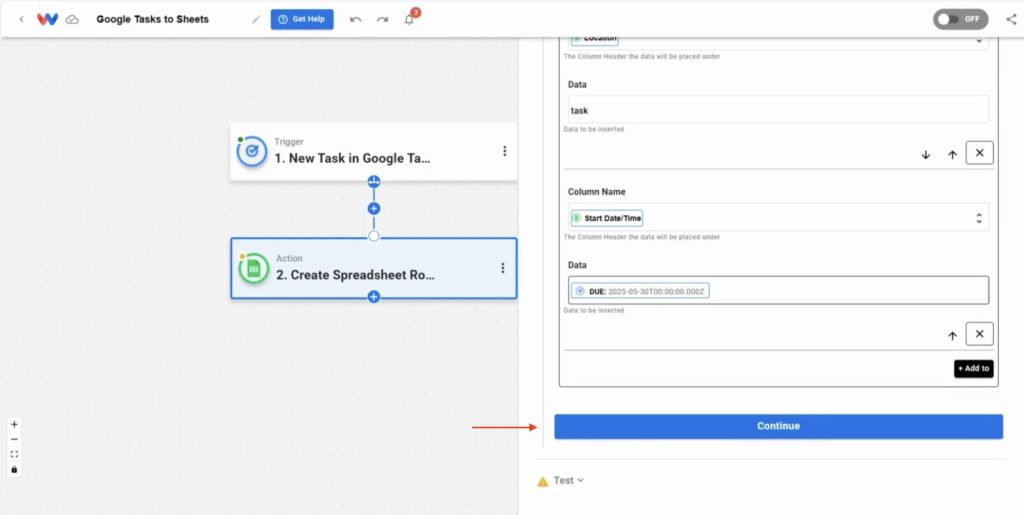
Step 4: Add a calculated end time (if needed) #
- If you need to include the End Date/Time, you will need to add a step by clicking the plus icon (+) in between the trigger and action steps, then click Add Step
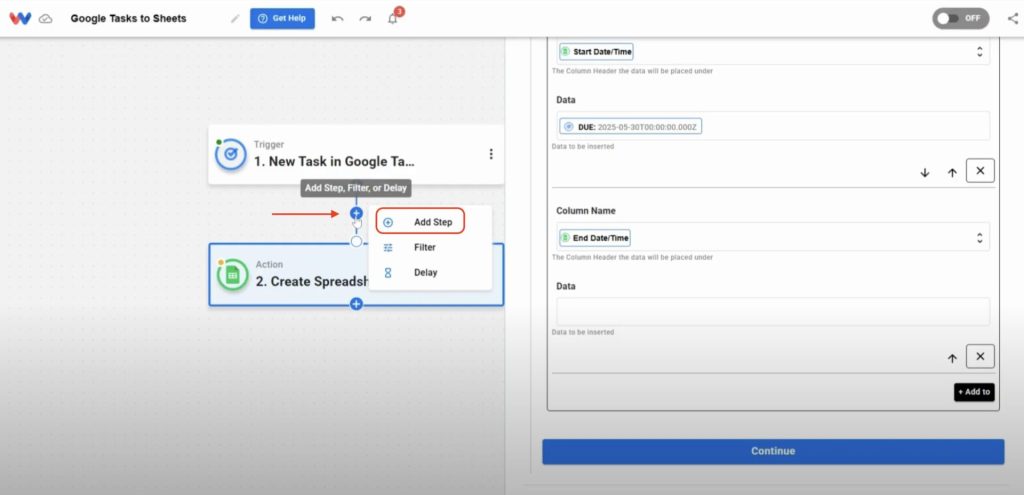
- From the Tools menu, select AI Formatter by Workload
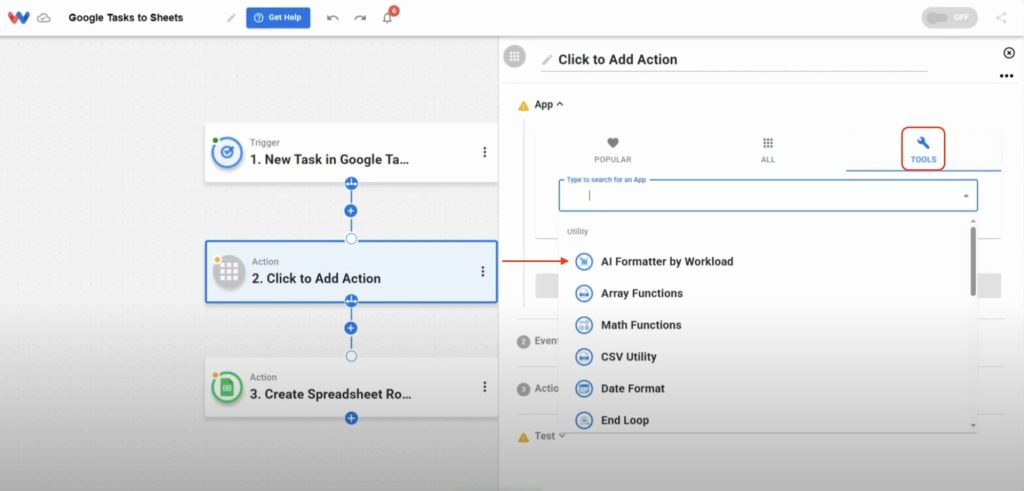
- Pick the event: Format Data
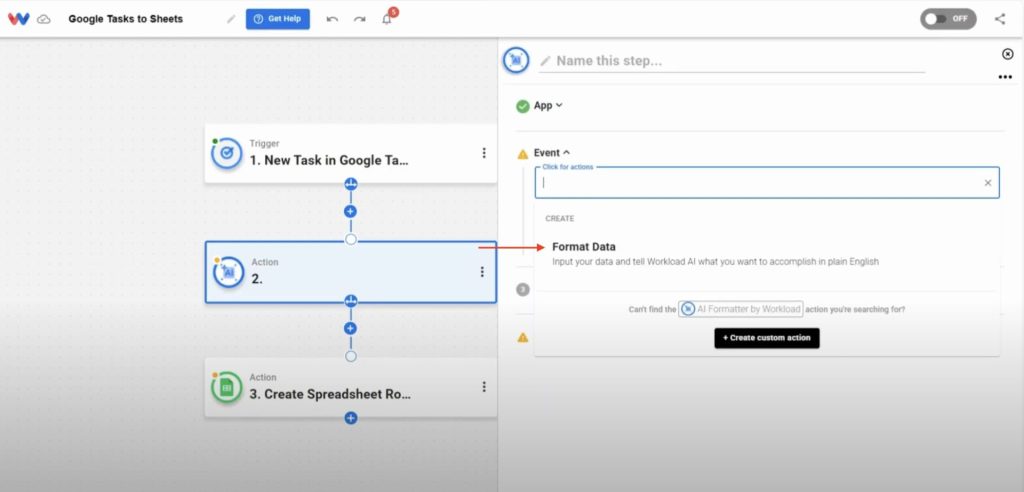
- For the Input Data field, select the same due time used in Step 3
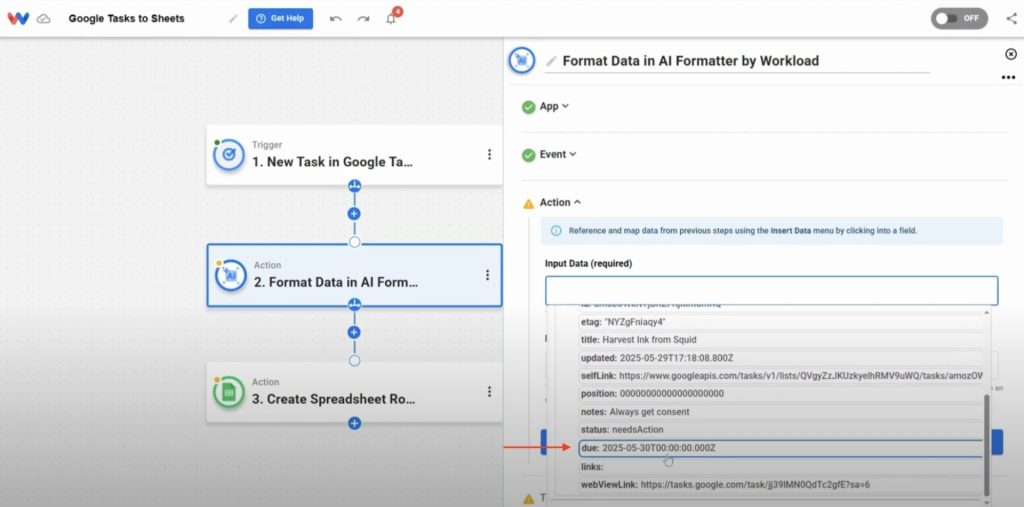
- In the prompt field, type: “Add one hour to this time”, then click Continue
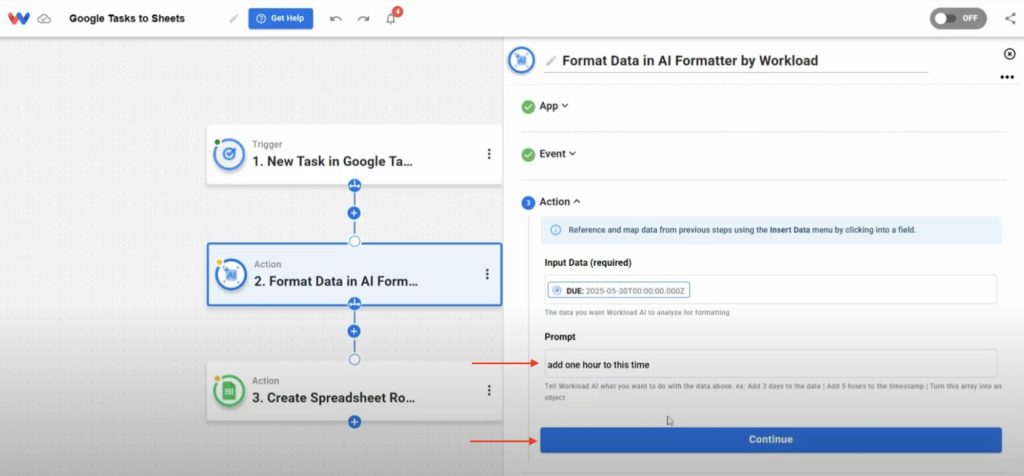
- Confirm the formatter returns a new timestamp, then click Continue
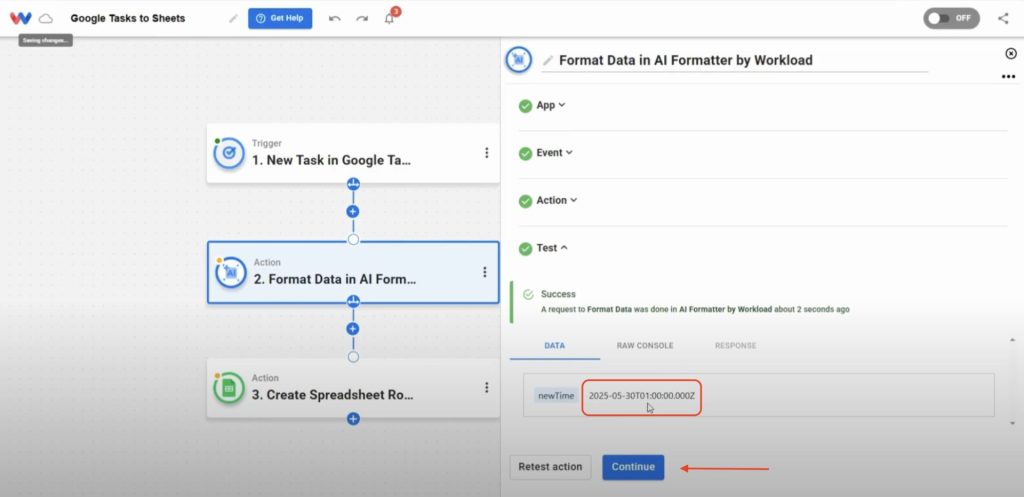
- Go back to your Google Sheets step, find your End Time column and in the Data field, choose the new time output from the AI Formatter step, then click Continue
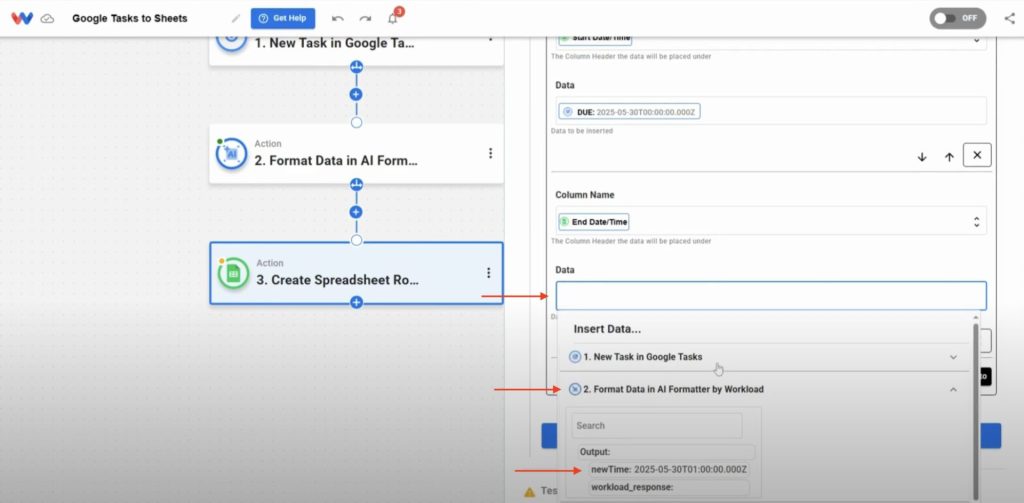
- Test the action
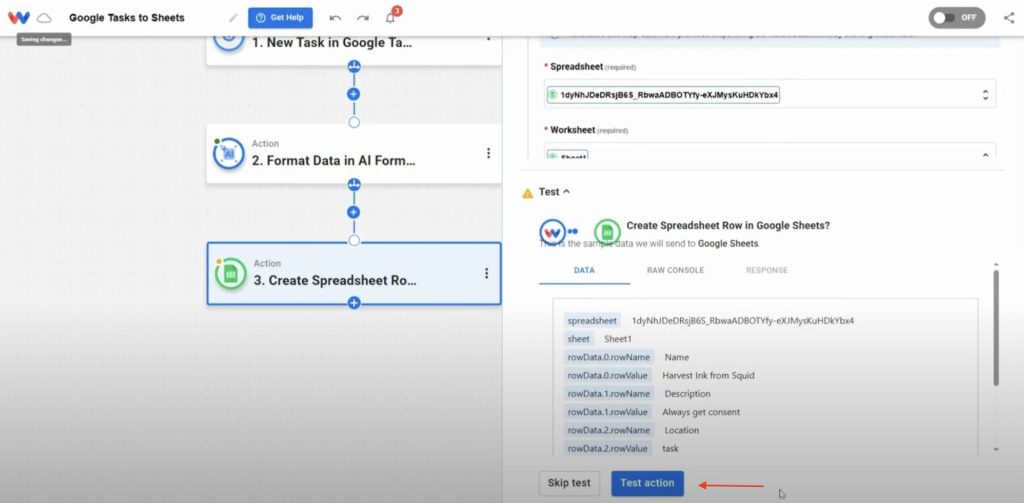
- Move over to your Google Sheets and verify that the data was correctly added to your worksheet, if so, go back to the Workload Editor and click Continue
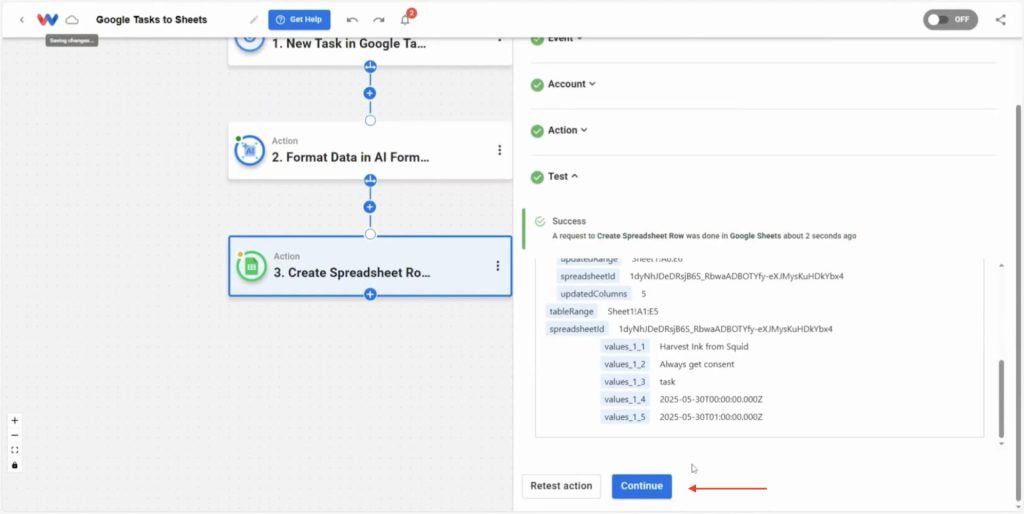
Step 5: Activate the Automation to Automatically Log Google Tasks into Google Sheets #
- Look for green dots on each step to confirm they’re ready, then click the On/Off toggle switch to activate the workflow
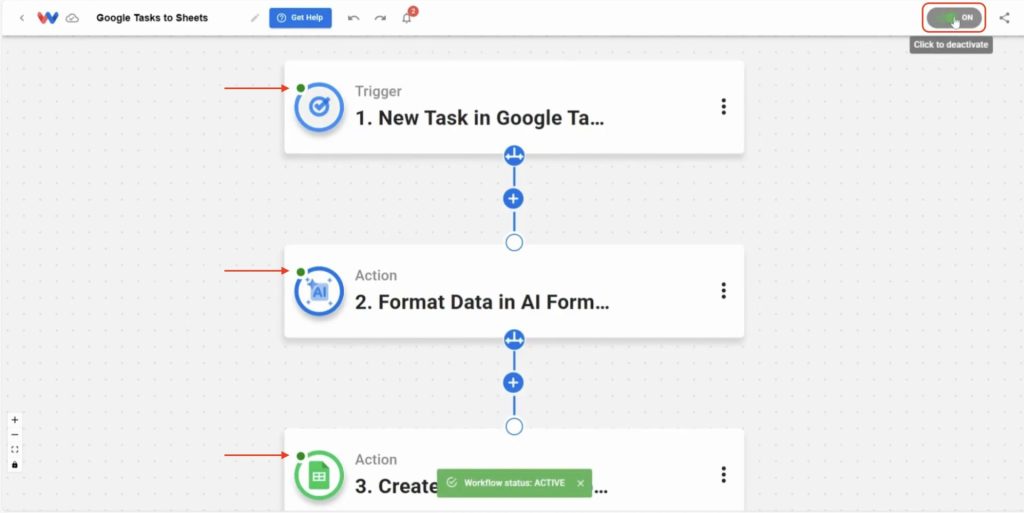
🔓 Unlocked: Automatically Log Google Tasks into Google Sheets #
This automation unlocks a smarter way to track your tasks without ever touching a spreadsheet. Whether you’re managing solo projects or team deliverables, Workload keeps your Sheets synced in real time—no copying, no forgetting, no stress.
🛠️ Customize this Automation #
This automation is flexible and easy to adapt. Here are a few simple ways to make it even more powerful for your workflow:
🔍 Add filters to control what gets logged
Only include tasks with certain keywords, tags, or from specific Google Task lists.
📂 Log tasks to different Sheets based on list
Use conditional logic to send tasks from “Clients,” “Ops,” or “Personal” lists to different spreadsheets or tabs.
⏰ Format your timestamps
Reformat due dates, convert time zones, or adjust timing (like adding 30 minutes) with the AI Formatter.
🏷️ Insert fixed or smart values
Automatically label tasks with values like “Client,” “Internal,” or dynamically apply a category using logic.
⚡ Power-Up: Make It Part of a Bigger Automation Workflow #
Once your tasks are flowing into Google Sheets, you can expand this automation to handle even more parts of your workflow:
💬 Send Slack alerts automatically
Add a step to post in Slack when a new task logs—perfect for team task lists or urgent follow-ups.
📋 Sync with Airtable instantly
Create or update records in Airtable to keep project boards and databases fully in sync.
📧 Trigger email confirmations
Send an auto-email via Gmail or another app to confirm a task was logged—ideal for clients or collaborators.
Workload makes it all possible in the same drag-and-drop builder. No code, no context switching—just clean, connected automation.
🧠 Learn More Automations from Workload #
📺 Watch the full tutorial video
📚 Visit Workload University
🛠️ Browse setup guides in our Help Center
🔗 Explore more Google Tasks automation tutorials
🔗 Explore more Google Sheets automation tutorials




