Linking an Odoo account to Workload lets you automate core business processes, cut down on manual work, and keep data accurate across every app you use. When you connect Odoo ERP Self-Hosted to Workload, you can sync information with tools like Google Sheets, Slack, and QuickBooks. This helps you streamline tasks such as sales orders, inventory updates, and customer record changes.
This guide shows you two quick ways to connect: from your dashboard or inside a workflow step. Pick the method that fits your setup. In just minutes, you can link your Odoo ERP account and start building no-code automations.
It only takes a few clicks. Soon, your account will be connected to Workload and ready to streamline your business workflow.
Methods to Connect Odoo ERP Self-Hosted to Workload #
You can connect Odoo ERP in two simple ways — from your dashboard or directly inside a workflow step. Use the dashboard method if you’re setting things up for the first time and want to link Odoo before building automations. If you’re already creating a workflow, connect it right from the step where it’s needed.
🖥️ From the Dashboard #
To connect from the Workload Dashboard, click the Connections tab in the left-hand menu, then hit the + Add Connection button.
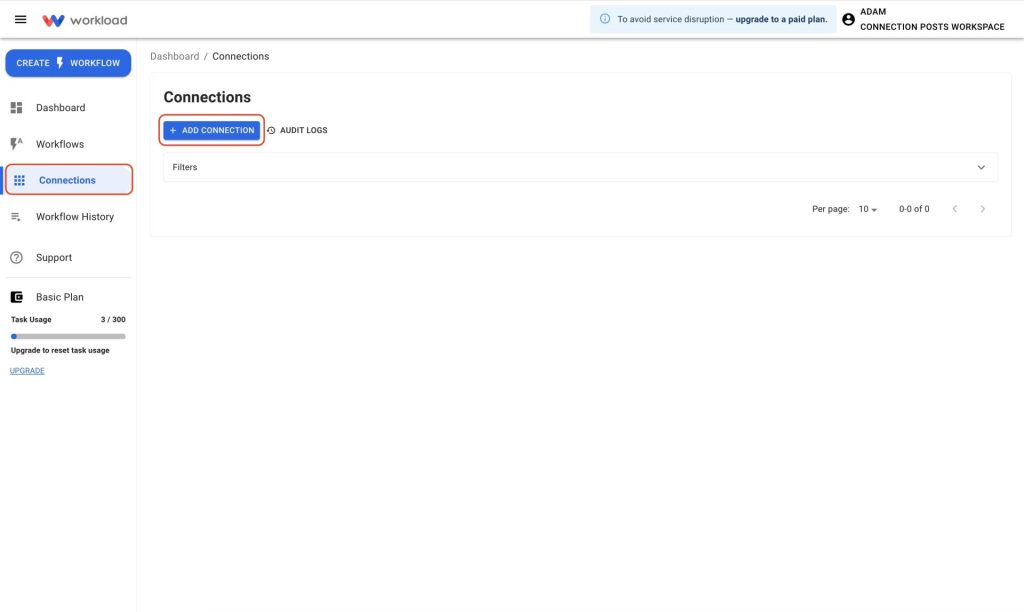
Select Odoo ERP Self-Hosted from the app list
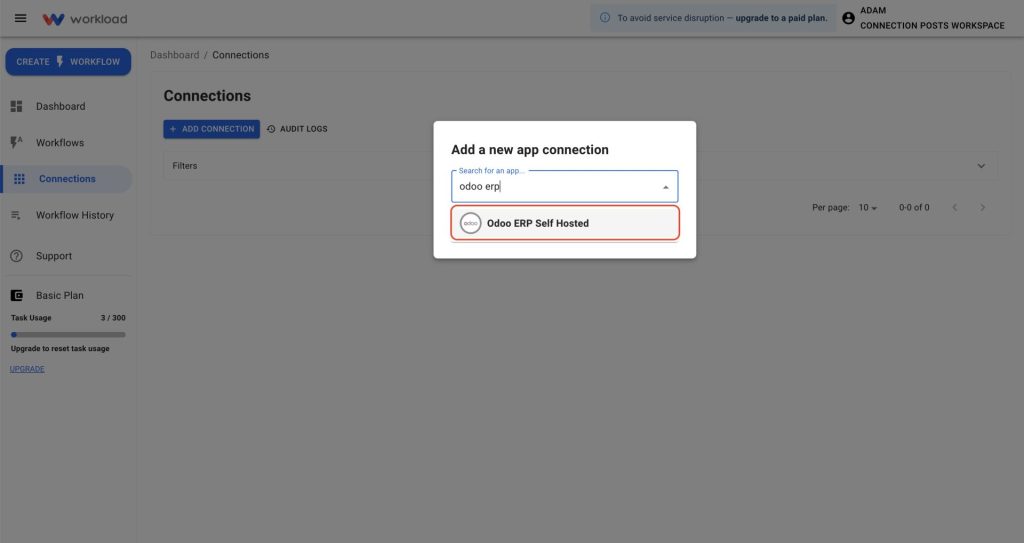
Enter the credentials for your Odoo account. (Note: follow the on-screen instructions to locate this information in your Odoo account). Now, click Yes, Continue to authorize.
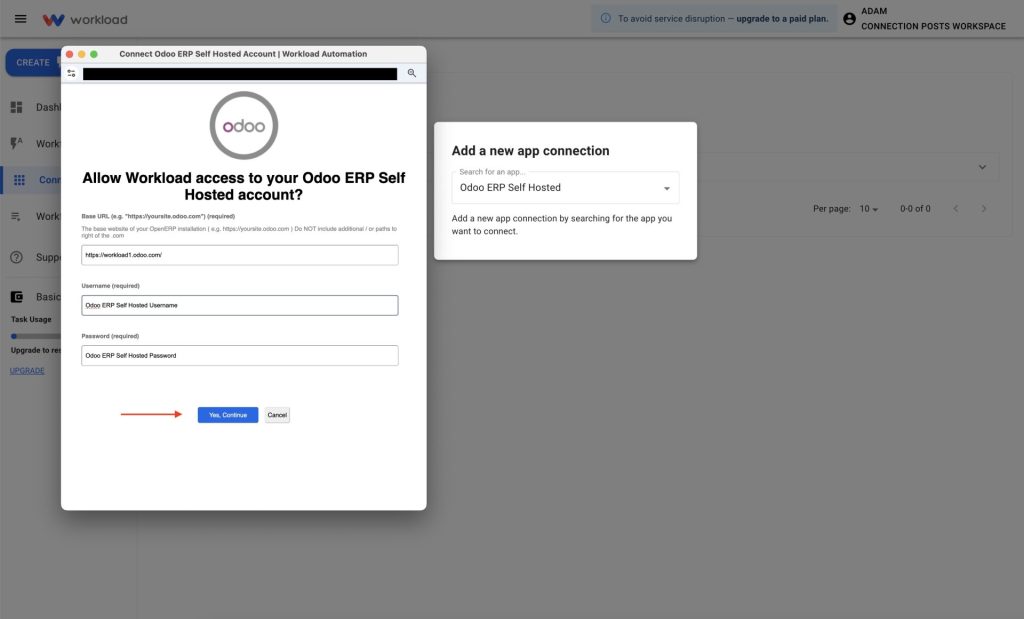
Your Odoo ERP account will appear in your list of active connections.
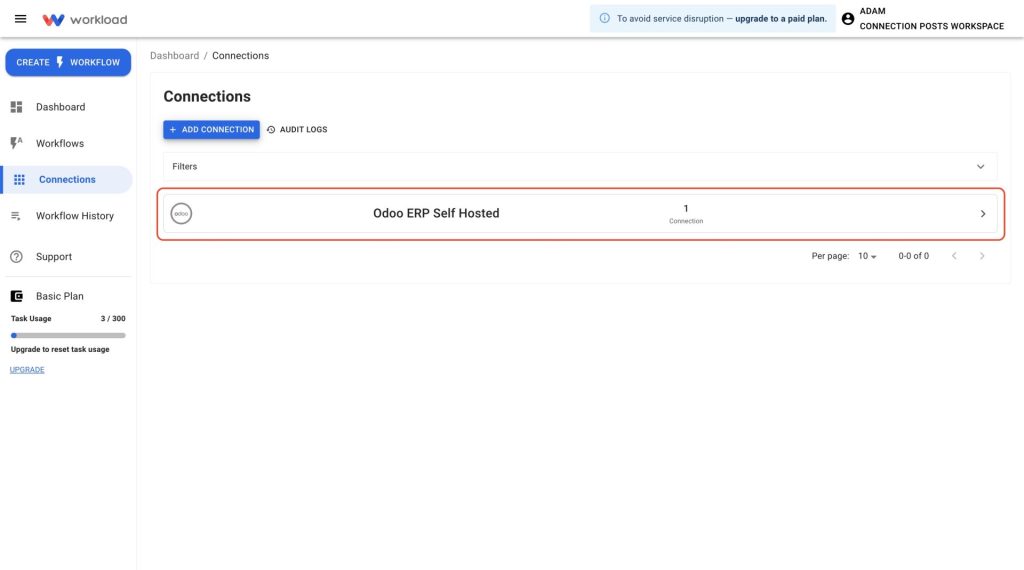
🪜 From an Automation Step #
Starting from inside an automation, add an Odoo ERP Self-Hosted step. Now click on the Account tab and hit Sign in.
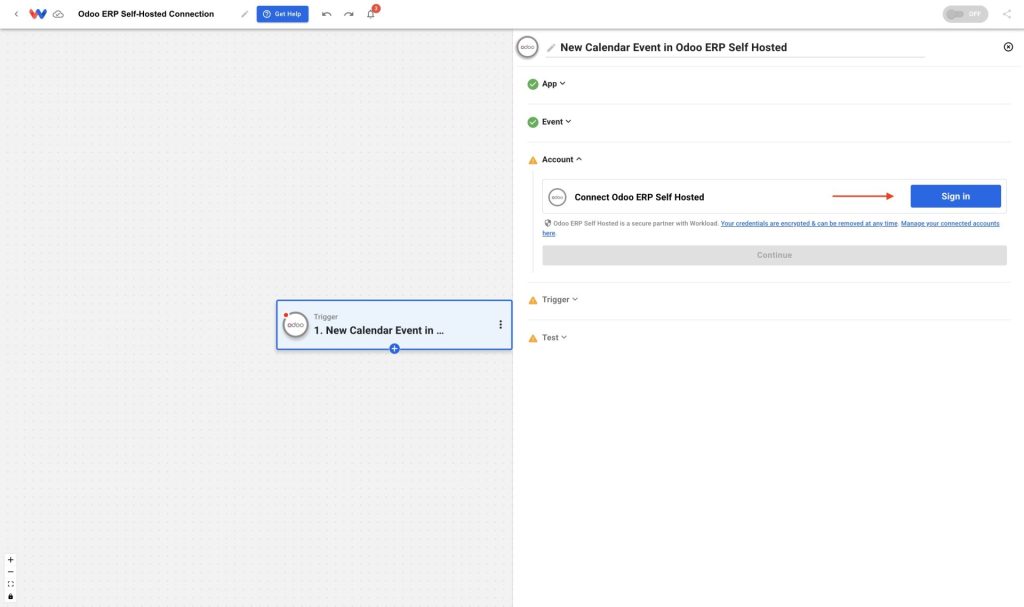
Enter the credentials for your Odoo account. (Note: follow the on-screen instructions to locate this information in your Odoo account). Now, click Yes, Continue to authorize.
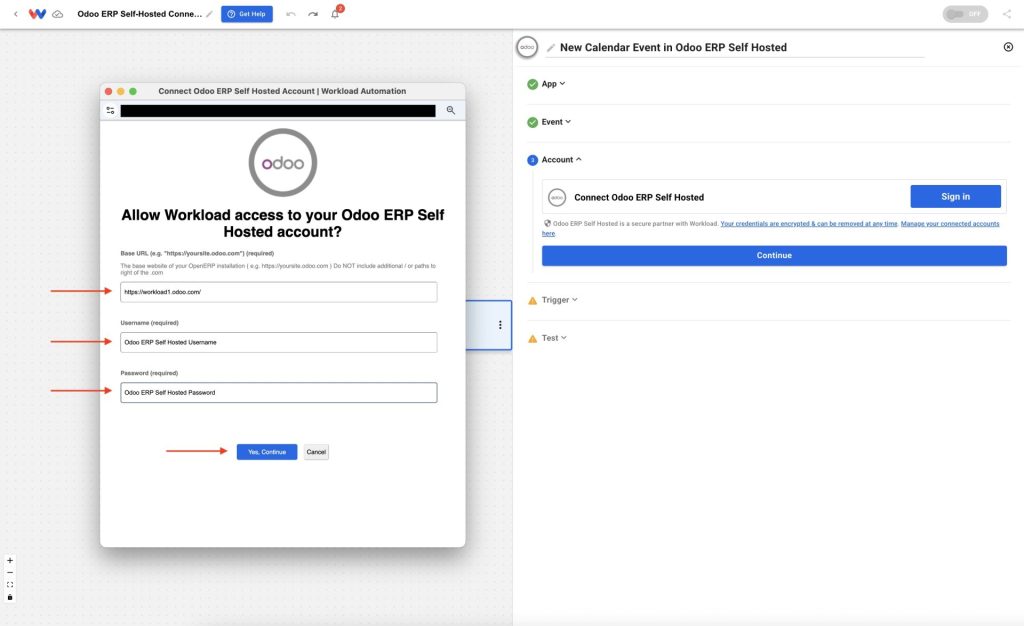
Enter a name for your connection, then click OK.
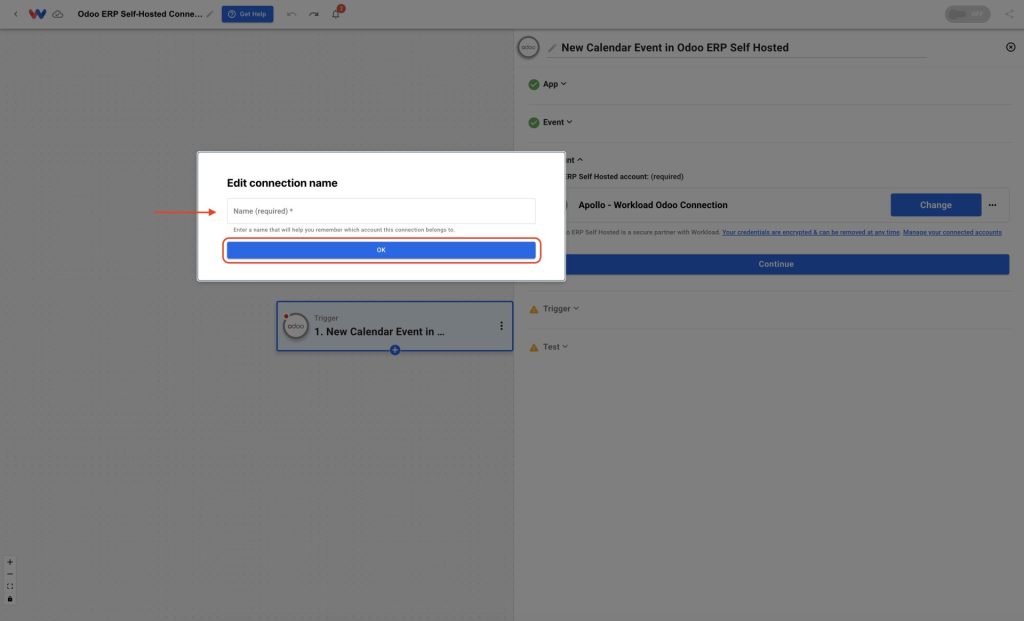
The connection will appear in the Account dropdown for that workflow step.
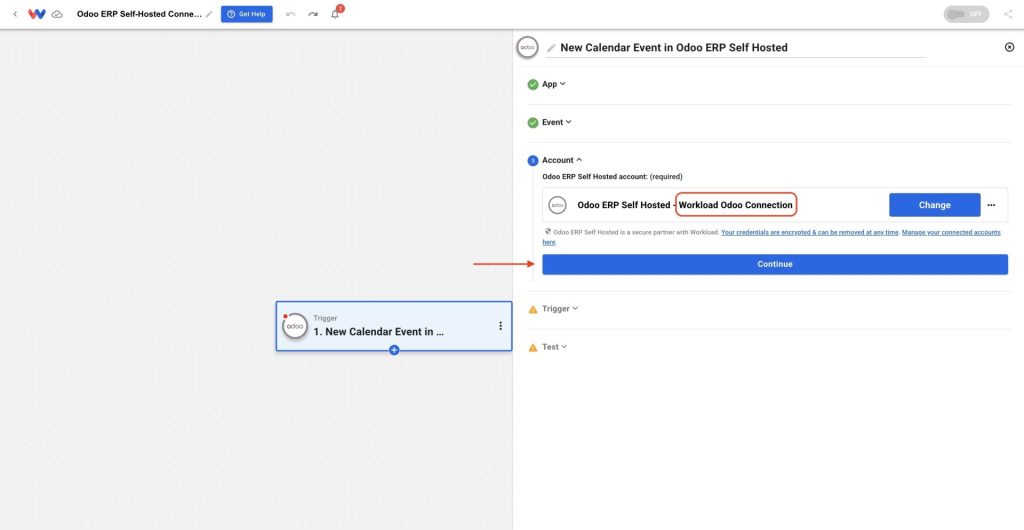
🚀 Once You Connect Odoo ERP Self-Hosted to Workload #
Your Odoo ERP Self-Hosted account is now connected to Workload. Once linked, Odoo can act as a trigger or action inside any automation. For example:
- Log new Odoo sales orders in Google Sheets for reporting and tracking.
- Send Slack alerts when a new customer is added to your Odoo database.
- Update your CRM when inventory levels change in Odoo.
- Create follow-up emails when a sales order status changes.
- You can also combine Odoo ERP Self-Hosted with apps like Mailchimp, QuickBooks, or Calendly to build multi-step automations that keep your data flowing and your team informed.




