Keeping your Trello board up to date can be a challenge. However, with our Trello Google Calendar Automation workflow, you can easily turn new Google Calendar events into Trello cards. Every time you add an event to your calendar, Workload creates a Trello card with all the important details. As a result, you save time and stay organized.
If you need extra help, you can watch our step-by-step video on the Workload YouTube channel. Additionally, you can visit Workload University or our Workload Help page for more tips on automating.
Overview: Trello Google Calendar Automation #
In this workflow, you will:
- Trigger on New Google Calendar Events: First, capture every new event automatically.
- Extract Key Event Details: Next, pull important information such as the event name, description, and time.
- Create a Trello Card: Finally, automatically add a card to your chosen Trello board with these details.
Before you begin, please ensure that you have:
- A connected Google Calendar account.
- A Trello account with an active board.
- A Workload account to create and manage your workflow.
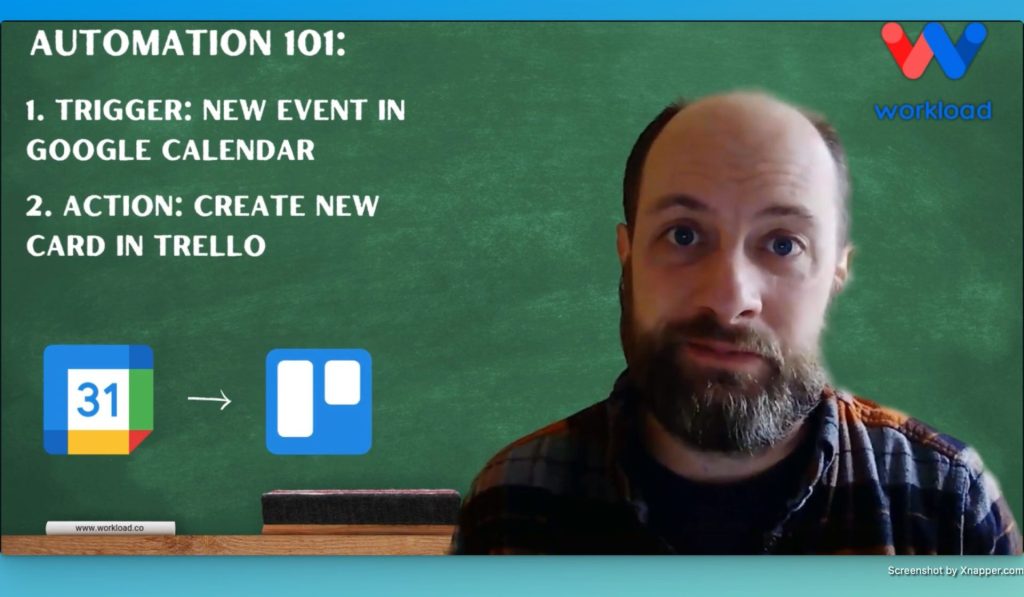
Step 1: Setting Up Your Workflow in Workload #
- Launch the Workload Editor: First, open the Workload editor and create a new workflow.
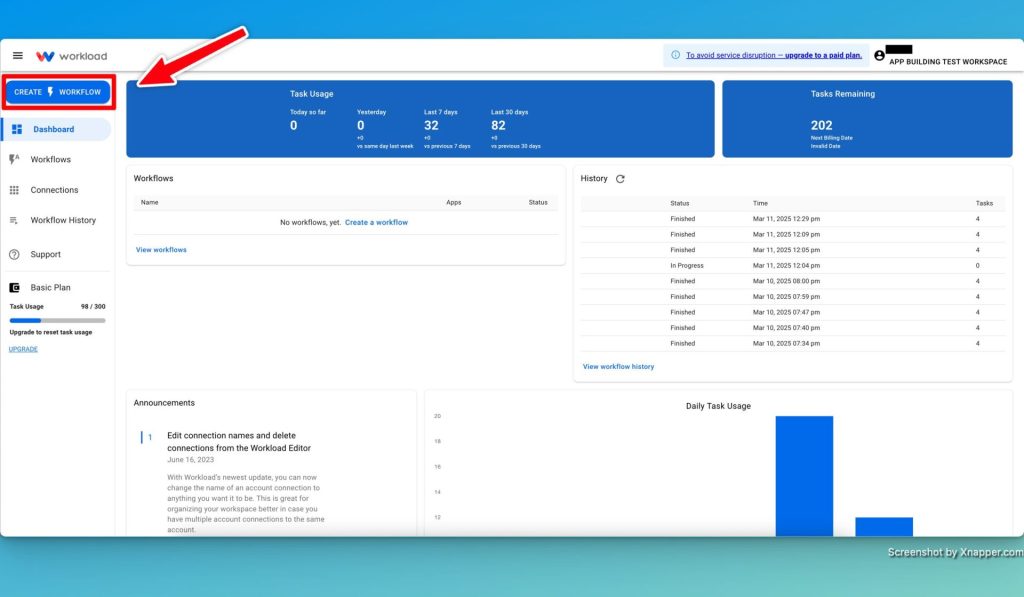
- Title Your Workflow: Then, name it something descriptive like “Google Calendar to Trello” so that you can easily identify it later.
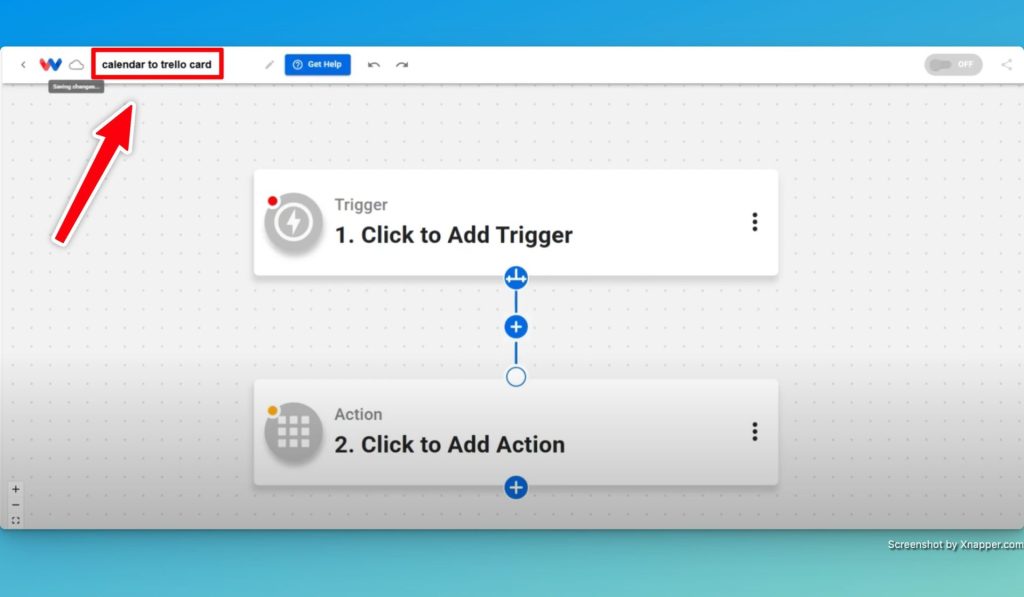
- Select the Trigger App: Next, choose Google Calendar as your trigger. Set the event to “New Event” so that every new entry starts the workflow.
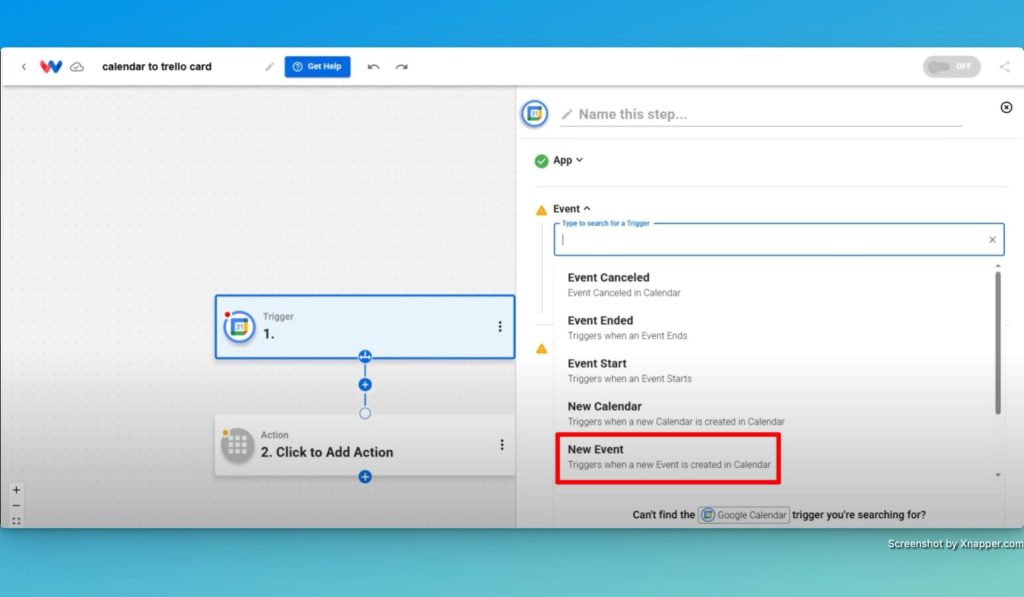
- Connect Your Account: Connect your Google Calendar account.
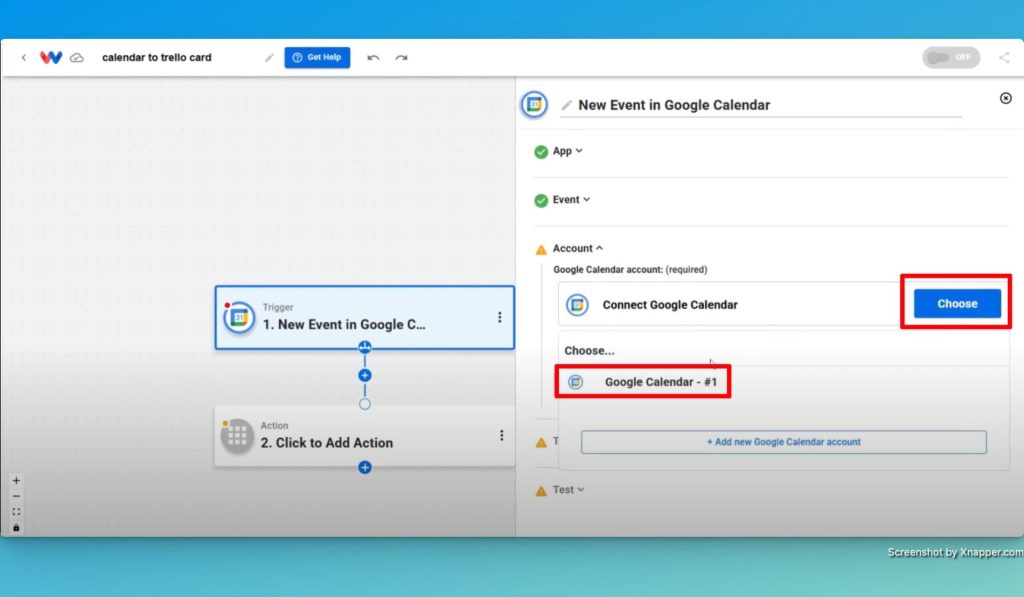
- Choose Your Calendar: Finally, select the specific Google Calendar you want to monitor.
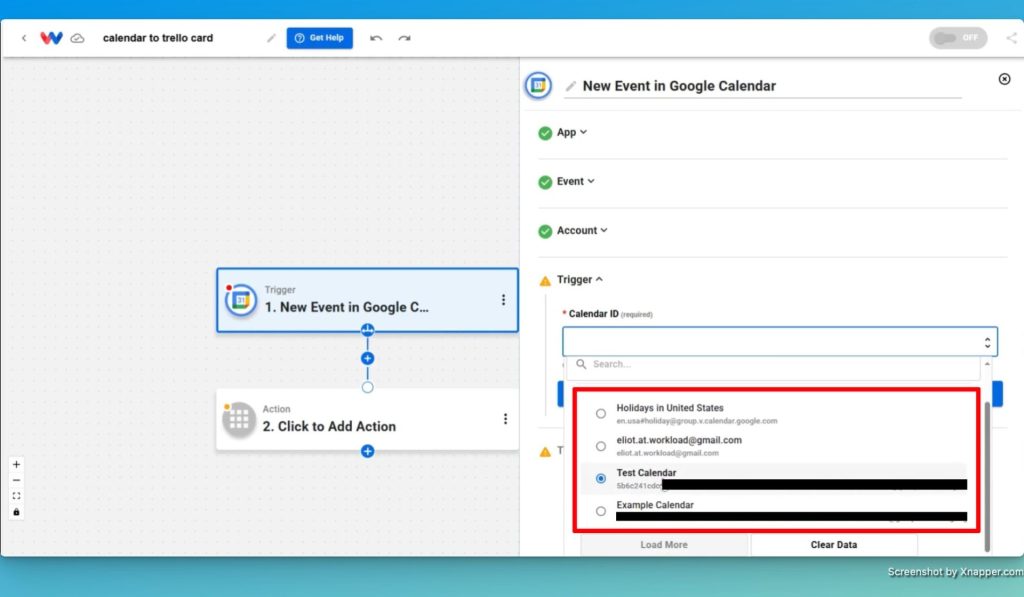
Step 2: Configuring the Google Calendar Trigger #
- Test the Trigger: Run a test to fetch sample events from your Google Calendar.
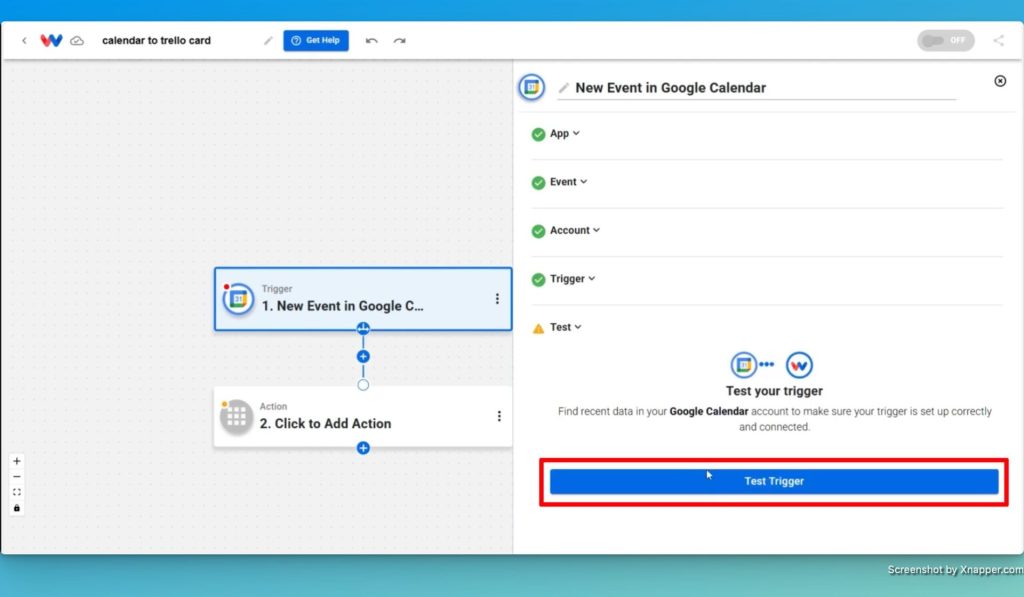
- Review the Data: Then, check the details that are retrieved. For instance, note the:
- Event Name: This is captured from the “summary” field.
- Description: This includes extra details such as the event address.
- Start Date and Time: This is used to schedule the task in Trello.
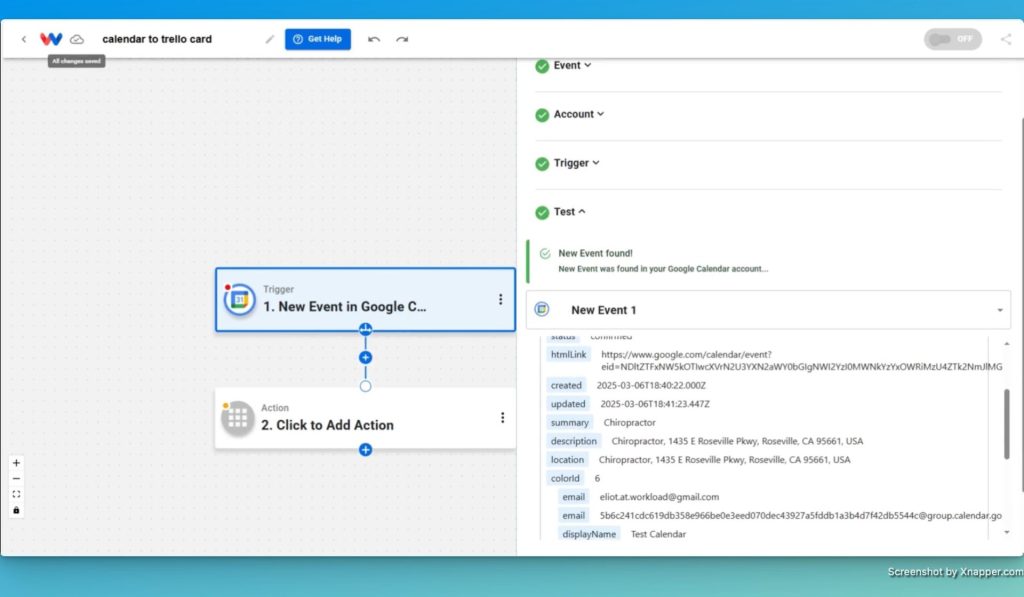
- Extract the Information: Decide which fields you want to use in your Trello card.
Step 3: Creating a Trello Card Action #
- Add a Trello Action: First, create a new step in your workflow by selecting the “Create Card” action.
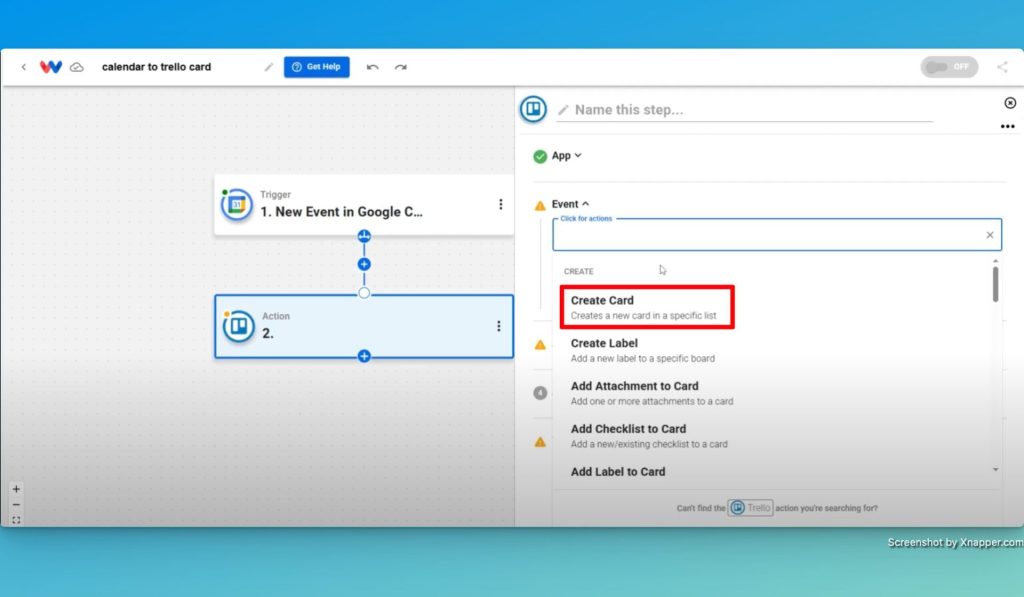
- Connect Your Trello Account: Next, log in to Trello if you have not already done so.
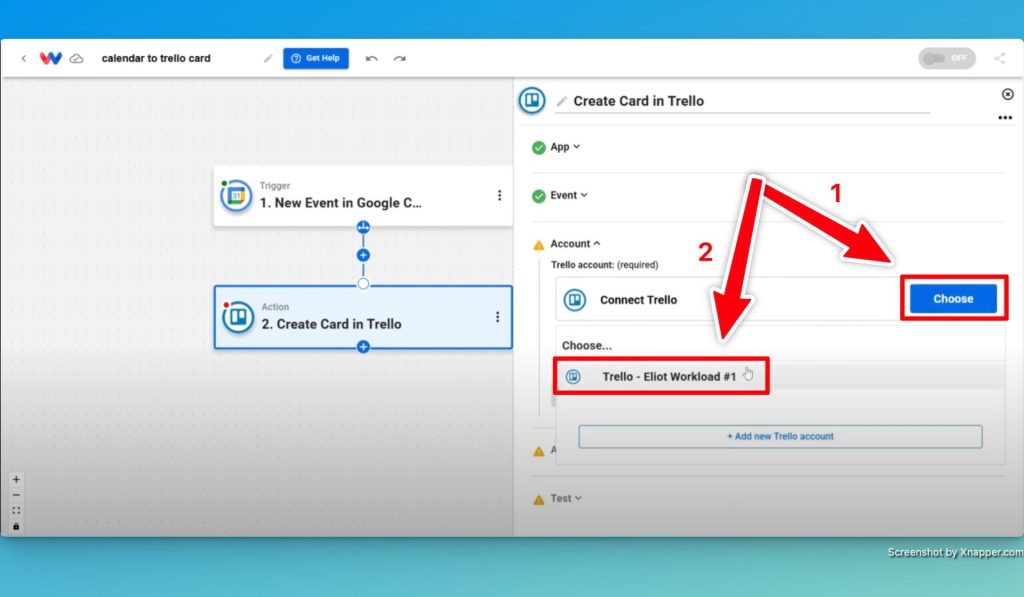
- Configure Card Settings:
- Select Your Board: Choose the Trello board where the new cards will be added.
- List Selection: Pick the specific list where you want the card to appear (for example, “To-Do”).
- Set the Card Name: Use the “summary” field from Google Calendar to fill in the card title.
- Description: Include details like the event description and address.
- Set a Label: Optionally, assign a color label to distinguish these tasks.
- Start Date: Finally, use the Google Calendar start date field.
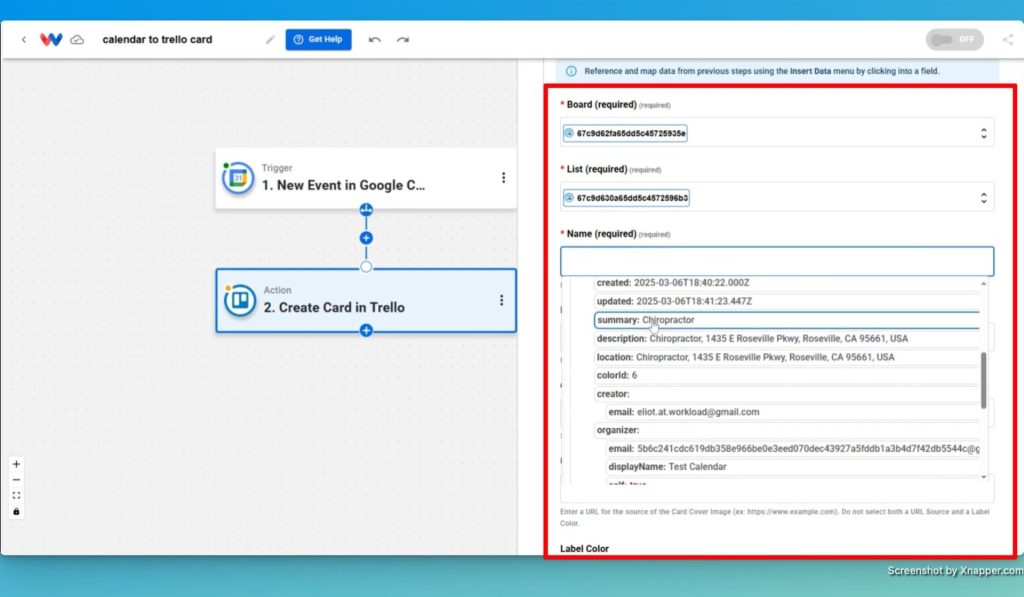
- Test the Action: Lastly, run a test to ensure that Trello receives the correct information.
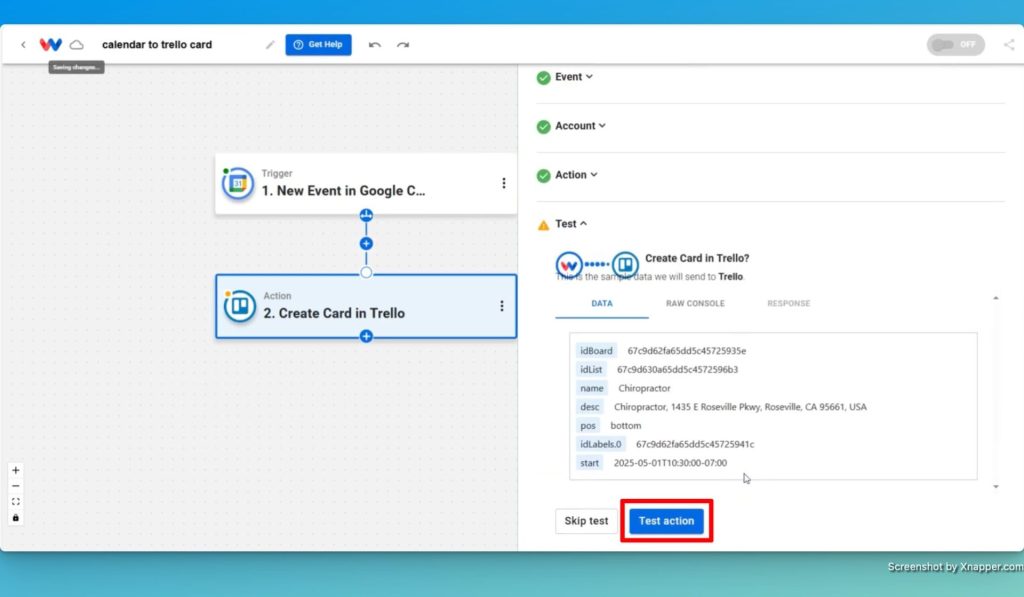
Conclusion: Trello Google Calendar Automation #
After you complete these steps, activate your workflow to kickoff your new Trello Google Calendar Automation. Now, every time you add an event to your Google Calendar, Workload automatically creates a Trello card with all the necessary details. This setup not only saves time but also keeps your Trello board organized.
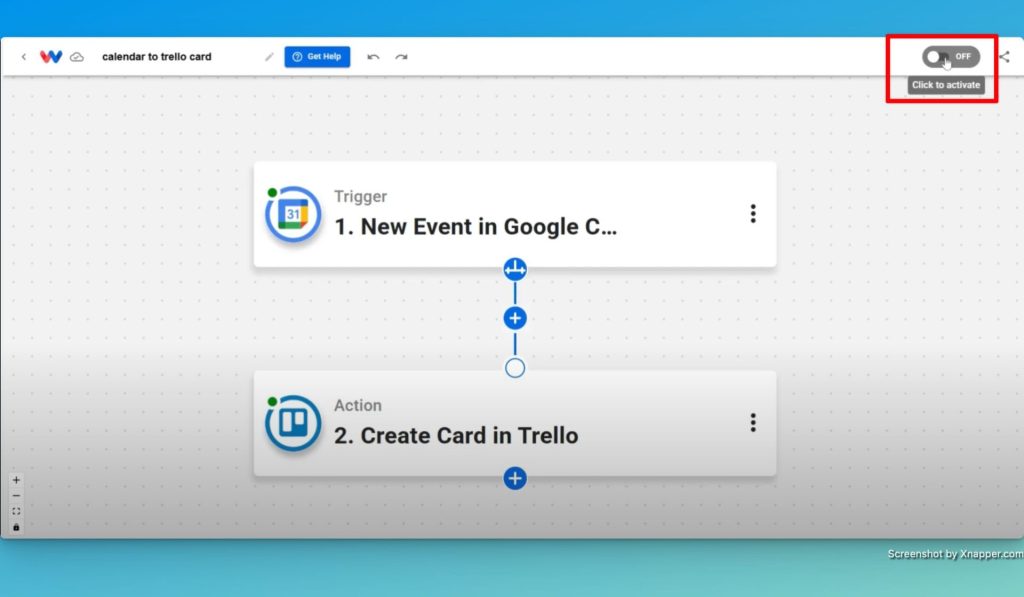
By automating this process, you avoid manual work and boost your productivity. Moreover, you let your tasks flow effortlessly, which allows you to focus on what really matters.
For more automation tips, please visit Workload University or check our Workload Help page.
Happy automating!




