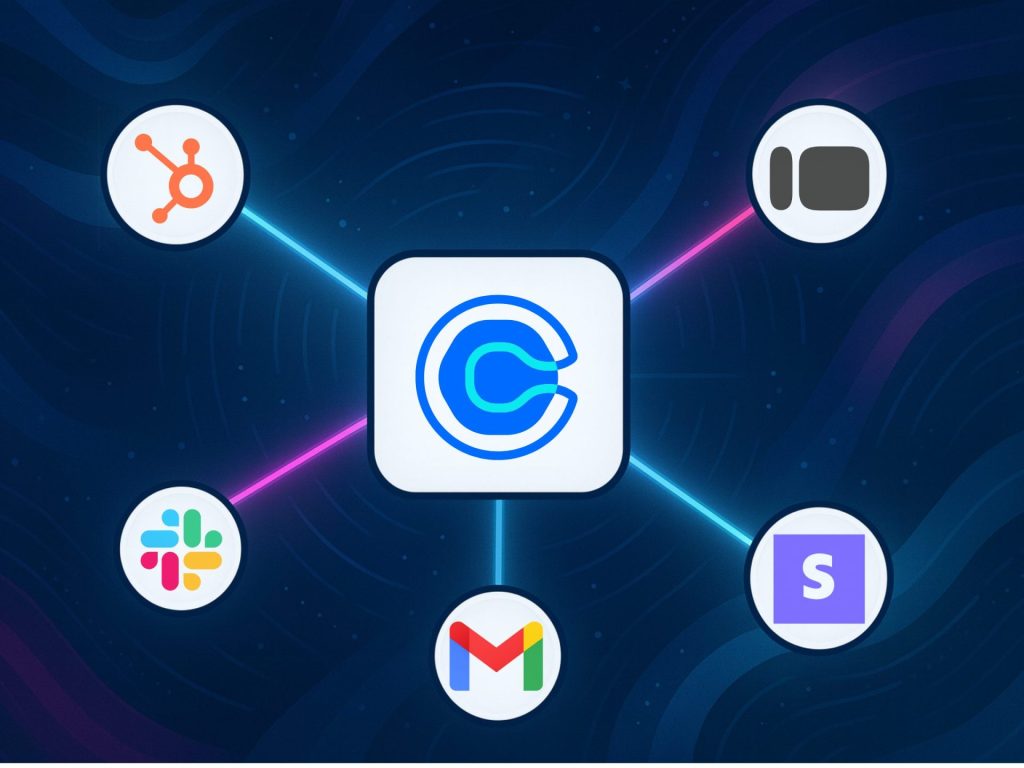Managing meetings doesn’t stop at scheduling. That’s why Calendly integrations with Workload are so powerful: they connect your bookings directly to the apps you already use. Instead of copying details by hand, Workload links Calendly to CRMs, spreadsheets, email, and project tools in just a few clicks.
In this post, we’ll cover the top 5 Calendly integrations with Workload to save time and reduce errors. Each one shows how meeting details can flow automatically into your systems—whether that means logging new leads in your CRM, notifying your team in Slack, tracking appointments, or sending personalized follow-up emails. These Calendly integrations are simple to set up and require no coding at all.
The result is less busywork, fewer mistakes, and faster responses for you and your team.
1. Slack – Get Instant Team Alerts for New Meetings 🔔
When someone books time through Calendly, your team shouldn’t have to dig through emails or check calendars to find out. By connecting Calendly with Slack in Workload, every new booking instantly triggers a channel message with the invitee’s name, meeting time, and details. That means no more missed updates and no scrambling before an important call—your team stays informed the moment a meeting is scheduled. Setup takes only minutes, and you don’t need any coding skills.
Trigger 🔫
App: Calendly
Event: Invitee Created
What It Does: Detects when a new meeting is booked through your Calendly link
Action 🎬
App: Slack
Event: Send Channel Message
What It Does: Posts the invitee’s name, meeting time, and details into your Slack channel automatically
🎁 Bonus: Route different meeting types to different channels. For example, sales demos could post to #sales, while onboarding calls go to #support—so the right team always sees the right meeting. With Calendly integrations with Workload, you can turn purchases into immediate onboarding sessions, making the customer experience seamless from payment to kickoff.
2. HubSpot – Auto-Log New Leads in Your CRM 📇
Sales teams shouldn’t waste time copying meeting details into their CRM. With Workload, you can connect Calendly to HubSpot so every booking automatically creates or updates a contact record and logs the meeting as an engagement. That means your pipeline stays accurate, your team responds faster, and no new lead slips through the cracks.
Trigger 🔫
App: Calendly
Event: Invitee Created
What It Does: Captures invitee details and meeting info whenever someone books through Calendly
Action 🎬
App: HubSpot
Event: Create/Update Contact & Add Engagement
What It Does: Adds the invitee as a new contact (or updates an existing one) and logs the meeting to their timeline automatically
🎁 Bonus: Route meetings to the right rep using meeting data. For example, if an invitee chooses an “Enterprise Demo,” Workload can tag the HubSpot record and assign it to your enterprise sales team instantly.
3. Typeform – Turn Form Responses into Scheduled Calls 📝
Collecting leads with a form is only the first step—getting them to book time with you is what really moves things forward. By connecting Typeform to Calendly in Workload, every new response can trigger a scheduling link, letting qualified leads instantly book a call. That means less waiting, no back-and-forth emails, and a smoother path from form fill to conversation.
Trigger 🔫
App: Typeform
Event: New Form Response
What It Does: Detects whenever someone submits your Typeform survey, quiz, or lead capture form
Action 🎬
App: Calendly
Event: Create Single-Use Scheduling Link
What It Does: Generates a unique, one‑time Calendly link tied to the selected event type. Workload can pass this link to your next step (e.g., Gmail, Slack, HubSpot).
🎁 Bonus: Add a Filter or AI Formatter step to qualify responses (budget, company size, intent). Only high‑fit leads get the link automatically; others route to nurture.
4. Gmail – Auto-Send Scheduling Links from Incoming Emails 📧
When new leads or inquiries land in your inbox, timing matters. With Workload, you can connect Gmail to Calendly so that specific emails automatically receive a scheduling link—no manual replies required. This keeps prospects engaged, reduces delays, and helps more people book calls without back-and-forth messages.
Trigger 🔫
App: Gmail
Event: New Labeled Email
What It Does: Watches for emails in a chosen Gmail label (like “Leads” or “Demo Requests”)
Action 🎬
App: Calendly
Event: Create Single‑Use Scheduling Link
What It Does: Creates a one‑time booking link for the right event type (e.g., Intro Call, Demo).
Action 🎬
App: Gmail
Event: Send Email
What It Does: Sends a templated reply that includes the single‑use link and any prep notes/resources.
🎁 Bonus: Use keyword filters (pricing, demo, consultation) to choose the Calendly event type dynamically, so each inquiry gets the most relevant slot.
5. Stripe – Book Onboarding Sessions After Purchase 💳
After a customer pays, keep momentum high by offering time on your calendar immediately. Connect Stripe to Calendly in Workload so each successful charge triggers a single‑use booking link for onboarding, kickoff, or training—sent to the buyer automatically. You’ll reduce drop‑off, speed up time‑to‑value, and create a polished first impression.
Trigger 🔫
App: Stripe
Event: Successful Payment (or Subscription Created)
What It Does: Detects when a customer completes checkout or starts a plan; exposes buyer email, name, and product/price.
Action 🎬
App: Calendly
Event: Create Single‑Use Scheduling Link
What It Does: Generates a one‑time link for the right event type (ex: “Onboarding Call – 30 min”).
Action 🎬
App: Gmail
Event: Send Email
What It Does: Emails the customer a friendly confirmation with the single‑use link and any prep resources.
🎁 Bonus: Branch by product or plan to choose different Calendly event types (e.g., Enterprise gets a 60‑min white‑glove session, Standard gets 30‑min onboarding). Post the same link to Slack for your CSM so they can greet the customer in real time.